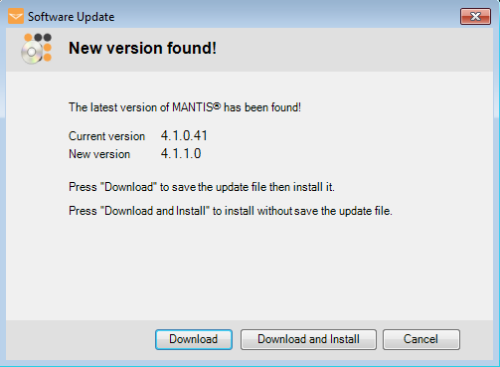
MANTIS will automatically check for updates each time you start up the software. Upgrading your software to the latest version allows you to enjoy the newest features and improvements and get the best performance out of your MANTIS. In this section, you will learn how to upgrade your MANTIS software to the latest version.
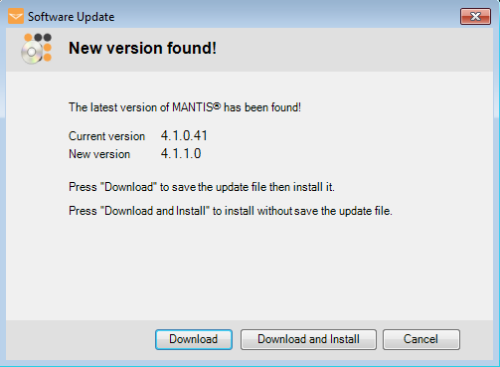
MANTIS Software Update Window
Important: You must have an active MANTIS software license in order to update your software. For more information, see License Activation and Reactivation.
In the Software Update window, choose from the following options:
Download
Select Download to download and save the installer file. This option is useful if you have multiple installations of the MANTIS software at your institution.
It is recommended to save the downloaded file somewhere easy to find, such as on the Desktop. After the installer has been downloaded, proceed to step 2 to complete the software upgrade.
Tip: To reuse the MANTIS installer to upgrade other installations of MANTIS at your institution, just double-click on the installer file and follow the on-screen instructions. If you have more than one MANTIS installation on the same computer, you can choose which installation to upgrade during the upgrade process.
Download and Install
Select Download and Install to automatically download the updated file and install the newest MANTIS software version.
Cancel
Click Cancel to close the window and go back to the previous menu
Click Install Now to update your MANTIS software, or click Cancel to cancel the installation.
MANTIS will close and begin the installation process. Click Yes and follow the on-screen instructions.
Congratulations! Your MANTIS software has been successfully updated to the latest version. Click Finish to restart the software.
Tip: You can also manually check for updates at any time by going to the Help menu, and clicking Check for Updates. If there is a MANTIS update available, follow the steps above to install it.
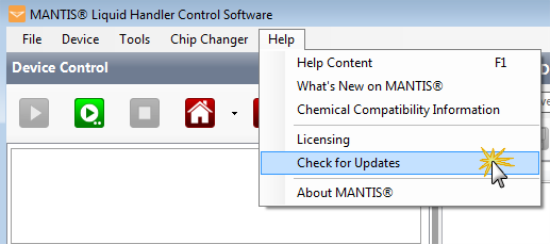
Check for Updates Option in the Help Menu

|
|
| MAC-V41R018 |