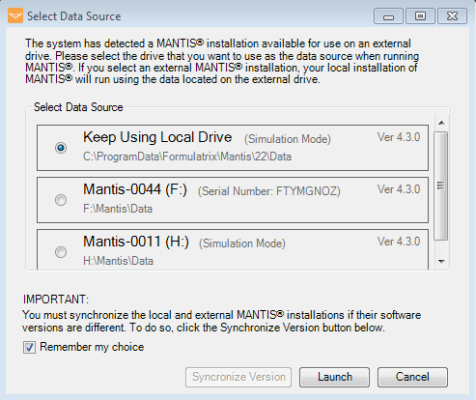Open topic with navigation
Running MANTIS from an External Drive
MANTIS enables you to access the dispense data and configurations saved to a MANTIS installation on an external drive. This feature helps you to easily run an experiment using data that you have saved to a different copy of the software. MANTIS will access the data on your external drive via your local MANTIS installation, so you can use this feature even if your institution does not allow you to run .EXE files from a USB flash drive.
Prerequisites
- You have installed MANTIS software version 4.3 or newer in your computer.
- You have attached the USB drive containing the desired data to your personal computer.
- You have activated the MANTIS license on your external drive.
Important: The serial number of the MANTIS hardware and software in the external drive must be the same. Check the software serial number in the Device.config, and update it with the hardware serial number if it doesn’t match the MANTIS hardware.
To run MANTIS using data saved on an external drive:
-
Open the MANTIS software. The Select Data Source window will automatically appear if the system detects an external drive attached to your computer.
Note: Select Change Data Source under the Tools menu to change the data source, or select the desired data source if you have already opened MANTIS application before attaching the USB drive.
_340x375.png)
Change Data Source Option
-
In the Select Data Source window, click on the drive that contains the data you want to use. You can also keep using the local drive data if you do not want to use any external data by selecting the Keep Using Local Drive option.
-
Click Launch to run the local installation of MANTIS using the data from the selected drive.
Important: To use the launcher, the MANTIS software versions in the external and local drive must be the same. Click the Synchronize Version button in the Select Data Source window to synchronize your MANTIS installation versions. The older software in either the external or local drive will be automatically upgraded to the latest version. Then, repeat steps 1-3.
Tip: Select the Remember my choice option to keep your chosen drive selected for future use. Keep your selected USB drive attached to your computer if you want to use the same data source in the future.
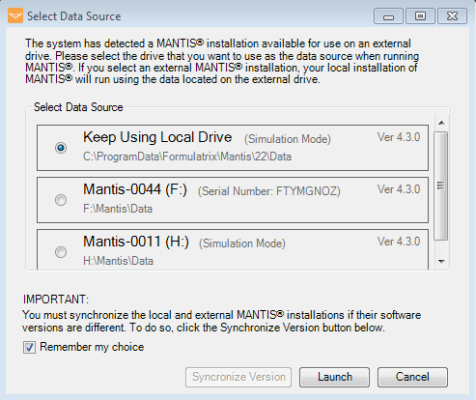
The Select Data Source Window
Related Topics
|
|

|
| MAC-V43R220
|
|
_340x375.png)