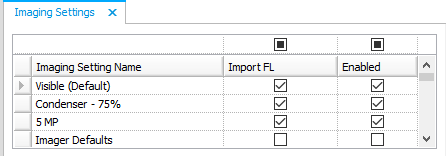
ROCK MAKER lets you import focus level images from ROCK IMAGER. You can choose to import focus levels by imaging setting — for example, importing the focus level images for all UV images, or you can choose to import focus level images for individual drops. This feature can help you save disk space and manage your database size, by limiting the focus level images that are imported to only the images that interest you, and you can change these preferences at any time, as your needs change.
You can Import Focus Level from the Explorer when you are setting up your Imaging Settings.
Go to the Explorer and select Imaging Settings. The Imaging Settings tab appears.
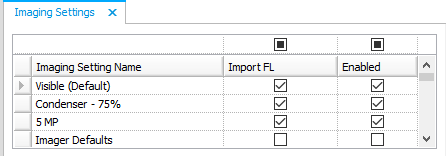
Import Focus Levels from Imaging Settings
Select or clear the available checkboxes on the Import FL column, as desired. You can also select or clear the checkbox directly above the Import FL column to enable or disable focus level import for all imaging settings.
Note: By default, Import Focus Level is enabled for all imaging settings.
You can always import focus levels by individual drop, even when you have Import Focus Level disabled for that drop’s particular imaging setting. This gives you total control over the focus level import for every drop on every plate.
Important: If all imaging is disabled for a drop's imaging setting, focus levels cannot be imported. To import focus levels, first enable imaging for the related imaging setting.
Go to the Drop(s) tab in the Imaging menu.
Select the drop(s) for which you want to import focus levels.
Click the Enable Import FL button.

Enable Import Focus Level
OR
Right-click on the selected drop(s) and select Enable Import Focus Level.
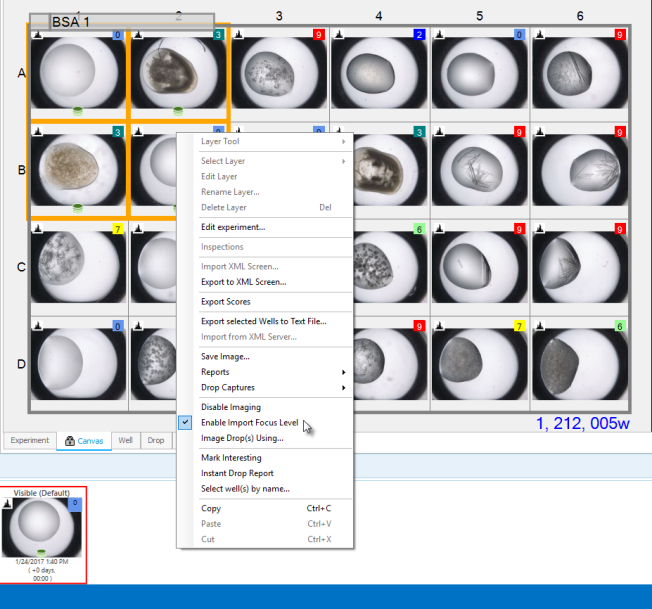
Enable Import Focus Level

|
|
| RMC-V312R018 |