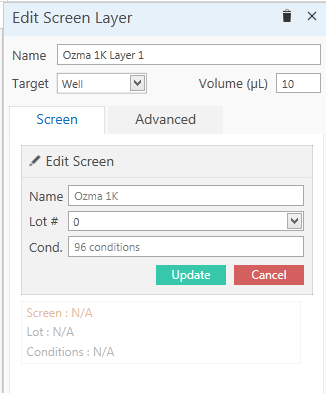
A screen layer is a layer for which the conditions have been defined by a screen lot. Each screen layer can contain only one screen lot.
Drag a screen from the Explorer to the Canvas.
OR
On the Canvas, right-click the canvas and point to Layer Tool, then select Screen Layer. Draw the screen layer on the canvas by clicking and dragging the layer to the desired size.
For detailed instructions on drawing layers, see Working with Layers.
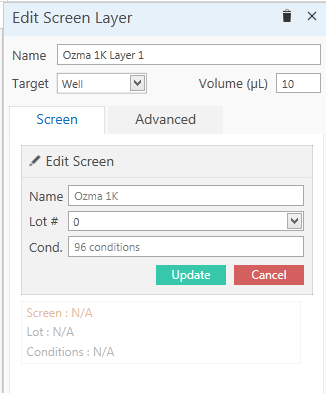
Edit Screen Layer Side Panel
Important: If you save and dispense the experiment without selecting a screen lot, the liquid handler will try to set up the experiment from stock ingredients. While possible, this is not recommended. Selecting a screen lot ensures that the liquid handling robot only needs to copy over the well solutions from the screen lot, rather than mix every condition individually from stock ingredients.
OPTIONAL: Change the screen lot's target dispense location by choosing another option from the Target list.
OPTIONAL: Change the volume by typing a new volume in the Volume box.
Save the experiment by clicking the Save button  at the top-left corner of your screen, or by pressing Ctrl+S on your keyboard.
at the top-left corner of your screen, or by pressing Ctrl+S on your keyboard.
 | |
| RMC-V312R018 |