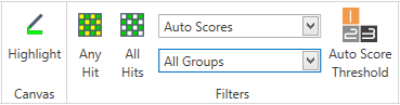
You can filter your drop images by their auto and/or manually scored hits by using the available buttons on the Scores tab of the Images contextual tab set.
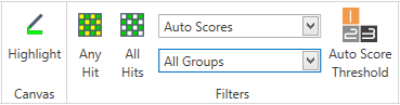
The Hit Filter Buttons
Note: In ROCK MAKER version 3.12 or older, this feature was only available for filtering the images marked as hits in the Auto Scores group.

Filters Ribbon Group as Seen in the Score Tab
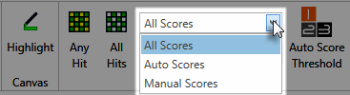
Selecting Scoring Groups
Note: The available scoring groups might vary depending on the scoring mode that you have chosen in All Scores. Manual Scores allows you to choose between Default, Interesting, or All Groups. Auto Scores allows you to choose either SHG, Ultraviolet, UV, or UV-TPEF Auto Score, while the All Groups category lets you select one or all of the scoring modes included in both Manual and Auto Scores groups. For example, to filter the images that contain hits in all auto score groups, you can select the images that contain hits in all auto score groups, you can select the Auto Scores as the scoring mode, then select All Groups as the scoring group, as seen in the image below:
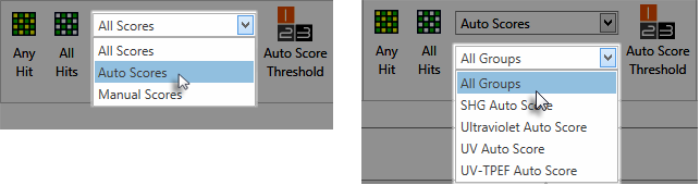
Selecting Auto Scores and All Groups as the Hit Filter Criteria
 to only display drop images that contain at least one hit in the selected scoring modes and scoring groups, or All Hits button
to only display drop images that contain at least one hit in the selected scoring modes and scoring groups, or All Hits button to only display images that contain hits in all scoring modes. Images that contain hits will remains active while those that do not have hits will be dimmed.
to only display images that contain hits in all scoring modes. Images that contain hits will remains active while those that do not have hits will be dimmed.
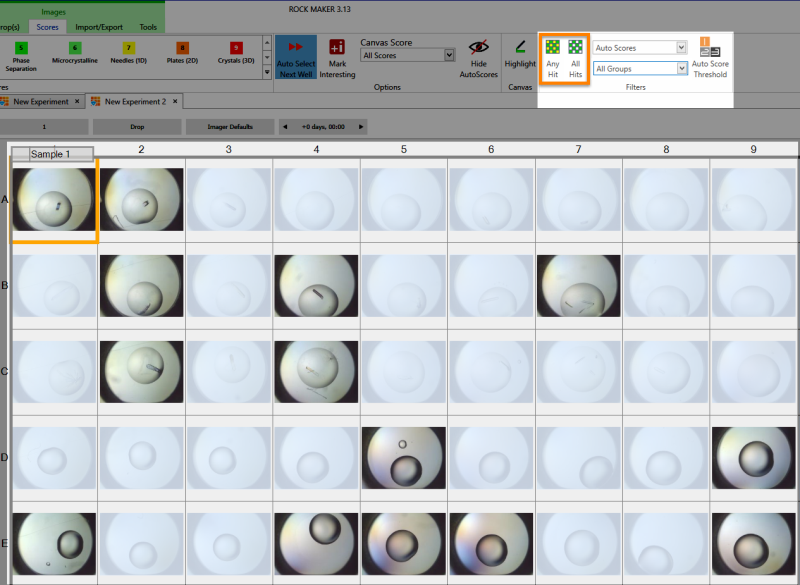
Images Filtered by Hit
Note: Use the Highlight button to filter the hit based on the colors highlighted over the image margin. You can also use the Threshold button
to filter the hit based on the colors highlighted over the image margin. You can also use the Threshold button to adjust the thresholds of a positive hit for each image which has auto scores. For more information on what these buttons do, see Images Tab Set.
to adjust the thresholds of a positive hit for each image which has auto scores. For more information on what these buttons do, see Images Tab Set.

|
|
| RMC-V313R018 |