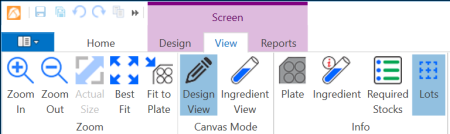
Once you have created a screen, you must create a screen lot in order to dispense the screen design.
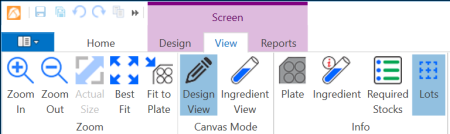
Screen Contextual Tab Set
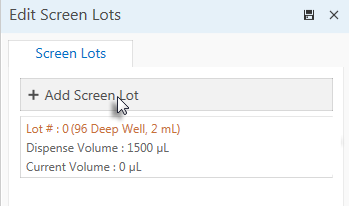
Click the Add Screen Lots Button
Note: When you create a screen, ROCK MAKER automatically creates the initial screen lot. You can dispense the initial lot instead of creating a new one.
If you have any comments you'd like to add about this particular screen lot, you can type it in the Comment box.
Select a plate from the Container list.
Type in the dispense and current volumes for the screen lot in the appropriate boxes. Then, click Add.
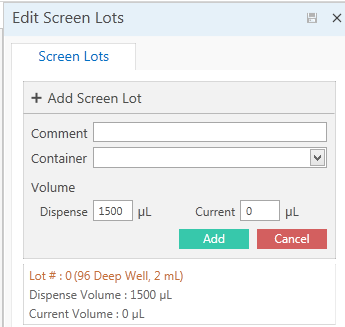
Edit Screen Lots Box
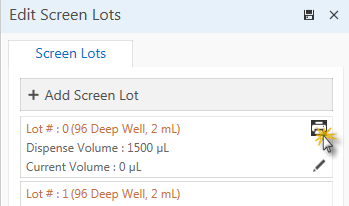
Barcode Print Button
 | |
| RMC-V315R219 |