

|
|
|
You are here: Using the Software : Software Overview : Experiment Designer Tab : The Protein Source Station
|
The protein source station is an area in the software where you interact with your protein source. The NT8 will automatically recognize whether you attach a High Volume or Low Volume protein tray to the NT8 protein deck station. Here you define the initial protein source volume and the protein liquid class. These settings are needed for sitting drop, hanging drop, seeding, and serial dilution experiments.
Protein Source Station
Protein Volume Setup
Important: Please make sure that you set the volume with the actual volume available in each reservoir. You must have the same volume in each reservoir across a column. The column number should match the actual column number as the protein source that has been filled with protein.
| Option | Description |
|---|---|
Aspirate/Dispense | 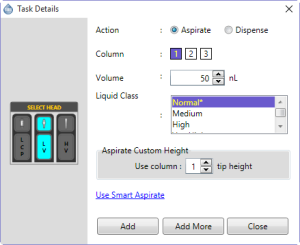
Note: The Aspirate/Dispense option is enabled only if you have already added the Pick Tip command to the Task List (see The Tip Caddy Stations). |
Use Custom Aspirate | Displays the Aspirate Custom Height menu. Important: This option is for advanced users or support only! |
Set Protein Volume | See Setting the Protein Volume. |
| Set High Volume Protein Tray/Set Low Volume Protein tray | Enables you to select the specific protein tray type to be used in your experiment. The NT8 supports the use of low volume or high volume protein trays. |
 | |
NTC-V28R016
|