 > Help > About.
> Help > About.You can access new features and improvements by upgrading the FLO i8 software to the latest version. If, for some reason, updating the software introduces an issue, you can revert back to the previously installed version.
Upgrading and reverting the software version can both be done from the About page, where you can also find information on the current installed software. To do so, go to the Application Menu > Help > About.
> Help > About.
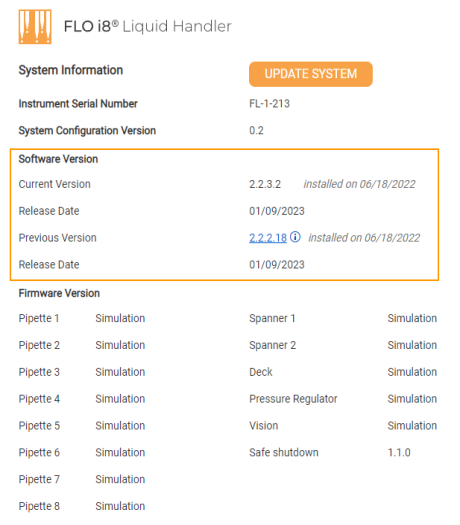
Software Version Information in the About Page
Important: An active license is needed to upgrade the software version.
Important: Protocols cannot run during the software upgrade process.
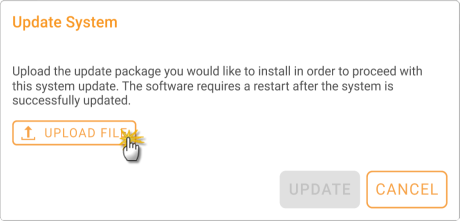
Uploading the Updater File
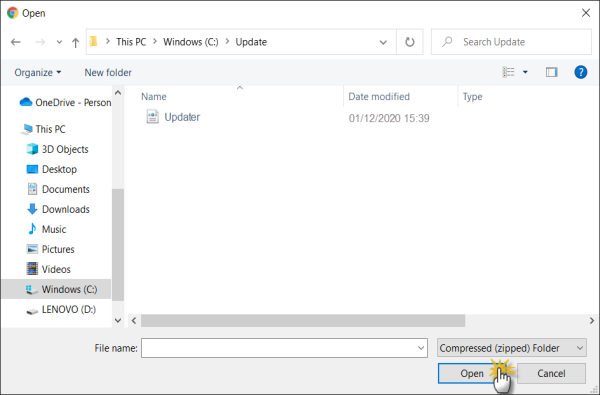
Selecting the Updater File
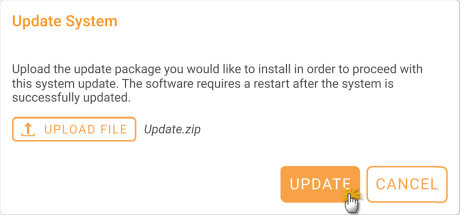
Update Process
Important: Do not turn off the system, computer, or network connection during the updating process.

Software Update Progress
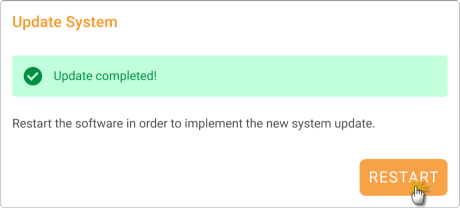
Update Completed
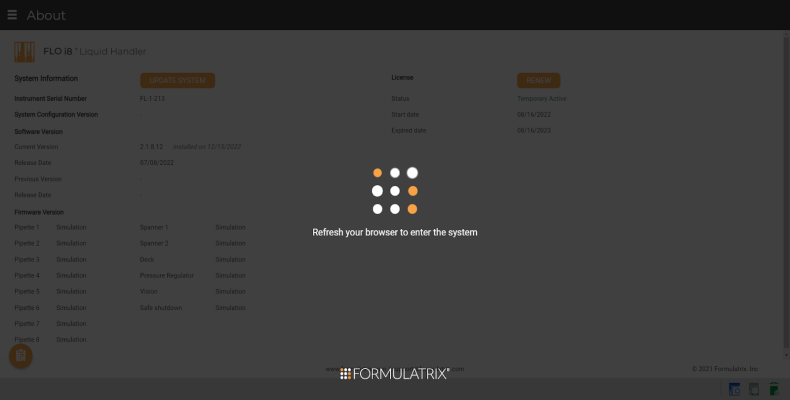
Refresh Browser Notification
After refreshing the browser, you will be logged out of your account. In the Sign In page, a message will appear to notify you that the update is successful.
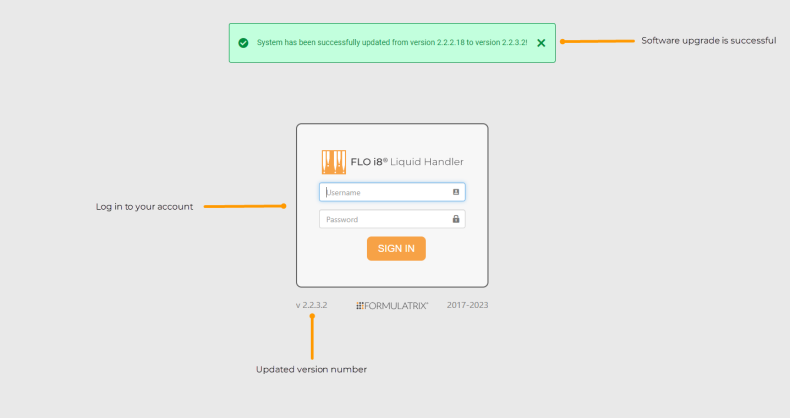
Software Update is Successful
You have used previous software versions.
In the System Information section, click the software Previous Version link.
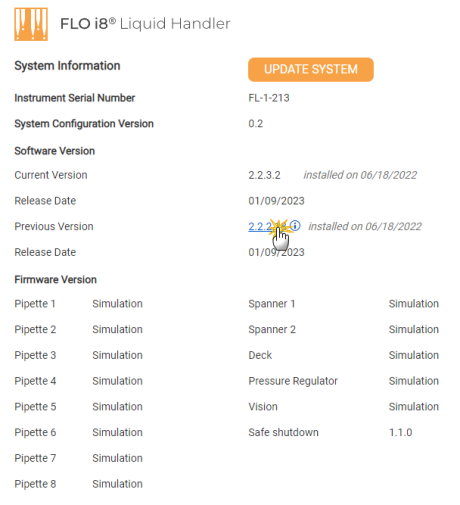
Clicking the Software Previous Version Link
In the Revert System window, click YES.
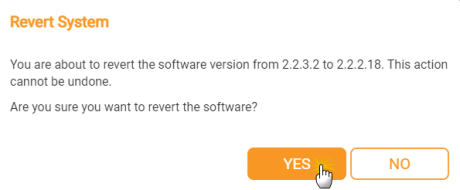
The Revert System Window
Wait for the downgrade process to complete.
Important: Do not turn off the system, computer, or network connection during the process.
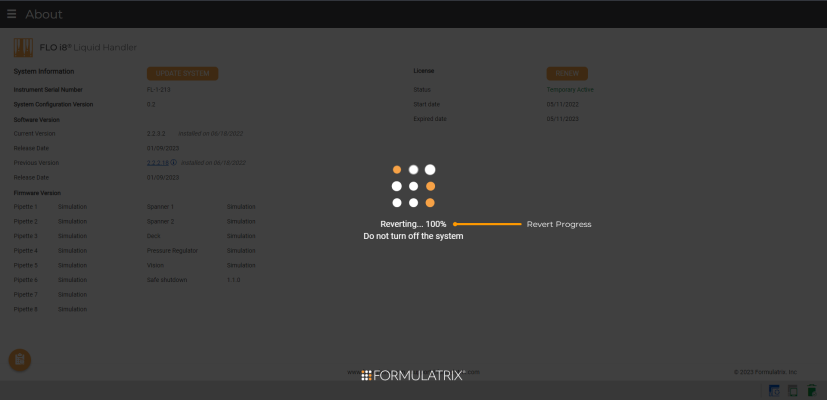
Software Revert Progress
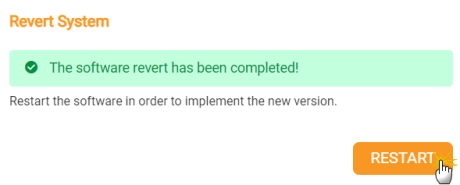
Revert Completed
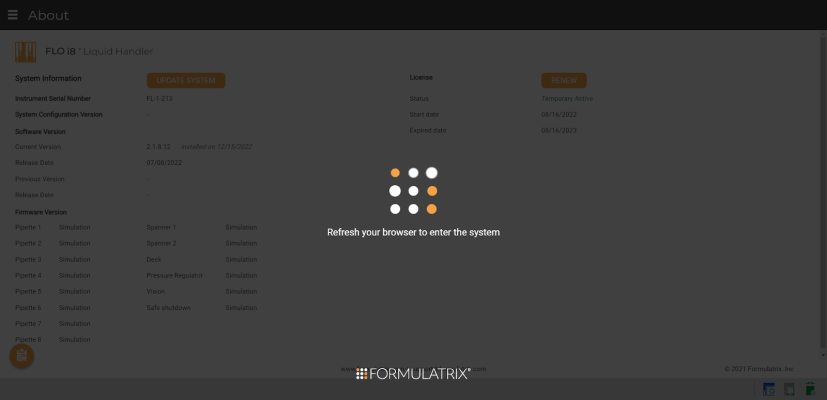
Refresh Browser Notification
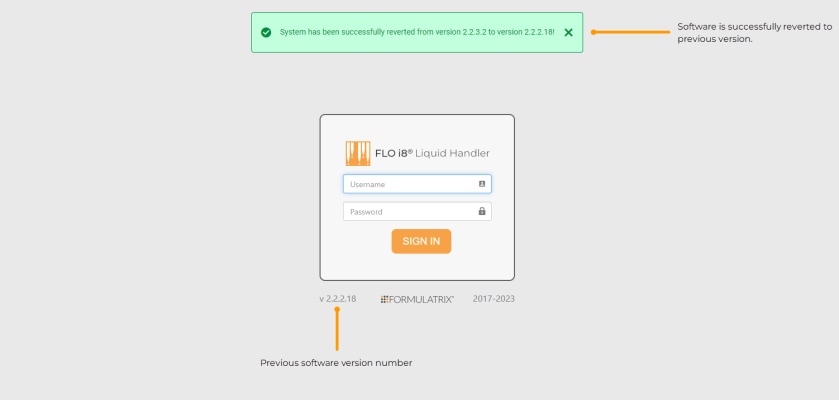
Software Revert is Successful

|
|
| FLOWH-V22R023
|