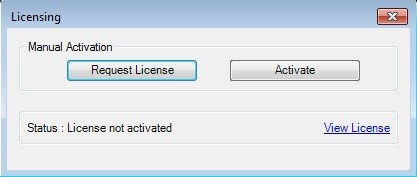
Each MANTIS system comes with a license, which needs to be activated or reactivated to control the instrument and sync it with your maintenance and support coverage provided by FORMULATRIX. There are two types of licenses for the MANTIS: temporary and permanent. A temporary license is issued to our customers who are still completing payment for their MANTIS systems. All customers who have already finalized their payments will receive a permanent MANTIS license, which will allow you to use your MANTIS forever.
A MANTIS license will expire if you do not continue your maintenance and support coverage with FORMULATRIX. If your license expires, you will still have access to all of the functionality of your MANTIS hardware and software. The only difference between an expired license and an unexpired one is that, if your license has expired, you will no longer be able to upgrade the MANTIS software to versions released after the expiration date. However, you can continue to use your current software version forever, as well as upgrade to any MANTIS software version released while your maintenance contract was active.
Note: You can still activate or reactivate your license even if your MANTIS is not connected to the internet.
Important: If you do not activate your software license, MANTIS will only run in simulation mode. In simulation mode, the software cannot interact with the MANTIS instrument.
The MANTIS instrument is connected to your computer.
You have a software license for MANTIS.
Go to the Help menu and select Licensing.
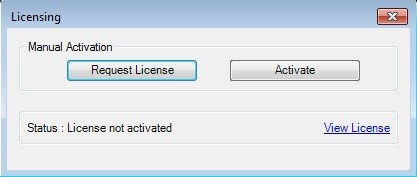
MANTIS Licensing Dialog Box
If you do not already have a license file from FORMULATRIX support, click the Request License button under Manual Activation. Then, the identifying information from your MANTIS system will be automatically copied to your computer's clipboard. Paste this information into an email to licensing@formulatrix.com and FORMULATRIX support will send your license file.
After you have received the license file, save it somewhere easy to find, such as the Desktop.
In the MANTIS software, go to the Help menu and select Licensing. Then, click the Activate button.
Locate the license file and click Open. Please wait for a moment while MANTIS activates your license.
Congratulations! Your MANTIS license has successfully been activated. Click OK to restart the software.

MANTIS License Has Been Activated
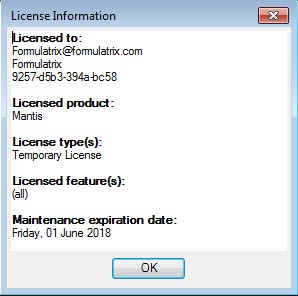
MANTIS License Information

|
|
| MAC-V40R218 |