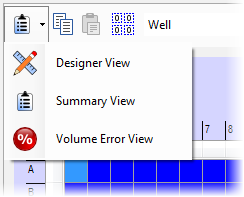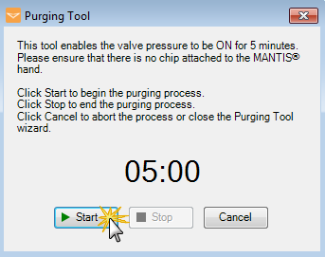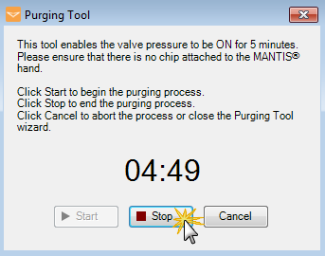If you experience inaccurate dispense volumes with MANTIS, there could be a problem with the instrument’s pressure and vacuum regulators or solenoids. To check the regulator and solenoid functionality, you can use the Pneumatic System Check wizard.
Prerequisites:
- You are running MANTIS 4.1 or newer.
To check the pneumatic system functionality:
-
Go to the Tools menu and select Pneumatic System Check.
Important: Make sure that there is no chip attached to the MANTIS before performing the test.
-
At this point, MANTIS will check the functionality of the pressure and vacuum regulators. The check will involve testing the pressure and vacuum generated by the regulators for dispense with diaphragm chips, and the pressure / vacuum switch value used for Continuous Flow dispense in CF enabled MANTIS V3 systems.
-
After the check has completed, a table will appear which displays the range of pressure, vacuum, and P/V switch values (if applicable) generated during their test, the average value within that range, and the expected values for optimal MANTIS performance. A green check icon
 indicates that the generated values are within the expected range, while a red cross icon
indicates that the generated values are within the expected range, while a red cross icon indicates that the generated values are outside of the expected range. If any of the generated values are outside of the expected range, please contact FORMULATRIX support for assistance. If there are no errors with your regulators, click Solenoid Check to continue with the Pneumatic System Check wizard to test the solenoid functionality.
indicates that the generated values are outside of the expected range. If any of the generated values are outside of the expected range, please contact FORMULATRIX support for assistance. If there are no errors with your regulators, click Solenoid Check to continue with the Pneumatic System Check wizard to test the solenoid functionality.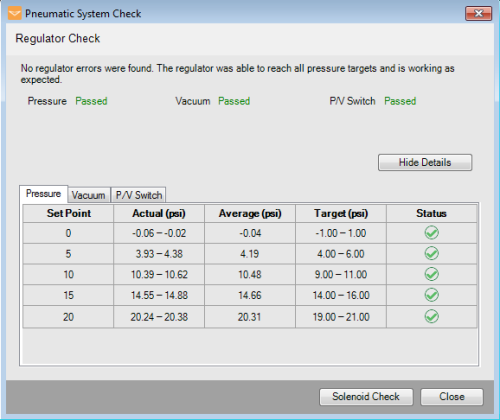
Pressure, Vacuum, and P/V Switch Values in the Pneumatic System Check Window
-
Now MANTIS will check for stuck solenoids. After the test is finished, the results will be displayed in the Pneumatic System Check window. A green check icon
 indicates that a solenoid is not stuck, while a red cross icon
indicates that a solenoid is not stuck, while a red cross icon indicates that a solenoid may be stuck.
indicates that a solenoid may be stuck.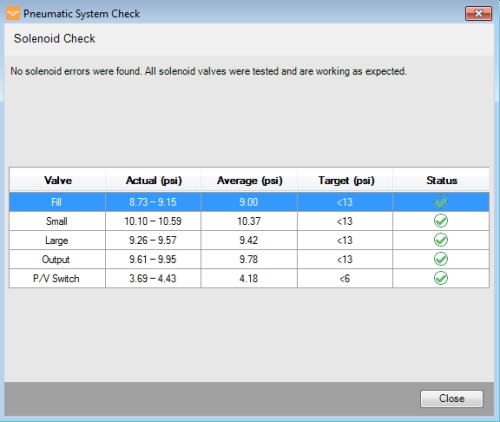
Solenoid Check Results in the Pneumatic System Check Window
-
If MANTIS suspects one or more solenoids of being stuck, you can then confirm whether or not a solenoid is truly stuck using an audible test. Stuck solenoids do not make any sound when actuated, while functional solenoids produce an audible sound. Click Expected Sound to listen to what a solenoid valve should sound like when it opens and closes.
-
Click Check to listen to the sound of the solenoid suspected of being stuck.
-
Compare the expected sound with the good solenoid sound from your hardware.
-
Click Yes if the sound from the tested solenoid is similar to the sound you hear when you click Expected Sound. This means that the solenoid works properly.
-
Click No if you do not hear any sound from the hardware. If you do not hear anything, the solenoid is not working properly. Contact FORMULATRIX support for assistance if you have one or more stuck solenoid.
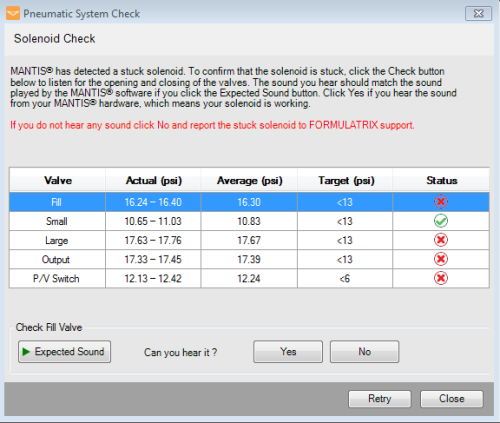
Multiple Solenoids are Stuck
-
-
Close the wizard.