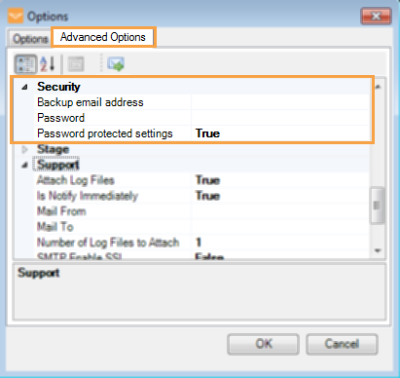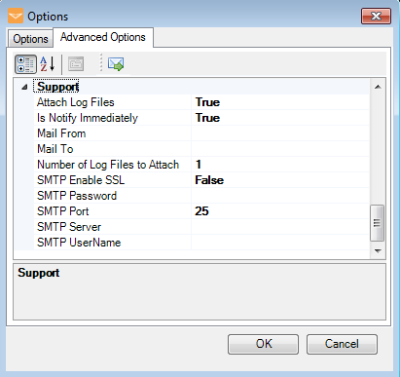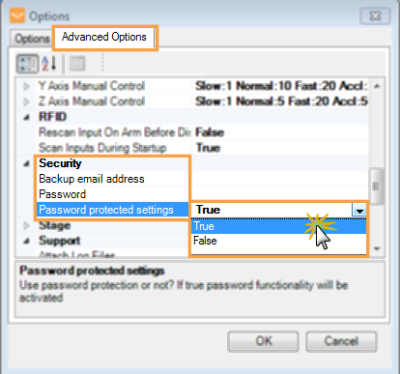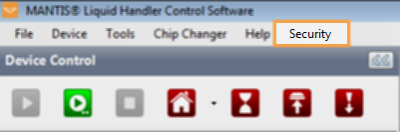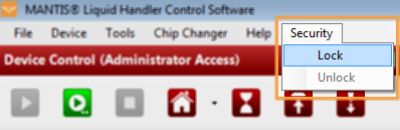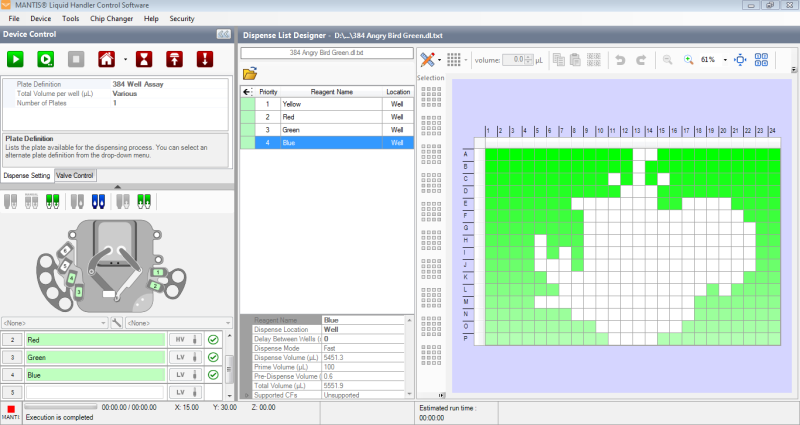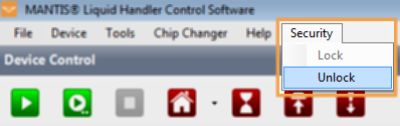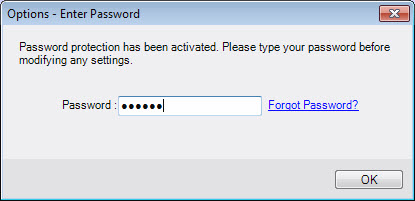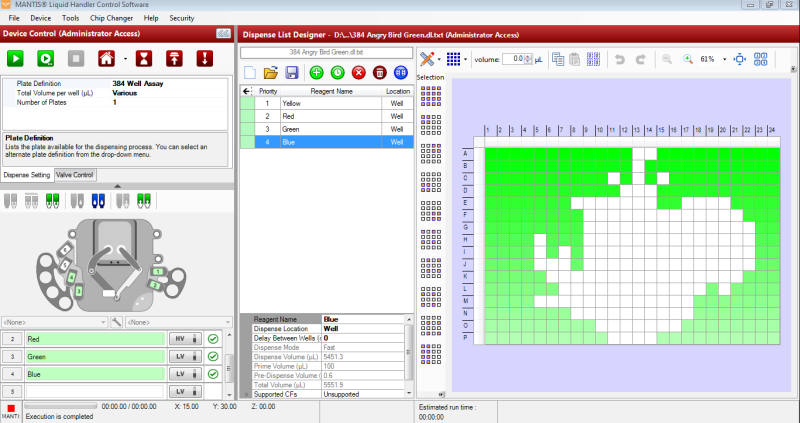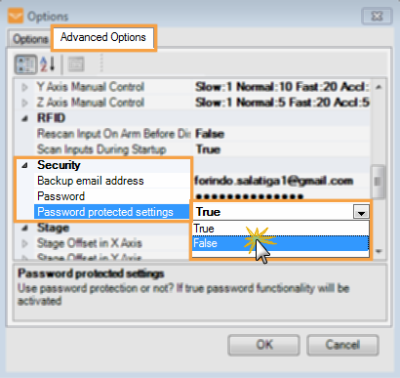Open topic with navigation
Using the Security Settings
If you are an administrator, you can manage the MANTIS access modes through the Security settings. Other than the default mode, there are two access modes available: administrator and general user. In the administrator mode, the administrator can create or modify dispense settings and has the ability to lock these settings. Then, the general users will access the general user mode, mainly for opening a dispense list, setting reagent to inputs, and running the dispense. All other settings are locked in general user mode.
Section 1: Configuring the access settings
You need to configure the access settings before you can activate the security settings. In these settings, you are required to fill in a password to login to the administrator mode, provide a backup email address in case you forget your password, and provide the Simple Mail Transfer Protocol (SMTP) server details.You can typically obtain that information from your institution’s IT knowledgebase, or directly from a network administrator.
To configure your access settings:
-
Go to the Tools menu and select Options.
-
Click the Advanced Options tab.
-
Locate and select the Security section.
-
Set the Password protected settings to True.
-
Type the desired Backup email address and Password.
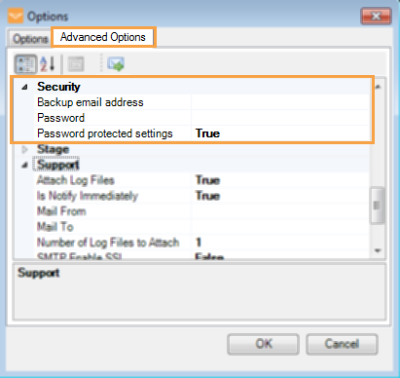
Security Options
-
If you have finished, locate and select the Support section.
-
Configure the SMTP options as appropriate for your IT setup. For more information about these options, see Support Settings.
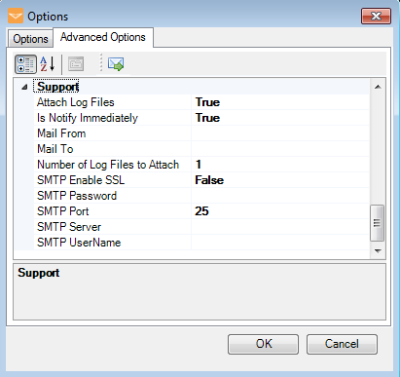
Support Options
-
If you have finished, click OK.
Note: At this point, you have only set the configuration access settings. If you want to activate the security option, please proceed to Section 2: Activating the security option.
Section 2: Activating the security option
This section explains how administrators can activate and deactivate the security option to manage the access modes. Activating the security option will enable the Security menu, where you can switch between the administrator and general user modes. You have to configure the access settings before activating the security option.
To activate the security option:
-
Go to the Tools menu and select Options.
-
Click the Advanced Options tab.
-
Locate and select the Security option.
-
To activate the security option, select True on the Password protected settings.
Note: At this point, you have only activated the security option. Proceed to Lock the Security Settings to lock the dispense settings
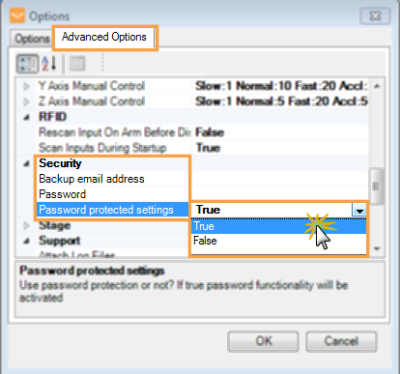
Activating the security option
-
Click OK to save your changes.
Section 3: Locking and unlocking the dispense settings
This section explains how an administrator can lock and unlock the dispense settings for switching the access modes. You are required to activate the security option in the Advanced Options tab. If you activate the security option, the Security menu will appear after you save the settings.
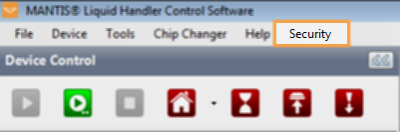
Security Settings Menu
To lock the security setting:
-
Go to the Security menu and then click Lock.
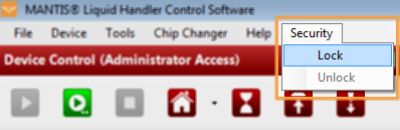
Locking the Dispense Settings
-
If you have locked the security settings, you are now using the general user mode. In this mode, the user will only have access to open a dispense list, to set reagents to inputs, and to run a dispense.
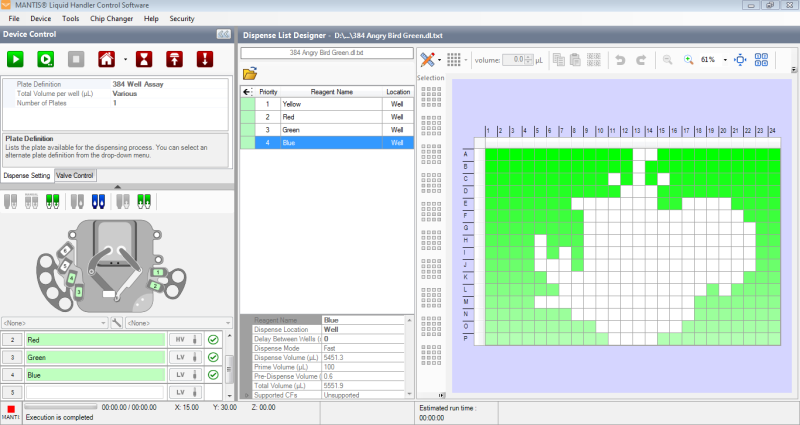
General User Mode
To unlock the security setting:
-
Go to the Security menu and then click Unlock.
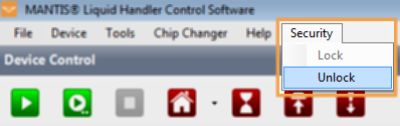
Unlocking the Dispense Settings
-
Type the password and click OK.
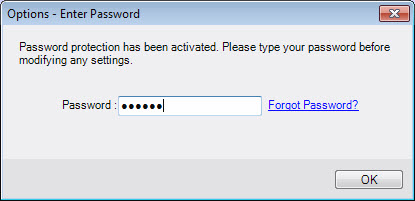
Type the Password to Unlock the Settings
Note: If you forgot the password, click Forgot Password? MANTIS will reset your password and send an email to your backup email address.
-
At this point, you will return to the administrator mode.
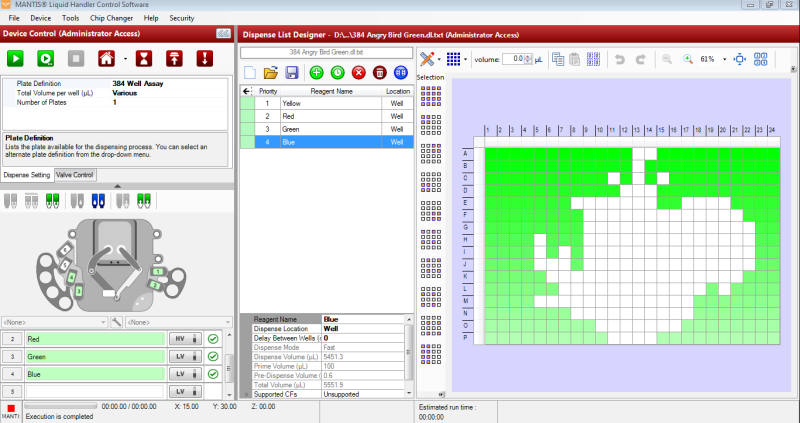
Administrator Mode
Section 4: Deactivating the security option
This section explains how administrators can deactivate the security option to manage the access modes. Deactivating the security option will disable the Security menu and deactivate the administrator and general user modes.
To deactivate the security option:
-
Go to the Tools menu and select Options.
-
Click the Advanced Options tab.
-
Locate and select the Security option.
-
To deactivate the security option, select False on the Password protected settings.
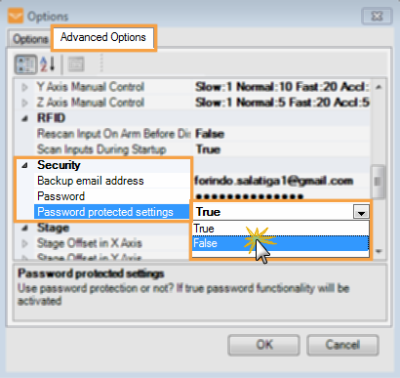
Deactivating the Security Option
-
Click OK to save your changes.
Related Topics
|
|

|
| MAC-V43R220
|
|