
Continuous Flow (CF) chips must be calibrated whenever you want to use them with reagents that have not already been calibrated for continuous flow use. CF chip calibration determines the amount of fluid dispensed per unit of time. This tutorial will show you how to calibrate the CF chips for a more consistent flow rate, resulting in a more accurate dispense. Here, you can calibrate a new reagent, use the default data for a 1 cP liquid (such as pure water), or even copy any existing calibration data from a similar reagent. The calibration procedure includes inputting some information about your reagent as well as instrument setup and defining the dispense parameters, preparing the tools needed for calibration, and then dispensing the reagent.
Either one of the following options:
The FORMULATRIX Calibration Kit, which includes an SBS footprint microtube rack that works best for the calibration process. If you have updated to MANTIS 4.3 or newer, but do not have the kit, please contact support@formulatrix.com.
OR
Four weigh boats.
Important: If you do not know the density of your reagent, please prepare one additional microcentrifuge tube or weigh boat for use in defining the liquid density with MANTIS.

Continuous Flow Calibration Wizard
Go to the Tools menu, click Continuous Flow Calibration.
Next to Reagent Name, select the reagent you want to calibrate.
Select the Calibration Type from the following options:
To create a new calibration for the desired reagent, click New Calibration, then proceed to step 4.
OR
For any reagent with approximately 1 cP viscosity (water-like), you can click Use Default Data for 1 cP Liquid, then define the nozzle size, bottle pressure, and bottle size (see steps 6-8 below for more information). Click Apply Calibration to apply the setup value. When the calibration has been successfully completed, click Finish. Note that the accuracy may suffer if the viscosity is significantly different from 1 cP.
OR
To calibrate the desired reagent using existing calibration data from similar reagent, click Copy Existing Calibration Data, choose the desired calibration data from the Select Existing Calibration Data list, then click Copy Calibration. When the calibration has been successfully completed, click Finish.
Select the Reagent Viscosity for your reagent. MANTIS CF can support viscosities from 1 to 25 cP.
If you know the density of your reagent, select I know the Reagent Density and type the Density for your reagent in g/L. If you do not have the reagent density value and want to measure it during the calibration process, clear the I know the Reagent Density checkbox, if selected.
Select the Nozzle Size of your chip from the available options, such as 0.1 mm - Red, 0.6 mm - Brown, and so on.
Select the appropriate Bottle Pressure value from the following options: 3, 6, and 10 psi.
Important: Make sure to select the supported Nozzle Size and Bottle Pressure based on your reagent viscosity to prevent any dripping during dispense. If this warning sign_20x20.png) appears next to the Nozzle Size or Bottle Pressure field, hover over it to see the recommended bottle pressure and nozzle size values from MANTIS. You can ignore these warnings and continue the calibration, but the calibration result might not be accurate.
appears next to the Nozzle Size or Bottle Pressure field, hover over it to see the recommended bottle pressure and nozzle size values from MANTIS. You can ignore these warnings and continue the calibration, but the calibration result might not be accurate.
Select the Bottle Size accordingly: Small (100 mL), Medium (100-250 mL), or Large (250-500 mL).
Click Start Calibration to proceed to the following instructions:
Select the appropriate port position to assign your reagent from the Specify Chip Port Position list, then click Next.
Note: When you select the chip port position, the chip's serial number will automatically display in the Chip Serial Number field.
Important: Ensure that you have already assigned your reagent to the input. The assigned reagent will automatically be listed in the chip port position selection.
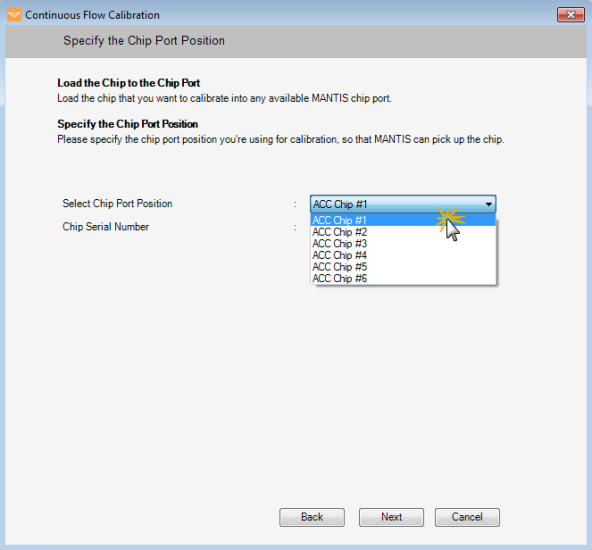
Specify the Chip Port Position
Choose from the following options:
Click Yes, I have the Calibration Kit if you want to use a vial rack and Eppendorf-style tubes for calibrating. Then, click Next to proceed to the next step.
OR
Click No, I don’t have the Calibration Kit if you want to use your own weigh boats. Then, click Next to proceed to the next step.
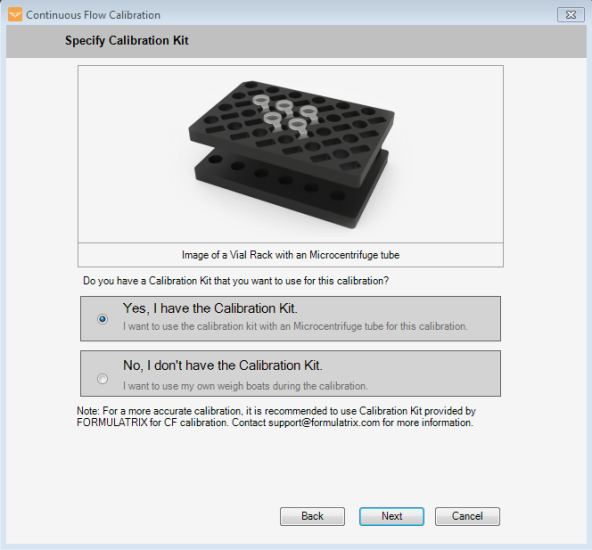
Specify the Calibration Kit
| Calibration Tools | Instructions |
|---|---|
| Microcentrifuge Tubes |
|
| Weigh Boats |
|
Congratulations! You have successfully calibrated the reagent for a CF chip. You can see the results of the calibration displayed in the wizard. Click Finish when you’re done.
_591x550.png)
Calibration Is Complete
Important: For the most accurate dispense possible, it is recommended to recalibrate your reagents each time you change between CF chips. To do so, open the Continuous Flow Calibration wizard and select the desired reagent that has previously been calibrated. Select New Calibration as the Calibration Type option, click the Re-calibrate button, then follow steps 9-10 in the procedure above. If you recalibrate a reagent, the previous calibration data will be replaced by the new calibration setup.

|
|
| MAC-V43R220 |