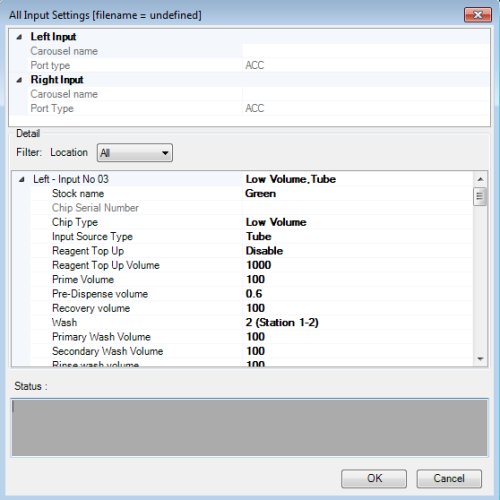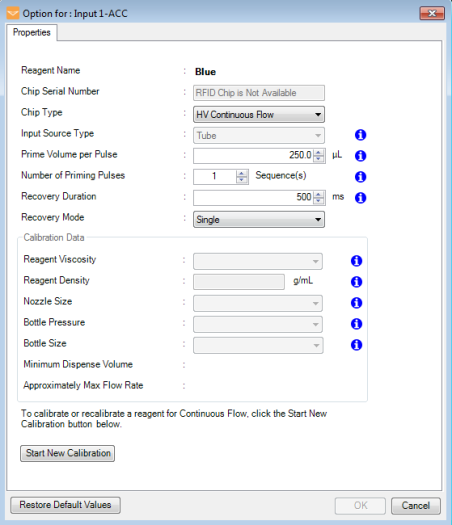Open topic with navigation
Configuring the Reagent Input Settings
You can define and adjust the input settings for each of your reagent, such as the input source type, dispense mode, priming volume, pre-dispensing volume, and washing volume, by clicking the Input button on the MANTIS Input Control Panel. Configuring the reagent input settings is useful when you are creating a reagent configuration, or if you want to edit the settings for the reagents you're already using in your dispense list. Follow the instructions below to configure your reagent input.
on the MANTIS Input Control Panel. Configuring the reagent input settings is useful when you are creating a reagent configuration, or if you want to edit the settings for the reagents you're already using in your dispense list. Follow the instructions below to configure your reagent input.
Note: Make sure to save any changes you make to your reagent input settings, if you want to use the same configuration in the future. For more information, see Creating and Using Reagent Configurations.
Prerequisites
To create a protocol:
-
On the Input Control Panel, choose one of the options below:
-
Click the Input button  next to each reagent input.
next to each reagent input.
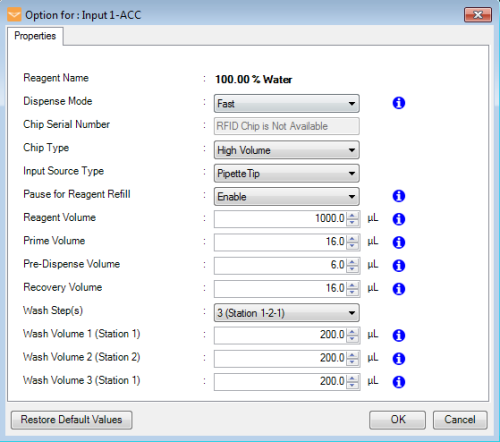
Input Setting Window
-
Click the Configure All Input Settings button  .
.
-
Go to the File menu, point to the Reagent Configuration, and then select Setting.
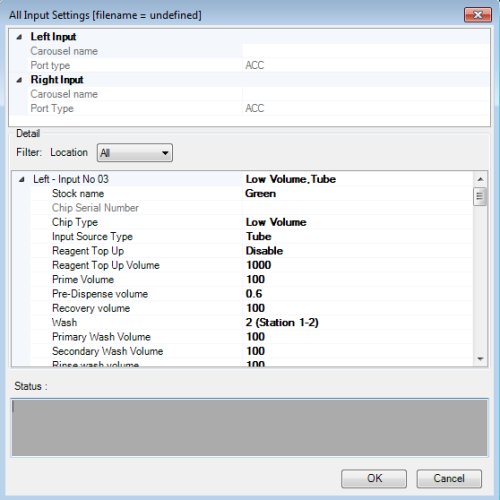
All Input Settings Window
-
Select the Dispense Mode, either Fast or Precise.
-
Select the correct Chip Type from the following options: Low Volume, High Volume, High Volume PFE, Low Volume PFE, High Volume 3PFE, Low Volume 3PFE, or High Volume Continuous Flow.
-
Select the Input Source Type, either Tube or Pipette Tip.
-
Type the Prime Volume (optional), Pre-Dispense Volume, Recovery Volume, and the wash volume if you enable the Wash Step(s) option. See Default Volume and Tubing Length Recommendation for more information.
Note: For Continuous Flow chips, you can set the Number of Priming Pulses in the Chip Options. This will only appear if you select HV Continuous Flow as the Chip Type.
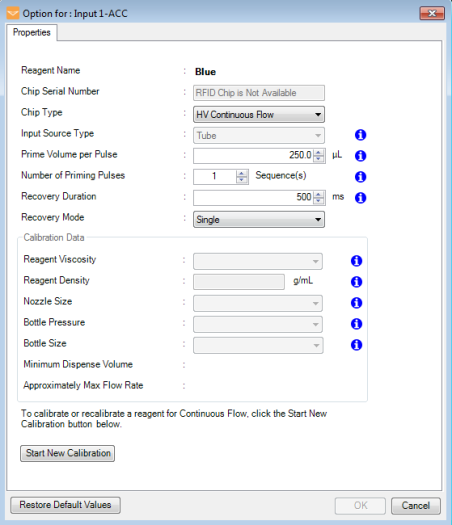
HV Continuous Flow Options
-
When you have finished, click OK.
Note: If you are using the All Input Settings window, please locate your input number carefully before proceeding to the next step.
Related Topic
|
|

|
| MAC-V44R120
|
|
 on the MANTIS Input Control Panel. Configuring the reagent input settings is useful when you are creating a reagent configuration, or if you want to edit the settings for the reagents you're already using in your dispense list. Follow the instructions below to configure your reagent input.
on the MANTIS Input Control Panel. Configuring the reagent input settings is useful when you are creating a reagent configuration, or if you want to edit the settings for the reagents you're already using in your dispense list. Follow the instructions below to configure your reagent input.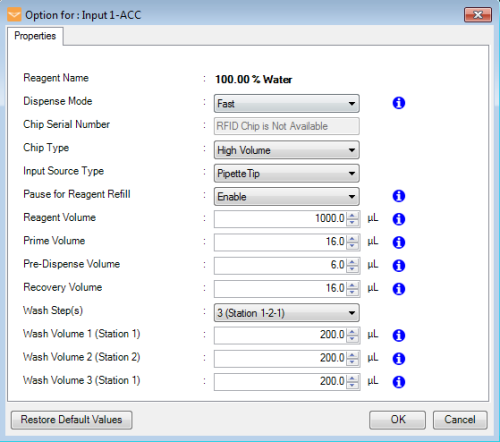
 .
.