Locate the latest MANTIS installer on your computer, double-click the installer, and select Yes on the launcher to run the installer.
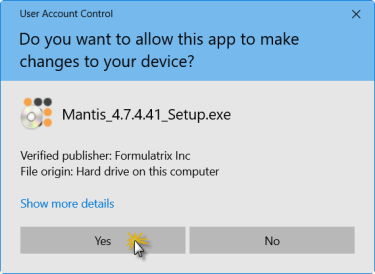
The MANTIS Software Launcher
Important: If some intermittent messages appear after you double-click the MANTIS installer, click OK to close the messages, or click Yes in the MANTIS setup confirmation window to quit the MANTIS installation setup. Then, restart the installation process by repeating step 1.
In the MANTIS Setup wizard, click Next to proceed.
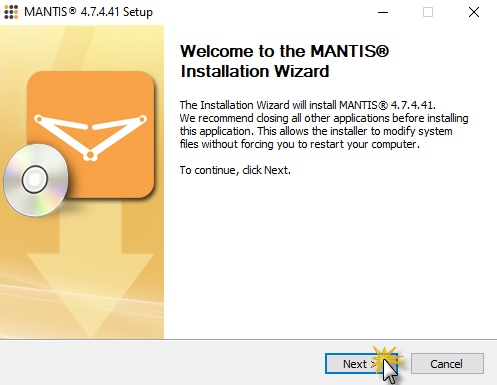
The MANTIS Setup Wizard
In the Installation Type section, select Upgrade Existing MANTIS® Installation, then click Next.
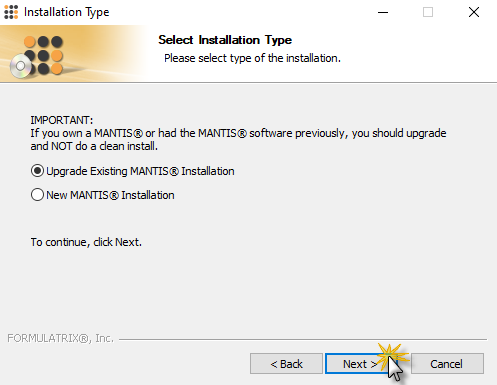
Selecting the Installation Mode
In the Install Destination section, choose from the following options.
-
Select the MANTIS installation that you want to upgrade, and click Next to continue.
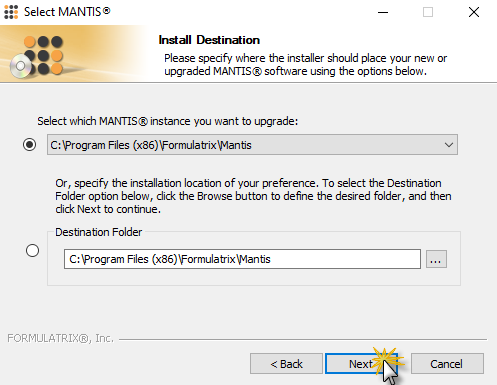
Selecting the MANTIS Installation to be Upgraded
-
Select the Destination Folder option to specify the installation location of your preference. Choose the location from the Browse For Folder window by clicking the Browse button
 . Click OK to confirm the selected location, and then click Next to proceed.
. Click OK to confirm the selected location, and then click Next to proceed.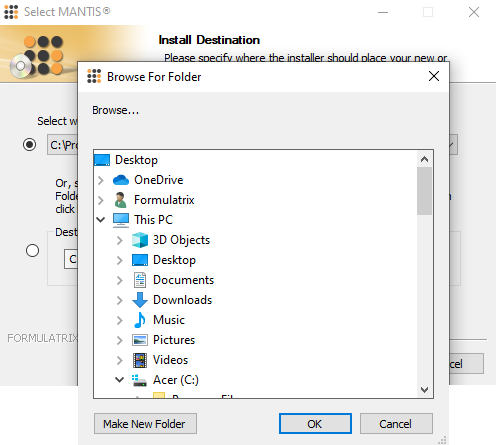
Select the Installation Location
Note: The software installation is normally located on the MANTIS USB drive, though in rare situations the software will be installed directly on a PC hard drive.
Click Yes on the pop-up dialog to continue.
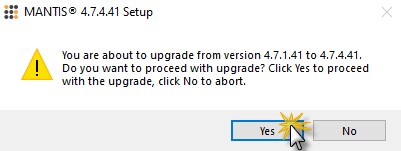
Confirmation Update Pop-up
A summary of the installation information will be displayed in the Confirmation Installation section. Click Install.
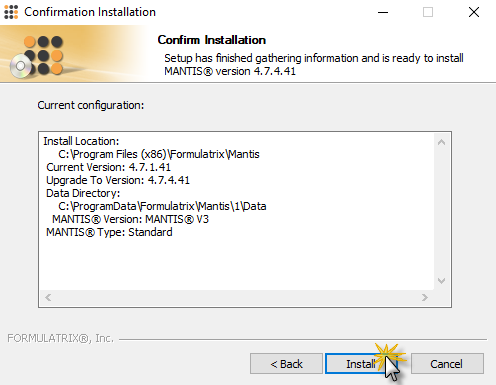
Confirm the Installation
Please wait while MANTIS software upgrade is installing. Then, click Next to proceed.
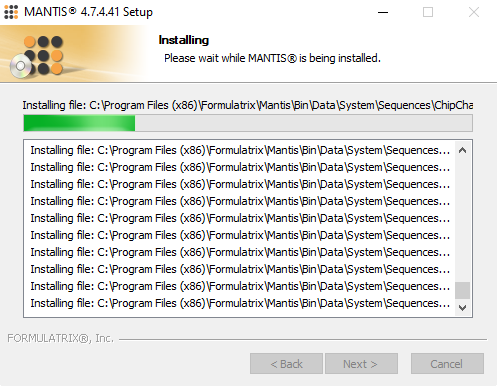
MANTIS Software Installation Progress
Click Finish to close the installation wizard and run the MANTIS software automatically.
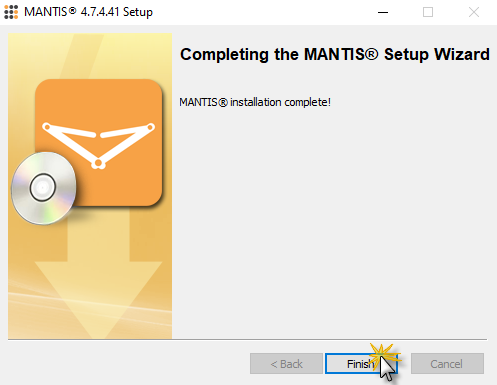
MANTIS Software Installation is Finished
