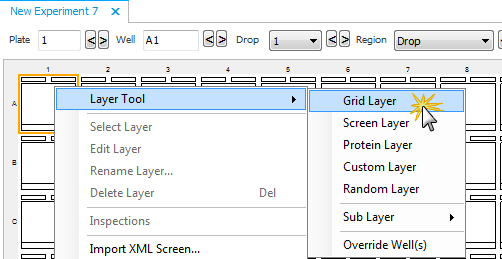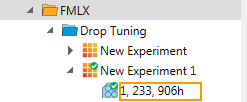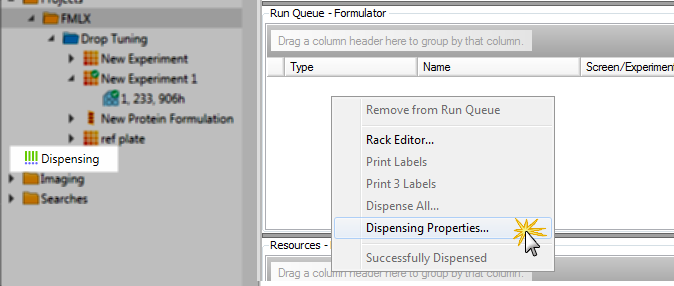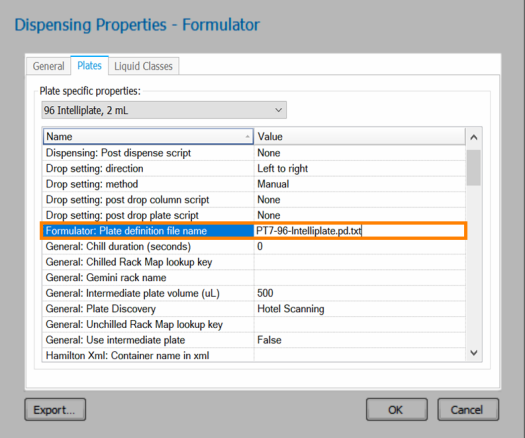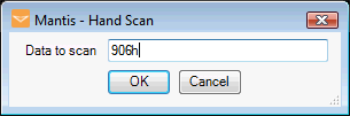Open topic with navigation
Configuring MANTIS-ROCK MAKER Integration
There are some basic settings you need to configure if you want to be able to dispense ROCK MAKER plate designs with MANTIS.
Prerequisites
- You are running MANTIS 2.3 or newer.
- You are running ROCK MAKER 2.0 or newer.
Step 1: Set up ROCK MAKER– MANTIS Integration
-
Open MANTIS.exe.config in the MANTIS directory, where the MANTIS software is installed.
-
Specify the user setting location in this key <add key= “UserSettings.Location” value to create the extension folder and check that the settings in this key <add key=”Common.SharedFiles.Entries” value is same with the Shared folder location of ROCK MAKER.

-
When you’re done, go to the File menu, click Save (Ctrl+S) to save your changes.
Step 2: Test MANTIS – ROCK MAKER Integration
- Open the ROCK MAKER software and create a new experiment:
From the tree, right-click a project or a folder within a project and select New Experiment.
.png)
New Experiment in ROCK MAKER
Rename the experiment by typing over the default name on the tree. Try to be as descriptive as possible.
Fill in the fields on the Experiment tab such as Plate type.
Go to the Canvas tab and make a new grid layer consisting of ingredients and protein.
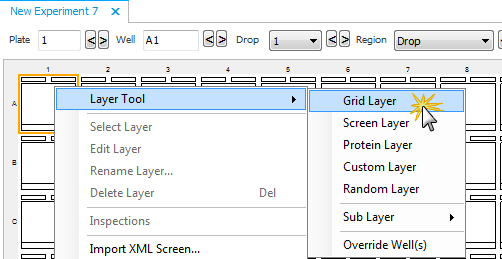
ROCK MAKER Canvas Tab
- Save your changes by selecting Save from the File menu, or by pressing Ctrl+S. The experiment barcode displays in the Explorer.
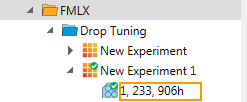
ROCK MAKER Explorer
- Point to Dispensing folder, right-click Run Queue and click Dispense Properties.
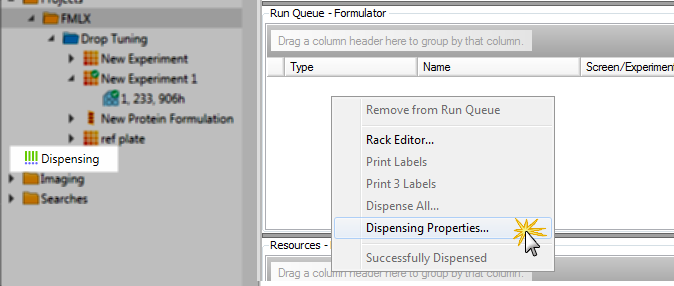
Dispensing Folder in ROCK MAKER
Select the Plates tab and change the plate specific properties based on the plate type used in your experiment.
Next, go to the Formulator: Plate definition file name column. We need to get the exact name of the plate definition file name from the MANTIS directory, so open the MANTIS directory and go to Mantis\Data\User\Plates.
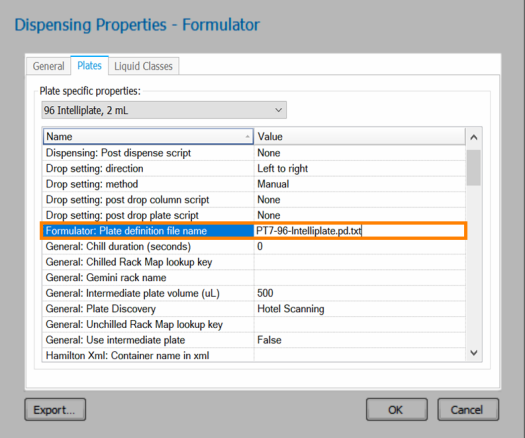
Dispensing Properties
- Click OK to confirm.
-
In the MANTIS software, go to the Tools menu, click Hand Scan (Ctrl+H).
-
Type your experiment barcode number in the Data to scan box (you only need to type the last four digits). If MANTIS successfully reads and validates the barcode, your dispense list, design and settings will display.
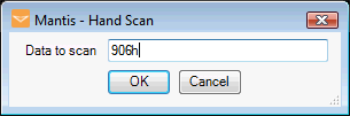
Hand Scan
Related Topics
|
|

|
| MAOWH-V48R824
|
|

.png)