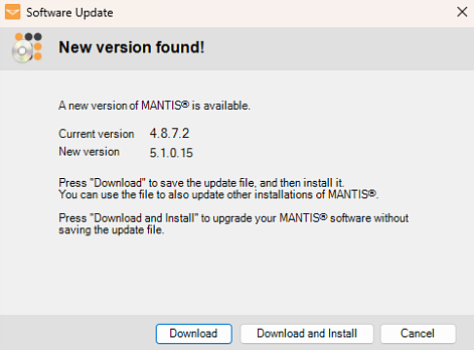
Updating the MANTIS software to the latest version allows you to experience exciting new features. When the software detects a newer version release, the Software Update notification will automatically appear to remind you to update your software version.
This notification occurs when your license is active and your MANTIS connects to the internet and FORMULATRIX server.
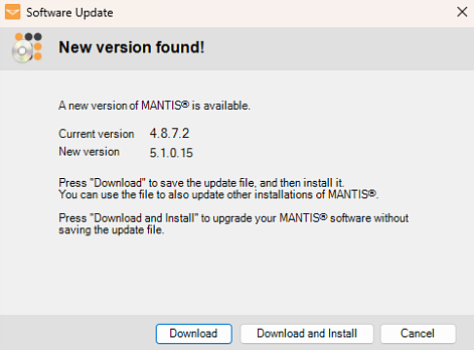
Software Update Notification
You can also manually check any updates by going to the Check for Updates option under the Help menu.
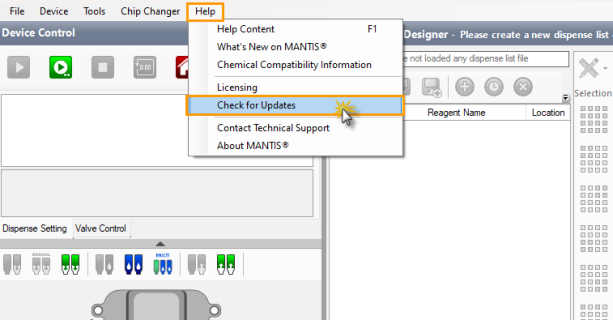
Check for Updates Option
Follow the tutorial below to update the MANTIS software.
Select the following options in the Software Update window to download the new MANTIS software installer file:
Click Download to save the installer file in the preferred location of your local drive. Click Save.
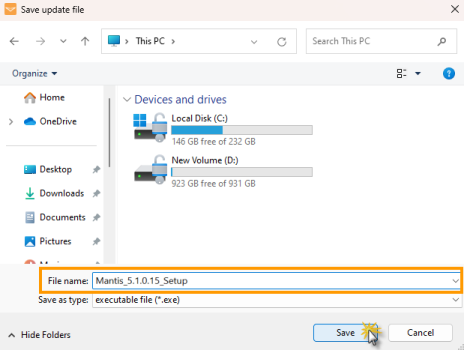
Save the Installer File in the Local Directory
Select Download and Install to download the new software installer file without saving it.
Note: If an intermittent message appears when you are installing the software, click OK to close the error messages and repeat step 1 to continue the installation.
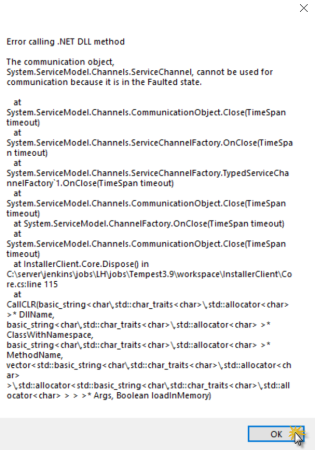
Click OK on the intermittent Error Message
The download process may take a few minutes.
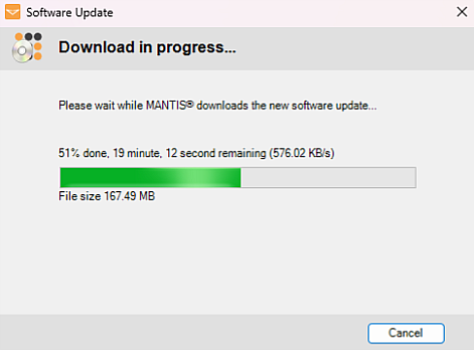
Installer File Download in Progress
When it’s finished, click Install Now to proceed. At this stage, the MANTIS software will automatically close.
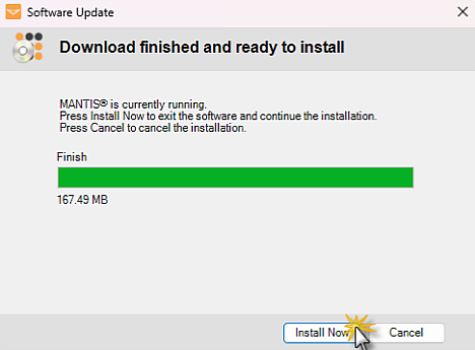
Click Install Now
Click Yes on the launcher to start the installation.
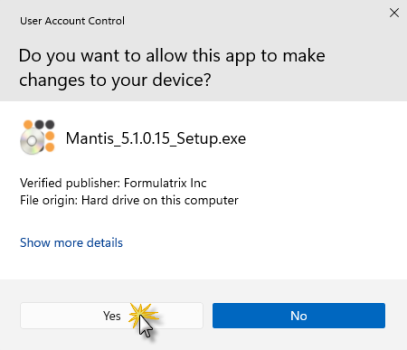
The MANTIS Software Launcher
Note: If you downloaded the updated MANTIS on your computer's local drive and a warning notification appears after clicking Yes in the MANTIS installer, you might still run the MANTIS software. Close the software and click Retry in the MANTIS Setup confirmation window to proceed with the installation process.
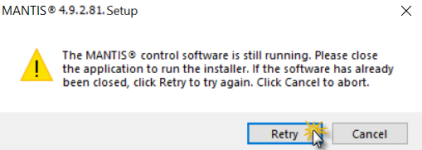
Click Retry to Proceed to the Installation
In the MANTIS Setup wizard, click Next.
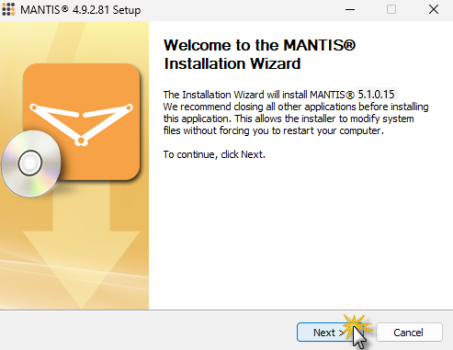
The MANTIS Setup Wizard
In the Select Installation Type section, select Upgrade MANTIS Software [Default], and then click Next.
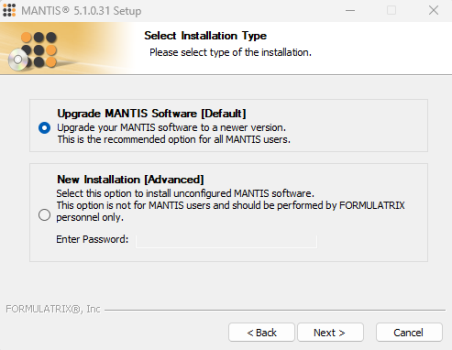
Select the Installation Type
In the Upgrade Destination section, specify the software directory by choosing from the following options.
Select the available location to which the installer will update your software.
Note: MANTIS will list all available locations in your current PC/computer in which the software has been installed or updated before.
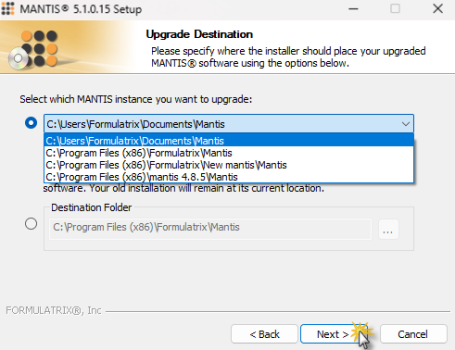
Selecting the MANTIS Software Installation Directory
Select the Destination Folder option to update the software to a custom directory. For example when you copy an existing software in the USB to a preferred location in your local drive. To specify the directory, click the Browse button , and choose from the Browse For Folder window. Click OK to confirm the selected location.
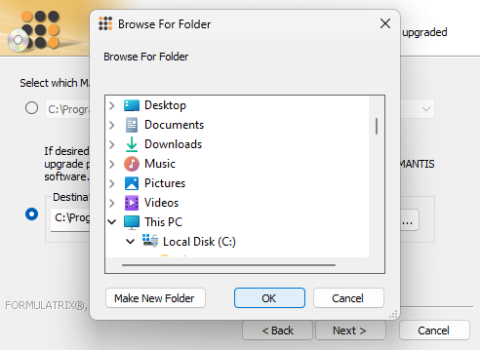
Select the New Installation Location
Click Next to proceed.
At this stage, MANTIS will automatically check the storage availability in the selected installation directory. This may take a few seconds.
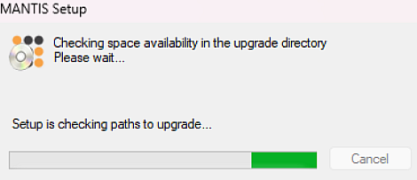
Checking the Directory Storage Availability
MANTIS will inform you of the required space availability. Click Next to proceed.
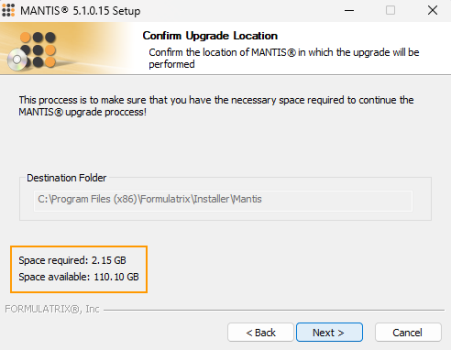
Available Storage Information
Note: If the selected directory storage is insufficient, go back to the previous section and select another available location by following step 6.
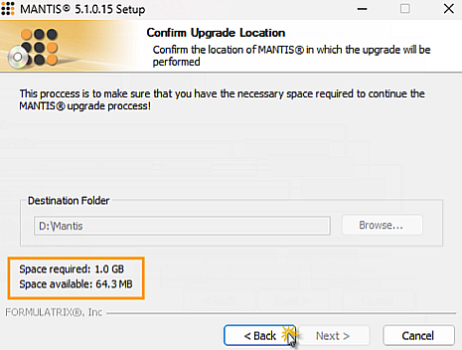
Insufficient Storage Information
When the confirmation pop-up appears, click Yes to continue.
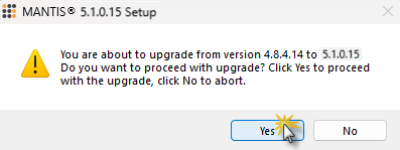
Confirm Software Update Notification
OPTIONAL: If your license is inactive, you will be prompted to manually activate the license. Click Browse to locate and validate the license file. Click Next if the license is successfully activated.
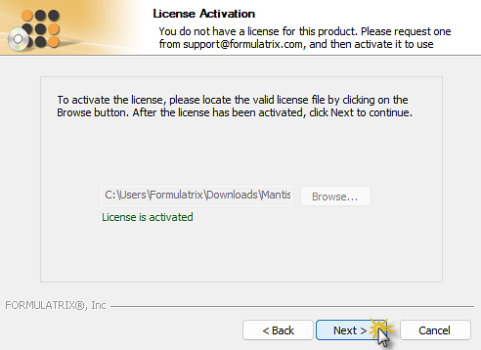
The License is Successfully Activated
If the selected license file is expired, browse another active license file and repeat step 10. Contact licensing@formulatrix.com for license requests and purchasing.
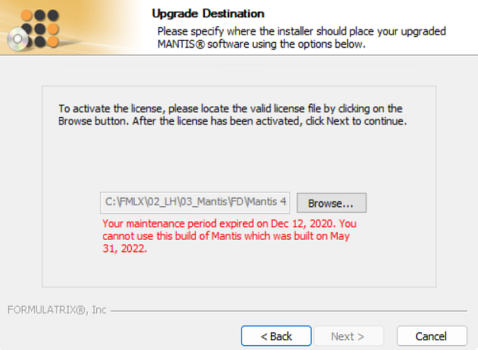
The License is Expired and Failed to be Activated
A summary of the installation information will be displayed in the Confirmation Installation section. Click Install.
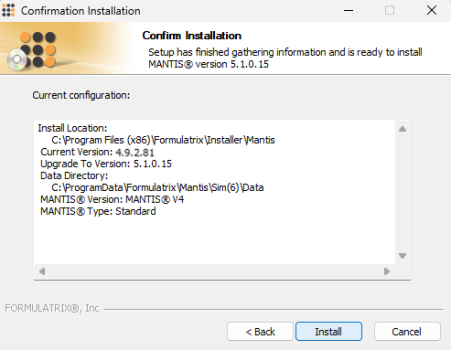
Confirm the Installation
Please wait while the software update is installed. Then, click Next when the installation is completed.
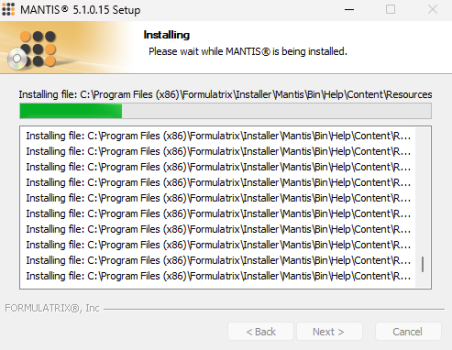
MANTIS Software Installation Progress
Congratulations! The MANTIS software update installation is completed. Click Finish to close the wizard.
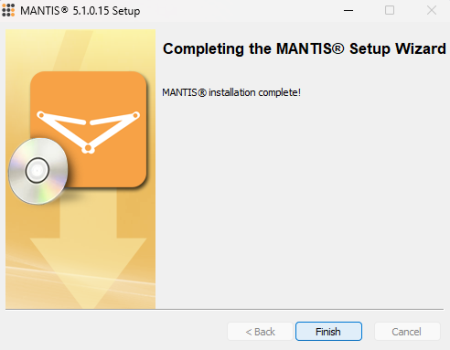
MANTIS Software Installation is Finished

|
|
| MAOWH-V5R124 |