Right-click on any plate in the Plate Type Library and select New Plate Type. The Plate Type Editor dialog box appears.
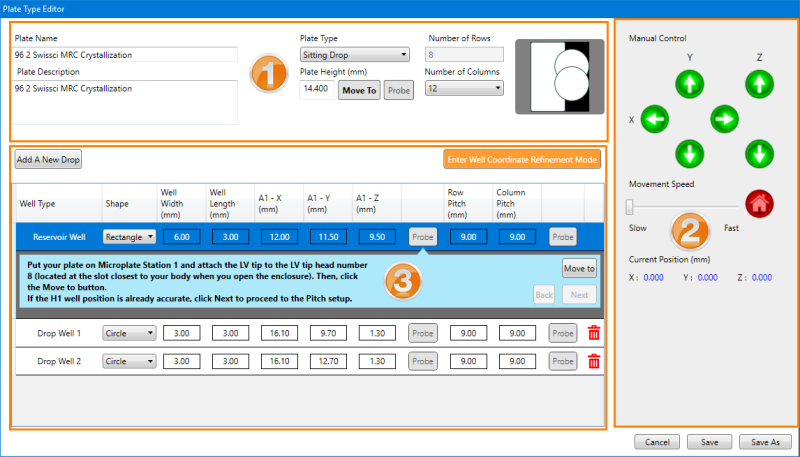
Your plates must be defined in the NT8 software before they can be used in an experiment. NT8 comes preloaded with most common plate types, but you can create definitions for other types of plates that you want to use. When you add a new plate to the plate type library, a wizard will guide you through the process and provide a common plate type as a starting point to help you define your new plate type. You can also edit existing plate types if you need to make any adjustments. Alternatively, you can request a new plate definition from support@formulatrix.com.
You have placed your microplate on microplate station 1.
You have installed a set of Low Volume (LV) tips attached to the head.
OPTIONAL: You have the microplate data sheet that came with your plate.
Right-click on any plate in the Plate Type Library and select New Plate Type. The Plate Type Editor dialog box appears.
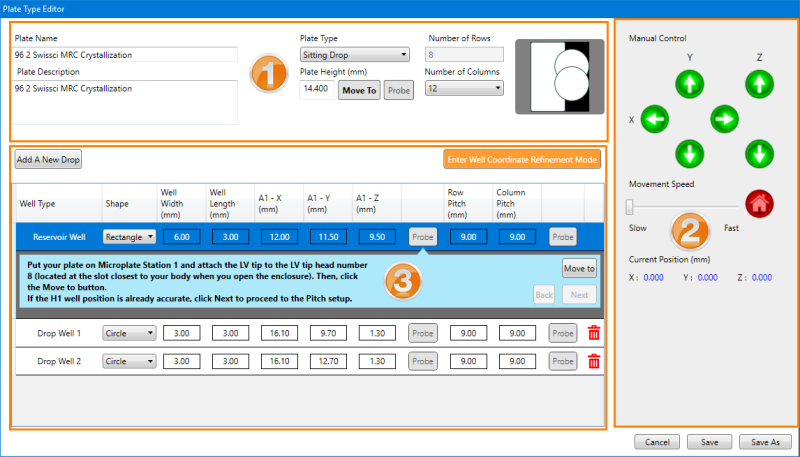
The Plate Type Editor Wizard
| Number | Group Name | Description |
|---|---|---|
 | Plate Definition |
Important: When probing, ensure that the tips touch the flat surface of the plate, and not any engraved or embossed features like branding, or column or row labeling.
|
 | Manual Control | This panel contains several buttons that can control the movement of the NT8 head and deck, control the movement speed, and home the NT8 motors. The current X, Y, and Z position of the NT8 hardware is also displayed. See below for more information:
Tip: When refining the NT8 head position, it is recommended to use lower speeds for greater precision.
The Home All Motors Confirmation Message
|
 | Drop Table | This table contains more detailed information about your plate specifications, including the Well Type, Well Shape, Well Width, and Well Length. It also shows you the plate coordinates for the X, Y, and Z for the A1 well offset position and the Pitch value. For more information, see below:
The Drop Table as Seen in the Plate Type Editor
Important: Please contact support@formulatrix.com for help using this feature.
Note: By default, you will find three well types listed under the Well Type column if you are creating a new plate type: Reservoir Well, Drop Well 1, and Drop Well 2. However, you can always add a drop, or delete a drop as needed.
Note: This information is only used to construct the Well Overview image.
The Well Overview Image
Tip: If you have the offset position coordinates for the X and Y positions of your drop, you can manually input the values to the corresponding fields, and click the Move to button to move the plate to those coordinates. Then, click Next to proceed.
Note: The Click here to Add Drop button is not available for Deep Well plates.
Note: The Add Predispense LCP button is only available for LCP plates. |
When you are done, click Save to save your changes.
OR
Click Save As, type a name for your plate, and click Save.
Tip: It is recommended to use the Save As function when refining a plate definition, so that you can save the altered definition with a different name from the original plate definition. This enables you to easily revert to the original version should you encounter any problems with the new plate definition.
 | |
| NTC-V3R119 |