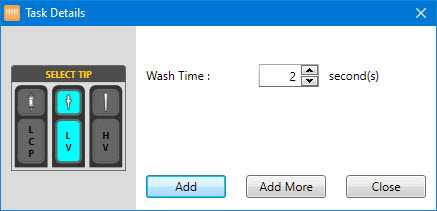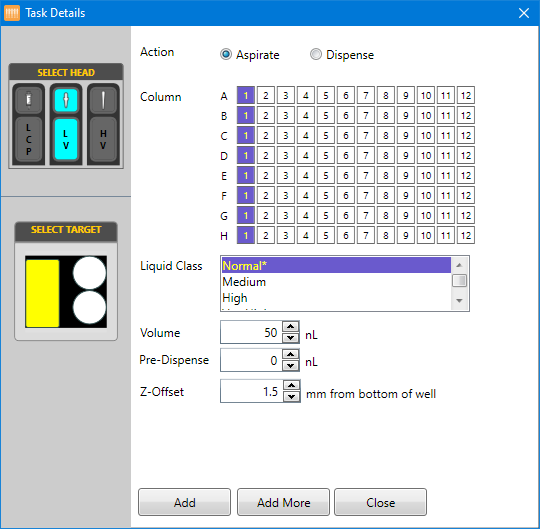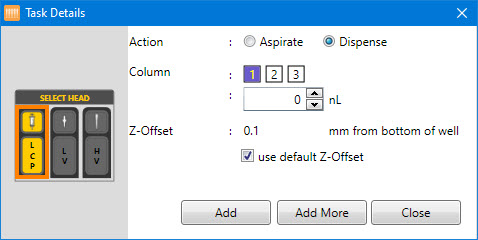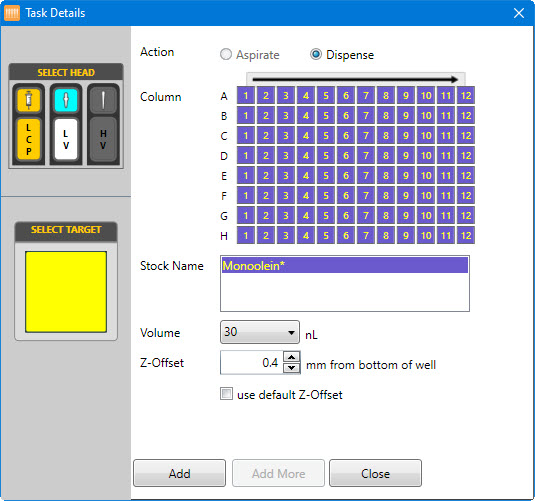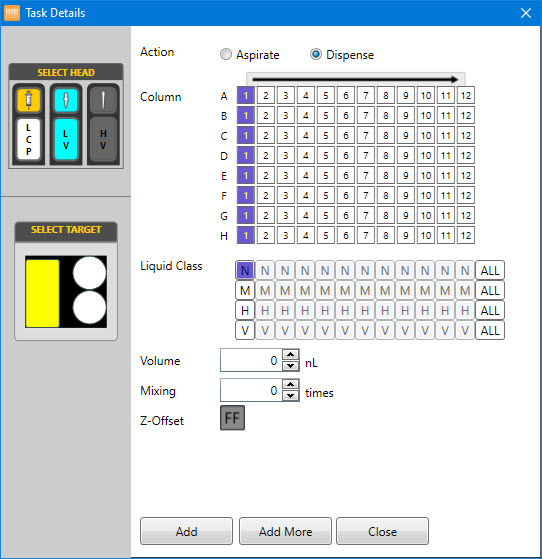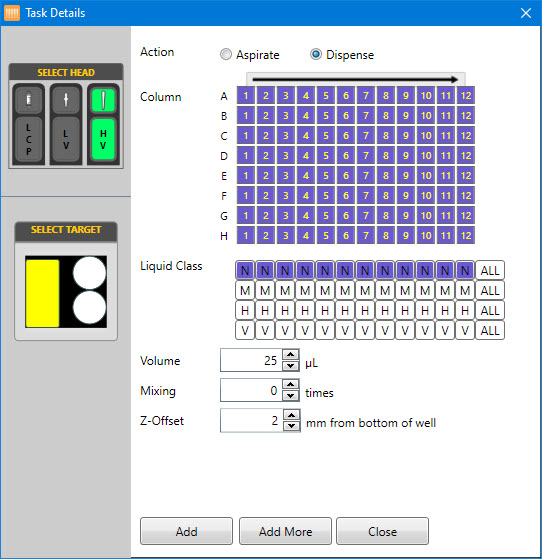-
Right-click on the HV Tip Caddy or LV Tip Caddy station.
-
Select Configure HV Tip Caddy or Configure LV Tip Caddy.
-
Select the appropriate column numbers on the tip caddy setup dialog box.
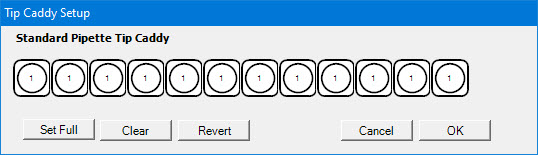
HV Tip Caddy Setup Dialog Box
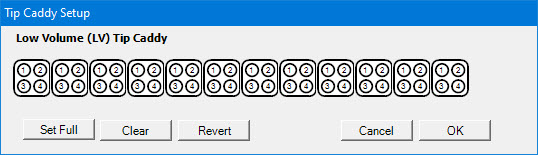
LV Tip Caddy Setup Dialog Box
Important: The selected columns are indicated with a blue color. The column numbers on the Tip Caddy Setup dialog box represent the actual column number of the tip caddy.
-
Click OK.
-
Double-click the HV Tip Caddy or LV Tip Caddy station to add the Pick Tip command to the Task List.
Note: If you run out of tips, you can quickly reload the tip caddy by selecting New Tip Caddy from the right-click menu.