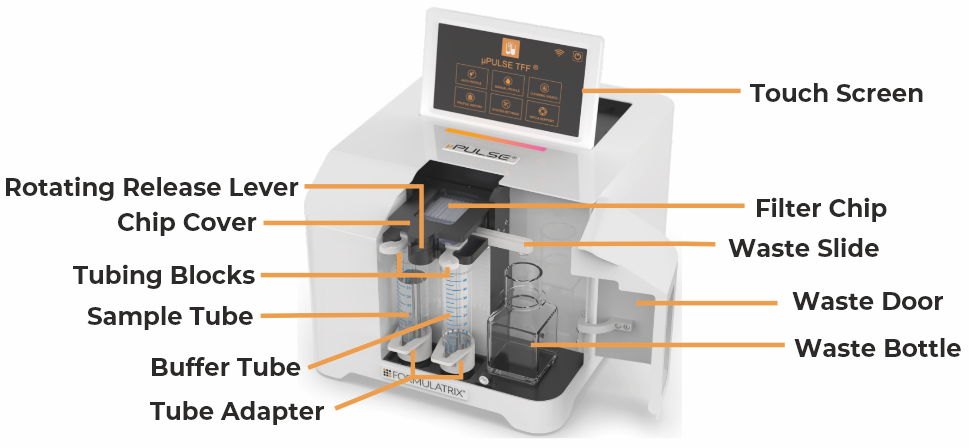
Before you set up the µPULSE hardware, you’ll need to understand the names of its components and where each component is located on the system.
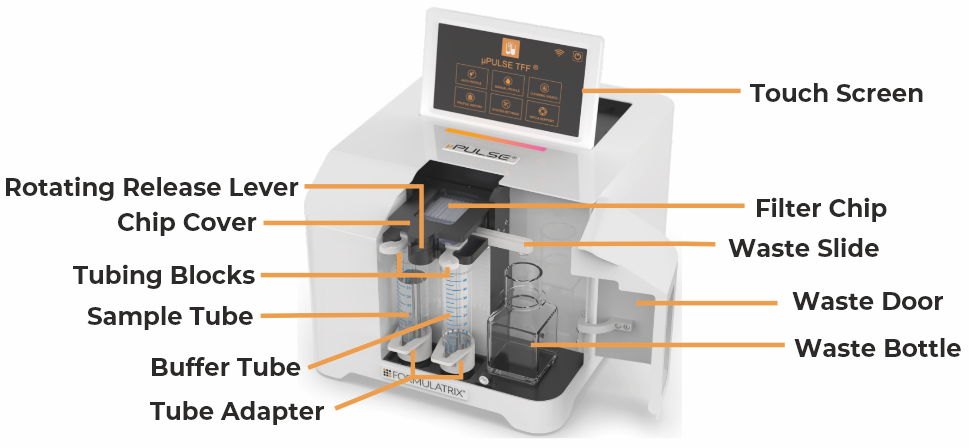
µPULSE - Front View

The µPULSE New Tubing Block

The µPULSE 50 mL Sample Tube and Buffer Tube
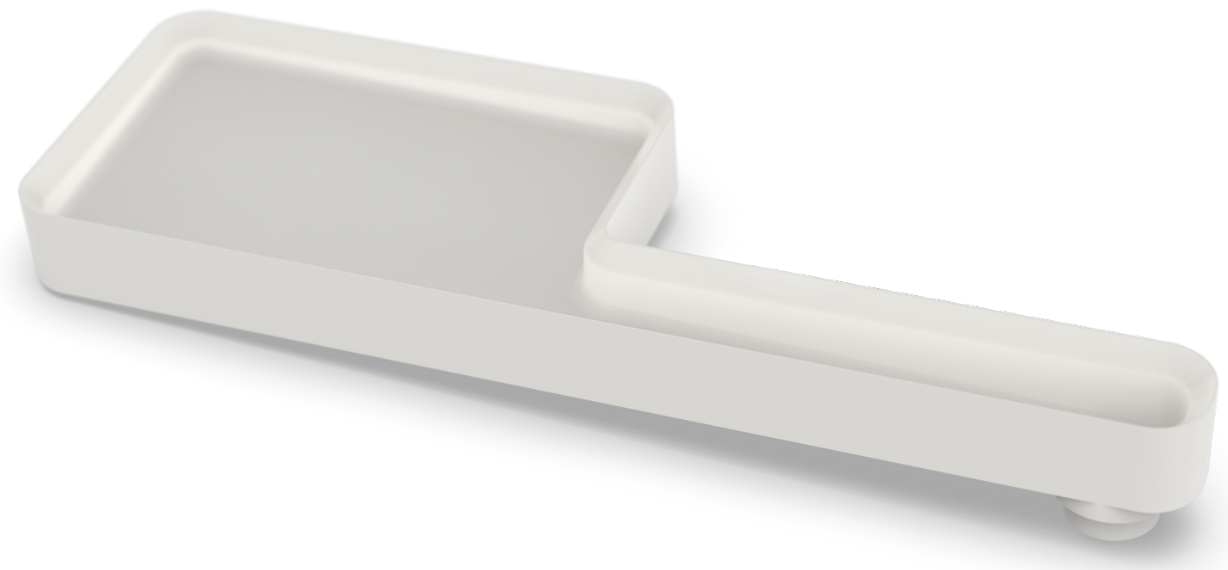
The µPULSE New Waste Slide

The µPULSE New Tube Adapter

µPULSE Tube Stand
The purpose of LED indicator is to define various colors that indicate instrument status or behavior.
| Color | Description |
| Blue | The system is idle. |
| Green | The system is running protocol. |
| Yellow | Paused during a protocol execution. |
| Red | An error has occurred or the system detects a failure. |
The power button used to manage power of µPULSE both on and off. This button shows various colors that indicate certain status:
| Color | Description |
| Red (Blinking) | The µPULSE instrument is starting on or turned off the device |
| Red (Solid) | The µPULSE instrument is already stabilized and successfully connected to the software. |
The touch screen controls the µPulse software.
The chip cover securely holds the chip in place.
Rotate the lever from left to right to open the chip cover.
µPULSE - TFF System filter chips come with four membrane cutoff sizes: 10, 30, 50, and 100 kDa. Filter chips can be purchased from the FORMULATRIX online store at https://wcm.formulatrix.com/. See also, Chip Overview.
The waste slide transfers waste liquids from the chip to the waste bottle.
The µPULSE waste door keeps the waste bottle covered. You can easily check the waste bottle capacity through the window in the waste door.
The instrument accepts both 50mL conical tubes (using the supplied tube stands) or a 125mL bottle.
The tubing block connects the chip to the liquid transfer tubing for aspirating and returning the sample and/or buffer to the 50 mL tube. It can be single-use or cleaned for reuse. See Cleaning Chips and Tubing for more information.
The left input of the µPULSE is for your sample. The right can be used for additional sample or buffer. The system is compatible with all common varieties of 50mL conical tubes.
The tube adapters couple your conical tube to the system's weight scales.

µPULSE - Back View
The Ethernet port is used to connect the µPULSE instrument to the Internet through hard-wire.
The USB port is used for updating the µPULSE software manually if an Internet connection is not available. It may also be used by support for debugging or troubleshooting purposes.
The power button  turns the µPulse On or Off. To turn off the device, it is preferred to shut down the system by tapping the SHUTDOWN button on the Home Screen. Pressing the power button once while the device is on will preform a normal shutdown the same as through software. Pressing and holding the power button for more than 5 seconds and releasing it will preform a "hard" shutdown.
turns the µPulse On or Off. To turn off the device, it is preferred to shut down the system by tapping the SHUTDOWN button on the Home Screen. Pressing the power button once while the device is on will preform a normal shutdown the same as through software. Pressing and holding the power button for more than 5 seconds and releasing it will preform a "hard" shutdown.
The power port is where you plug in the power cable. See also, Electrical Requirements.
µPULSE - TFF System filter chips come with four membrane cutoff sizes: 10, 30, 50, and 100 kDa.
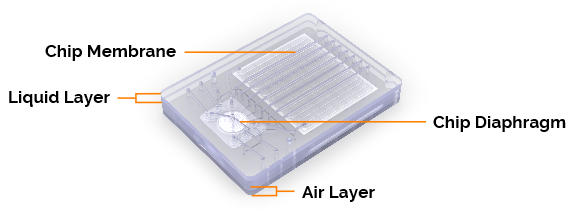
Filter Chip Overview
Each filter chip consists of the following components:
Membrane: The membrane is what separates the sample (retentate) from its carrier reagent (permeate) which flows to the waste tank.
Diaphragm: The diaphragm pumps the liquid through the filter chip.
Liquid Layer: The liquid layer is the channels through which the liquid flows.
Air Layer: The air layer is the channels through which air flows to actuate the diaphragm.
The µPULSE - TFF cleaning chip is exclusively used for cleaning the tubing.
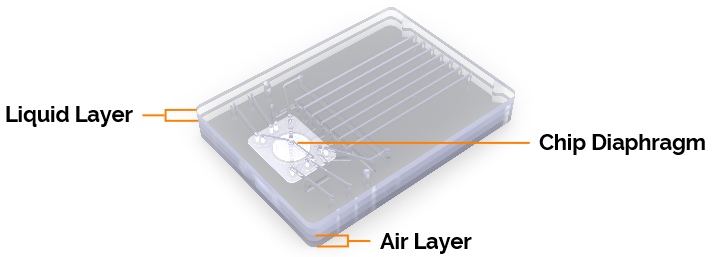
Cleaning Chip Overview
Each cleaning chip consists of the following components:
Diaphragm: The diaphragm helps the liquid flow through the cleaning chip.
Liquid Layer: The liquid layer is the channels through which the liquid flows.
Air Layer: The air layer is the channels through which air flows to actuate the diaphragm.
 | |
| PUOWH-V21R022 |