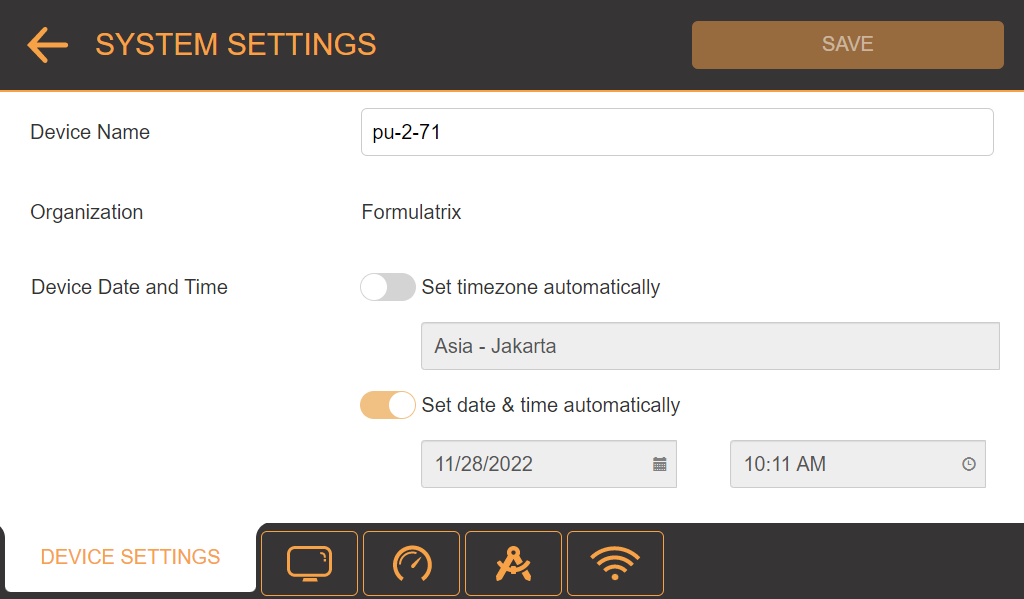
µPULSE allows you to configure the hardware settings through the SYSTEM SETTINGS menu on the Home Screen. There are five tabs in the SYSTEM SETTINGS menu: DEVICE SETTINGS, DISPLAY SETTINGS, PRESSURE SETTINGS, CALIBRATION WIZARD and WIFI SETTINGS. Each tab includes predefined settings that you can change to meet your preferences.
You can customize the desired device settings for your µPULSE, if necessary.
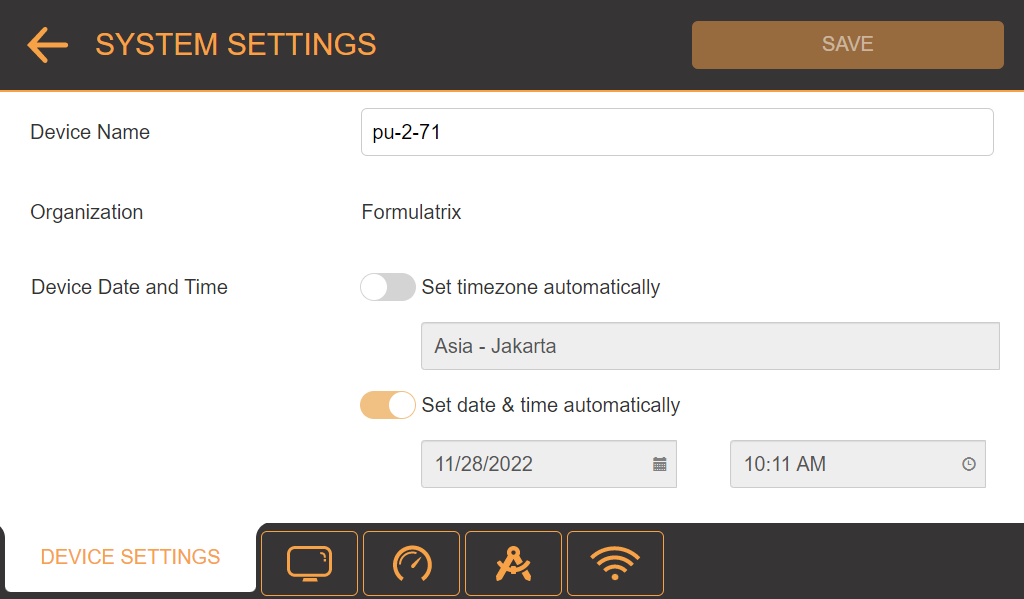
DEVICE SETTINGS Tab
| Options | Description |
|---|---|
|
Device Name |
Determines the device name for easier identification when using the µPULSE software remotely. Tap the Device Name field, then type a name for your µPULSE. |
|
Organization |
Shows the name of the device’s organization for easier identification when using the µPULSE software remotely. Activating the license will generate the Organization field automatically. |
|
Device Date and Time Field |
Shows the device’s current time zone, date, and time. By enabling the automatic update button ON, µPULSE will update the time and date whenever it is connected to the internet. Turn OFF the automatic update to update it manually. |
You can customize the software interface’s font size in this menu.
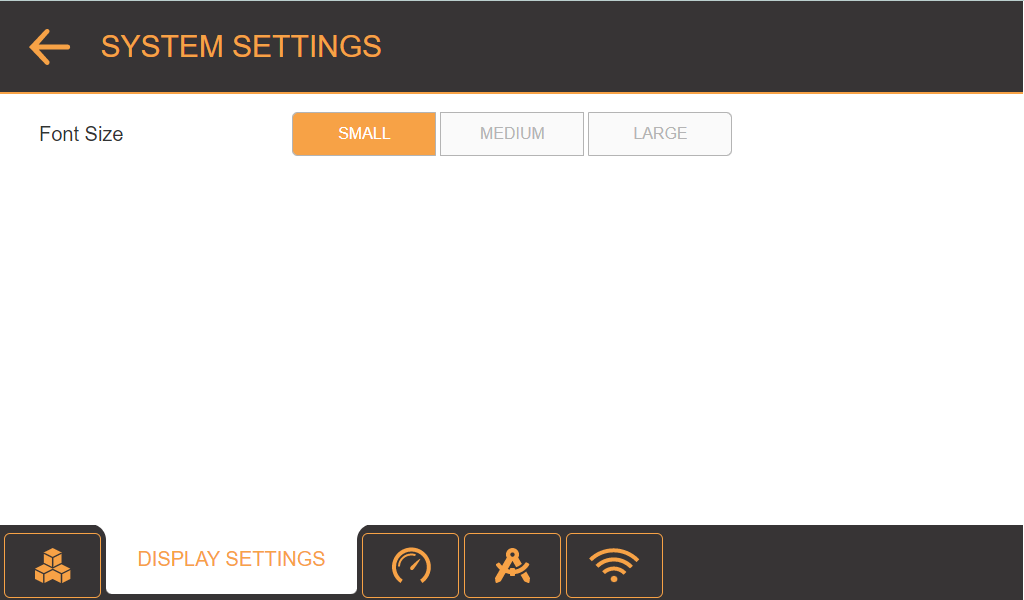
DISPLAY SETTINGS Tab
| Options | Description |
|---|---|
| Font Size | Determines the font size used in the software interface. Select SMALL, MEDIUM, or LARGE. |
µPULSE provides default pressure values for the Return Valve Pressure Default Value setting to best accommodate the membrane cutoff size of the filter chip you are using.
Important: Too much pressure could risk damaging the filter chip.
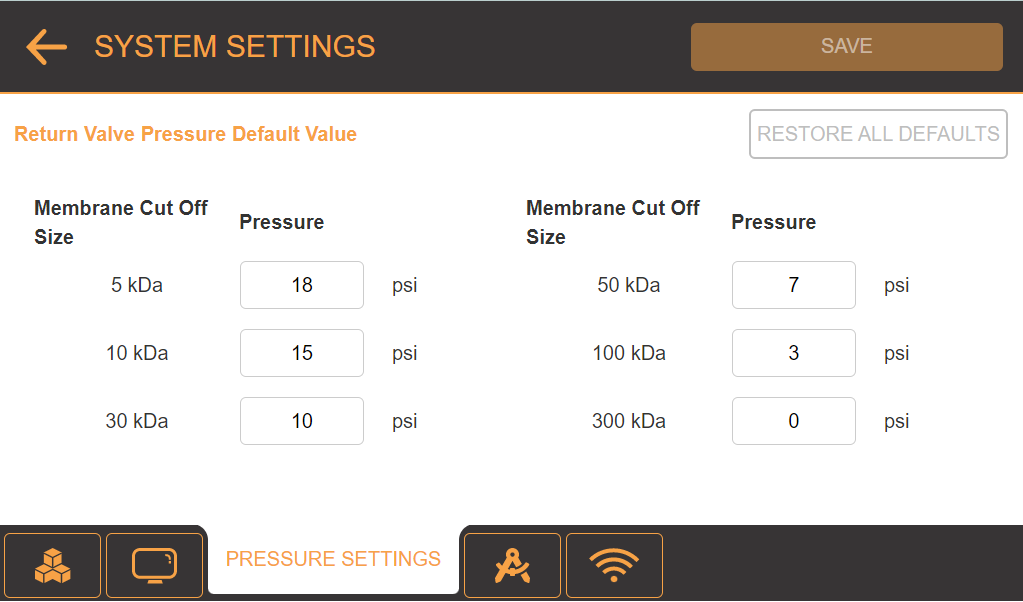
PRESSURE SETTINGS Tab
| Options | Description |
|---|---|
| Return Valve Pressure Default Value |
Shows the default Return Valve Pressure value for a certain membrane cutoff size of a filter chip. You can edit the value to meet your preferences. |
| Restore All Default |
Restore button |
The Calibration Wizard menu provides you with an on screen tutorial to calibrate the volume sensor during initial installation, after moving the instrument, or anytime you experience an issue with volume accuracy.For more information, see Calibrating the Volume Sensor.
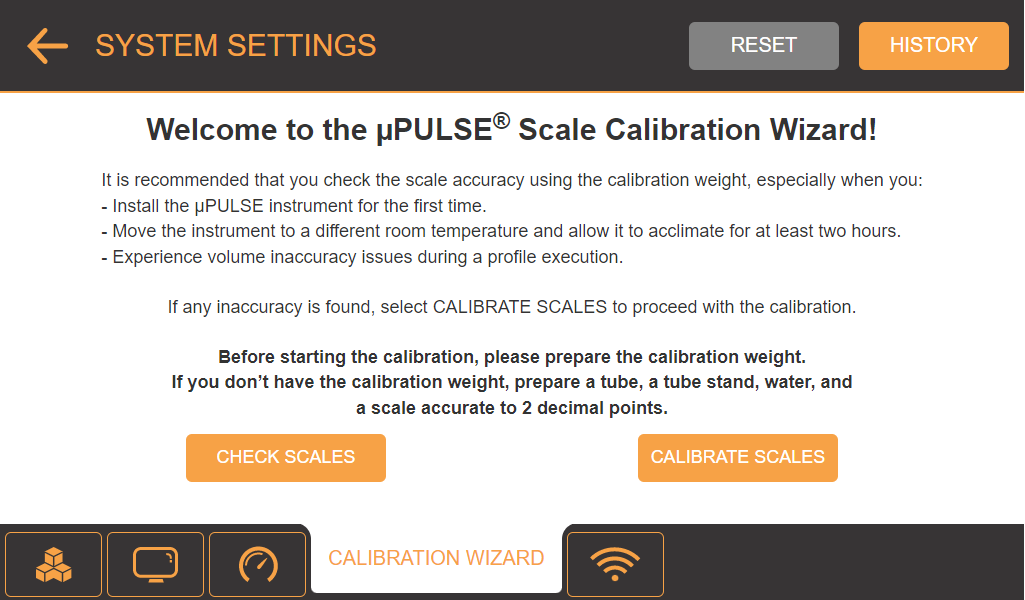
CALIBRATION WIZARD Tab
The WIFI SETTINGS allow you to run your profile remotely by connecting the µPULSE instrument to a WiFi connection and run the software on your laptop or tablet . Tap the TURN ON button to turn on the WiFi and connect to desired network. For more information, see Monitoring the µPULSE Status from an External Device Using WiFi Network.
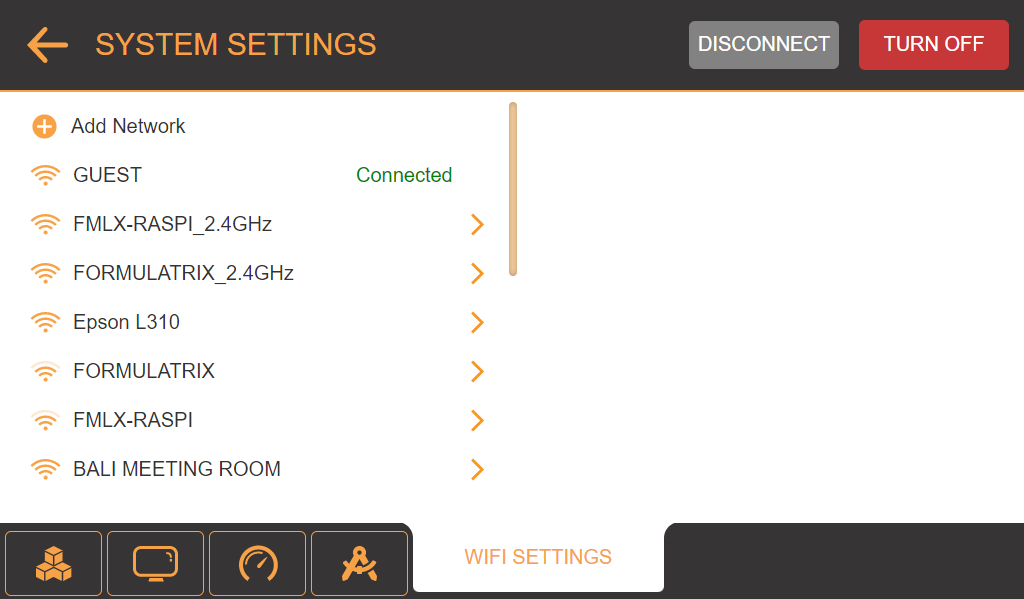
WIFI SETTINGS Tab

|
|
| PUOWH-V24R023 |