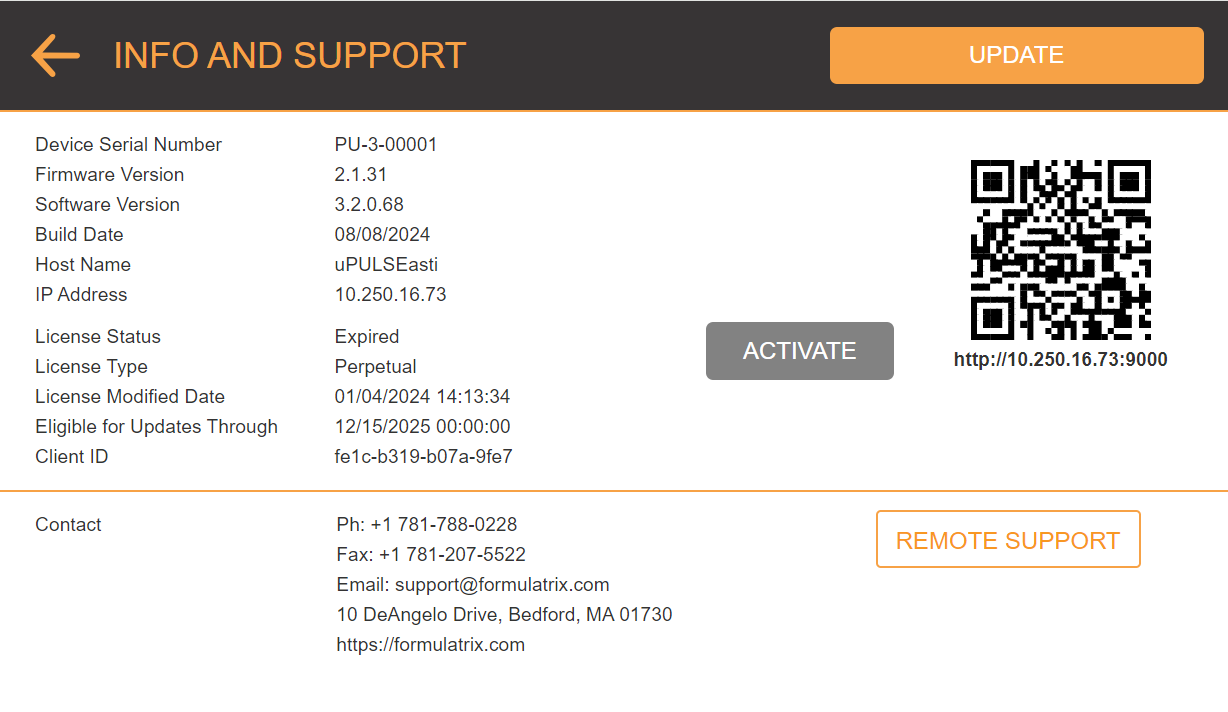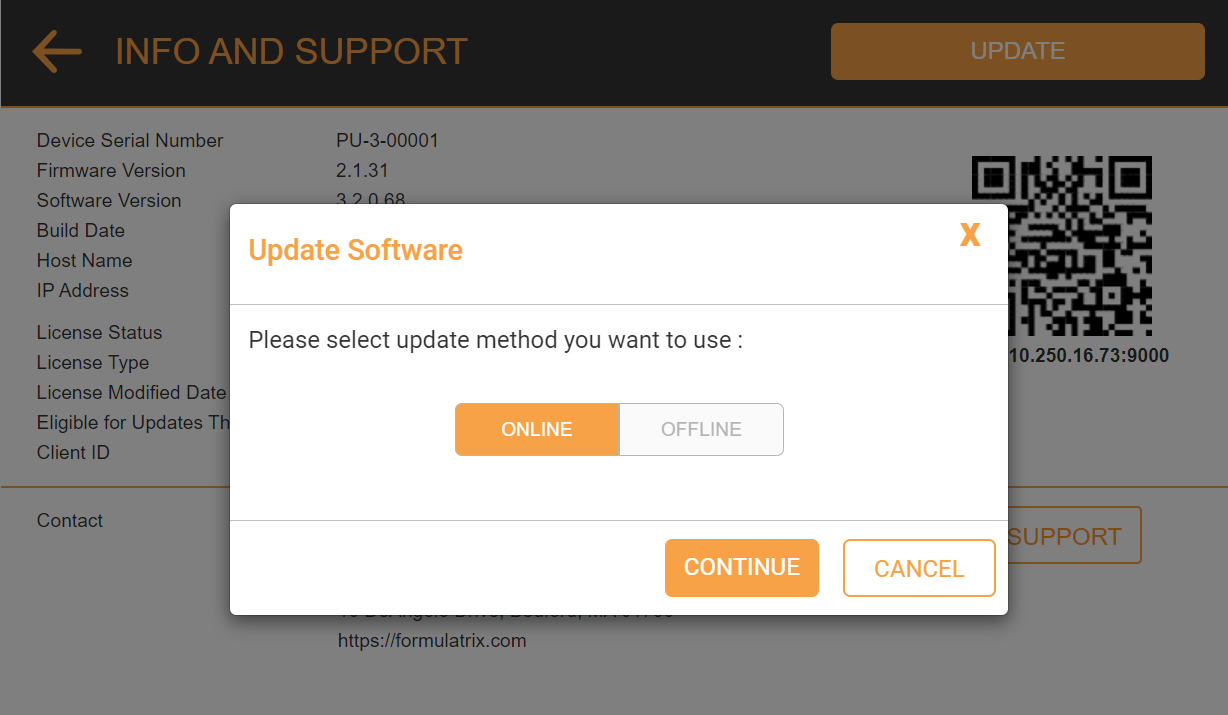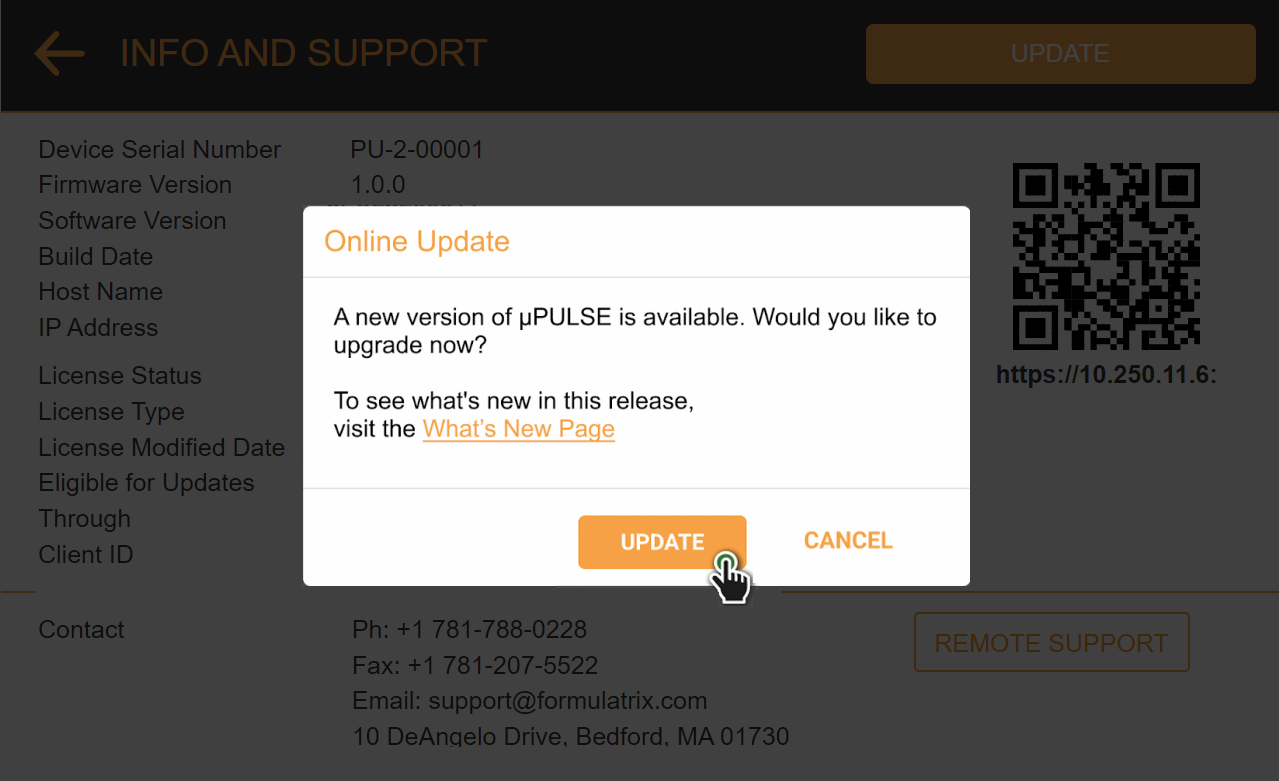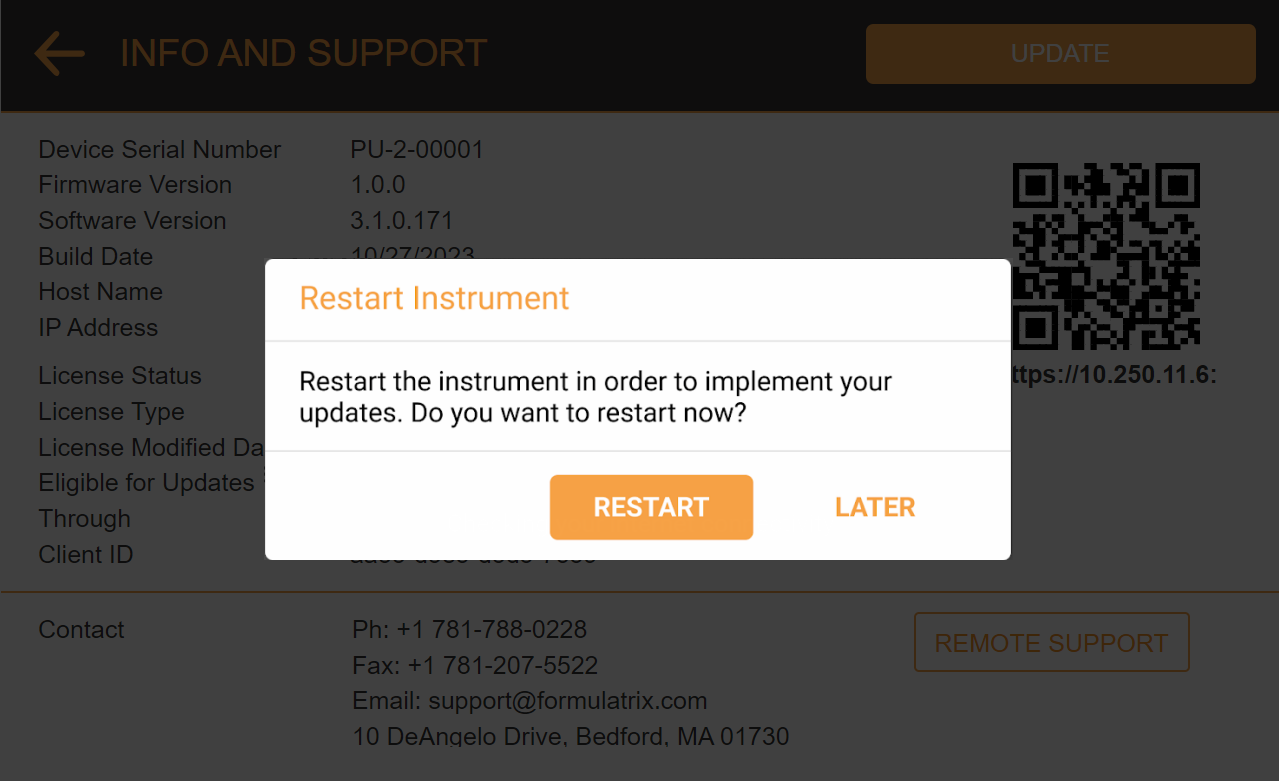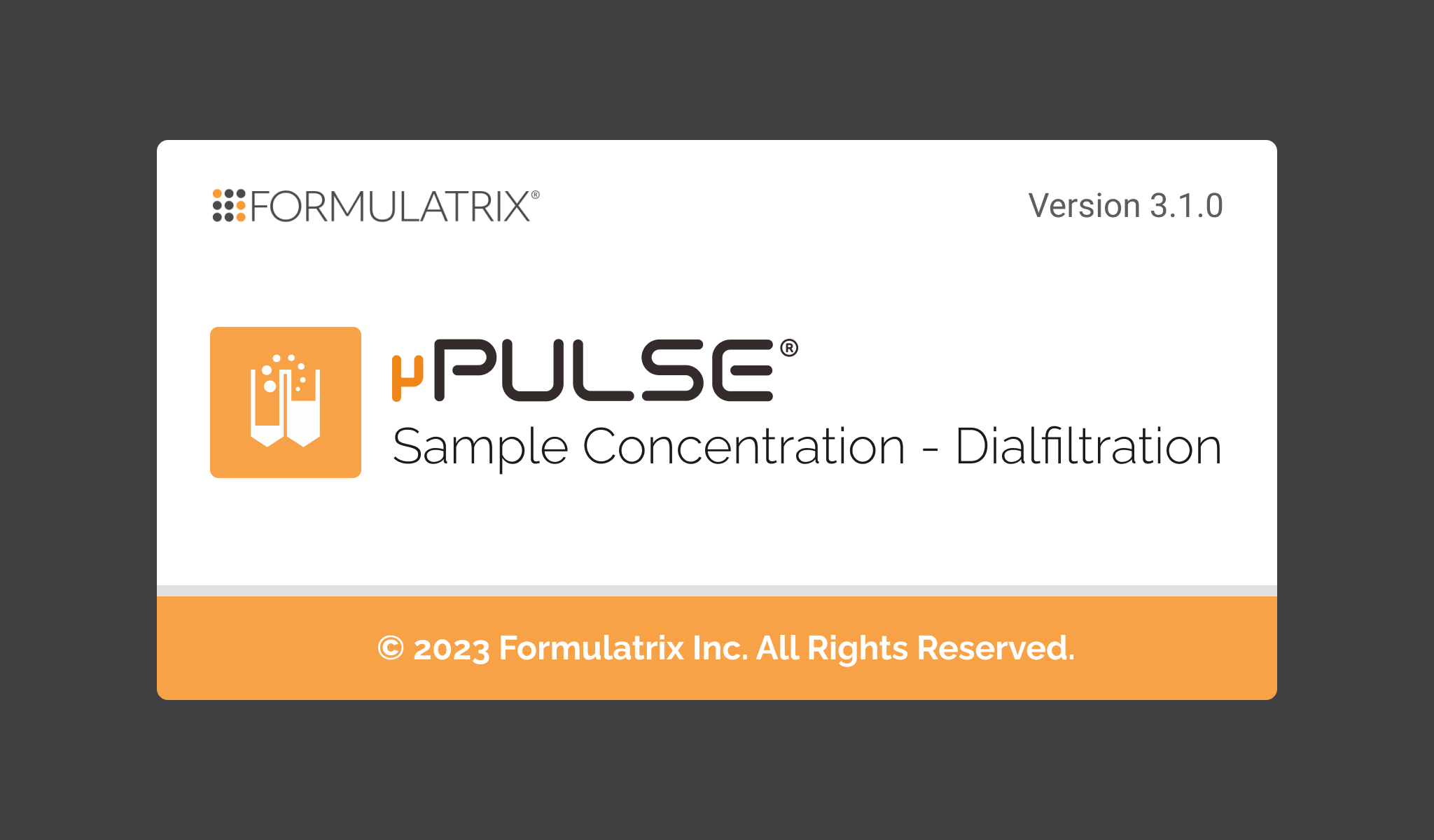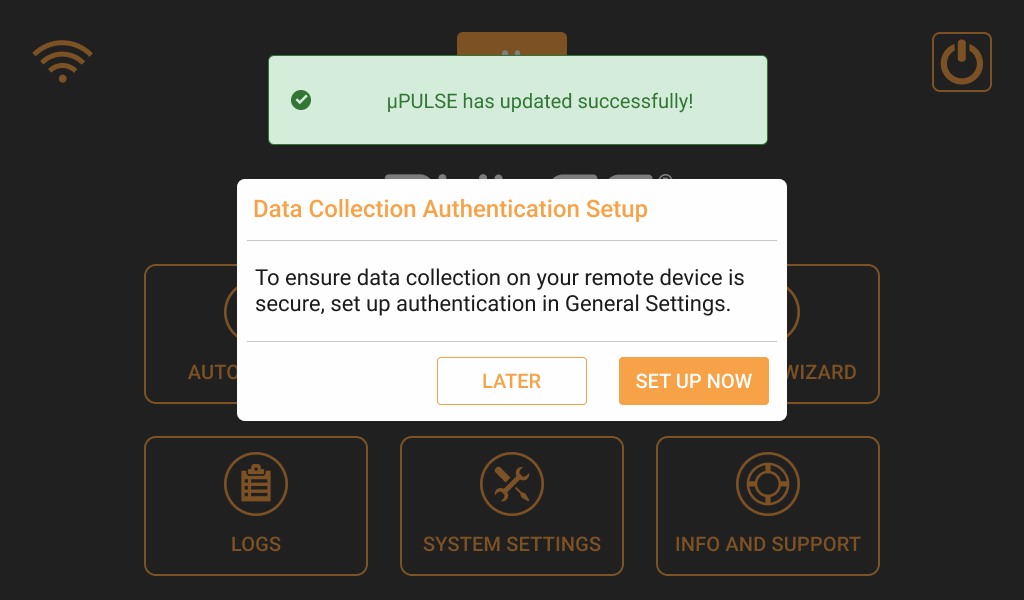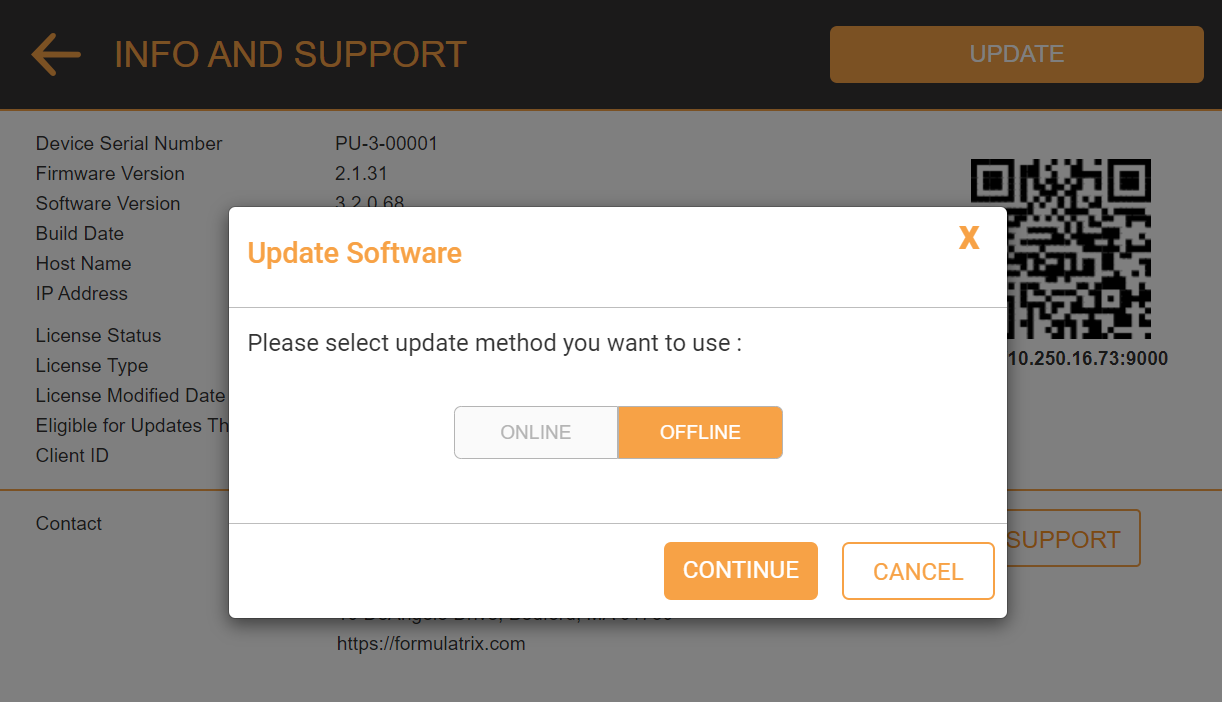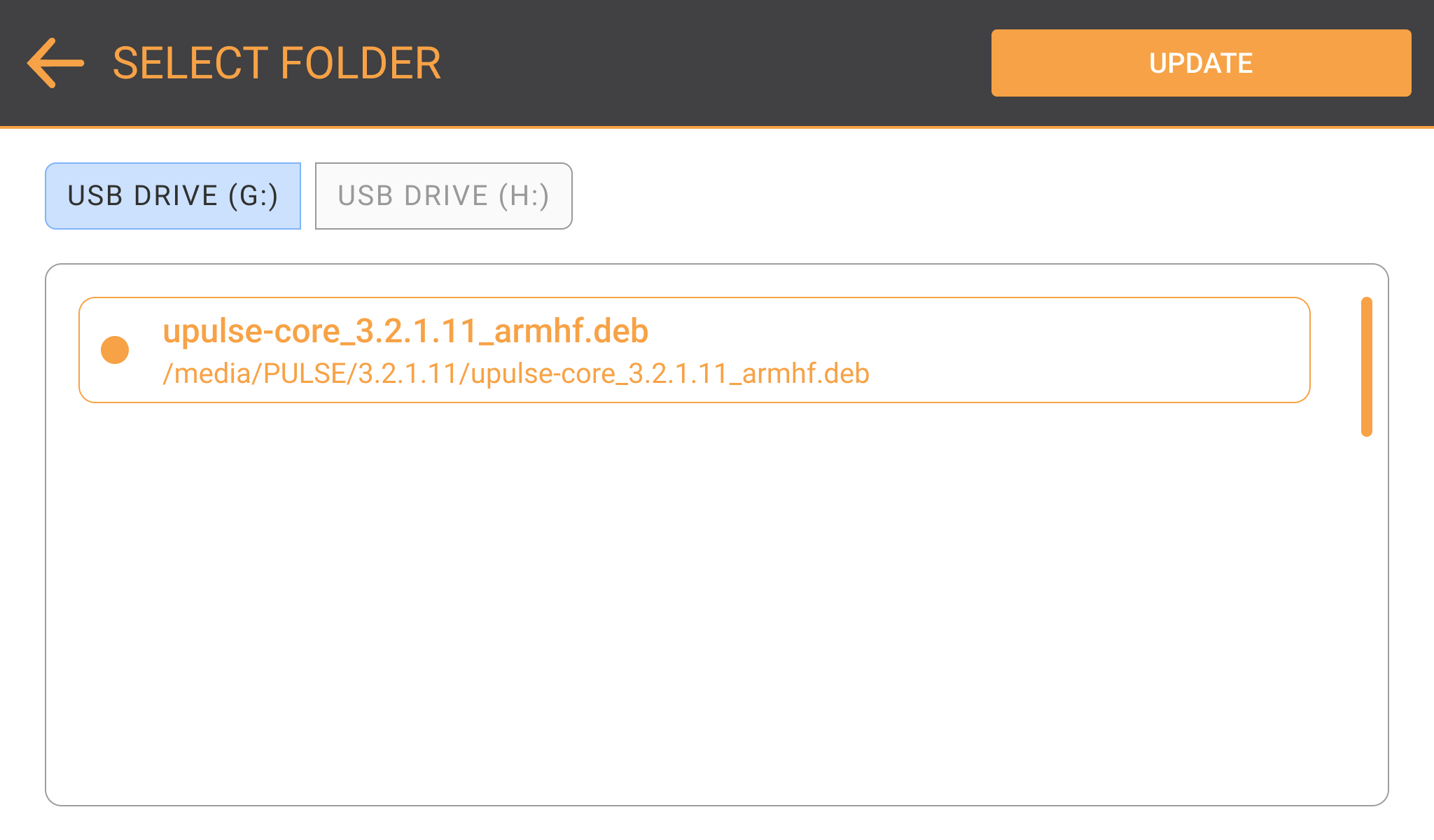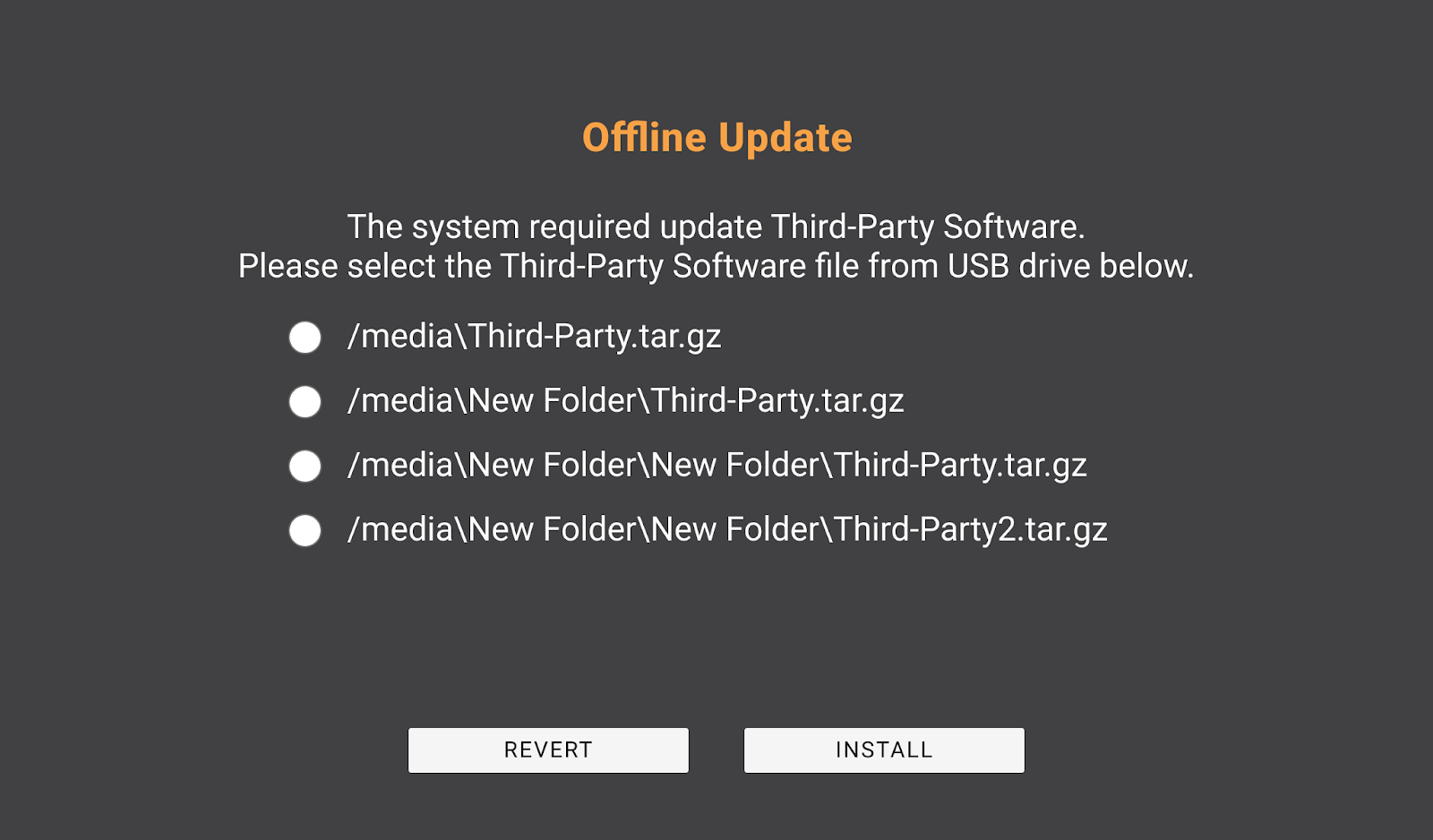Open topic with navigation
Updating µPULSE Software
You should check for software updates regularly to ensure your µPULSE is operating at its best. There are two ways to update the µPULSE software: online and offline. Follow the instructions below for more details.
Important: After updating the software to version 3.2, performing a factory reset will revert it to version 3.2, replacing the original version.
µPULSE Software Online Update
Prerequisite:
To update the software online:
Go to the INFO & SUPPORT menu on the Home Screen and tap UPDATE.
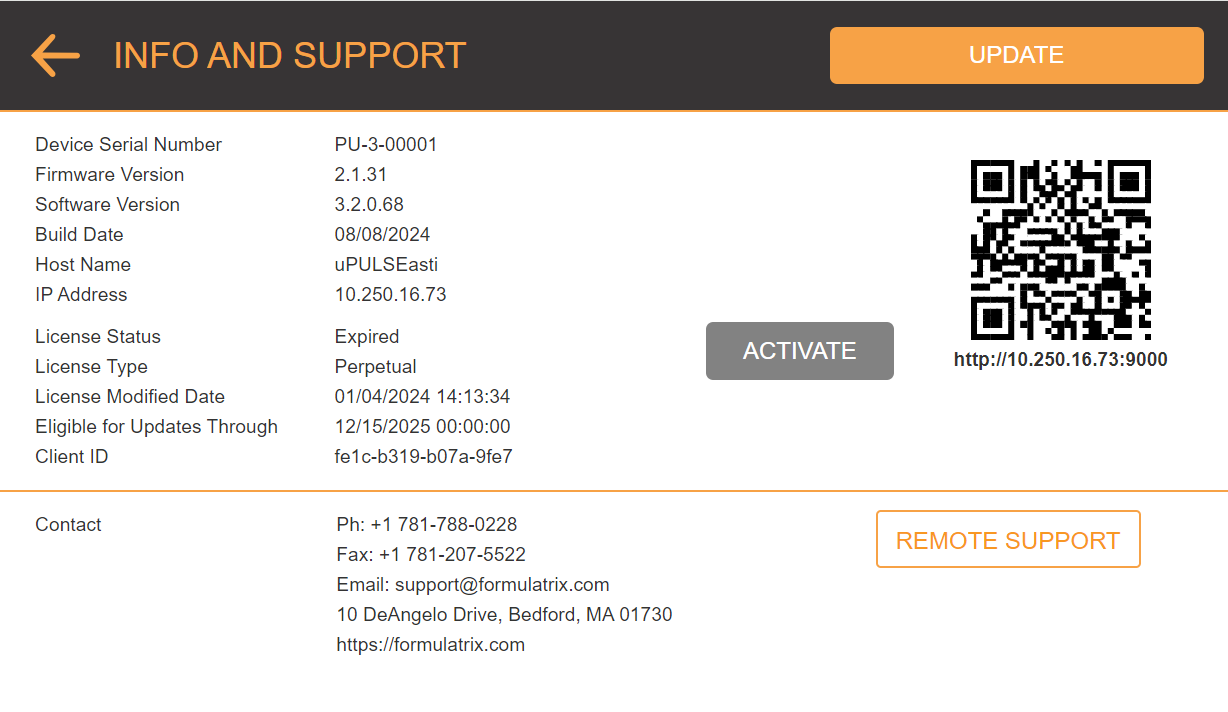
Info & Support Menu
The Update Software pop-up dialogue will be displayed. Select the ONLINE button and tap CONTINUE.
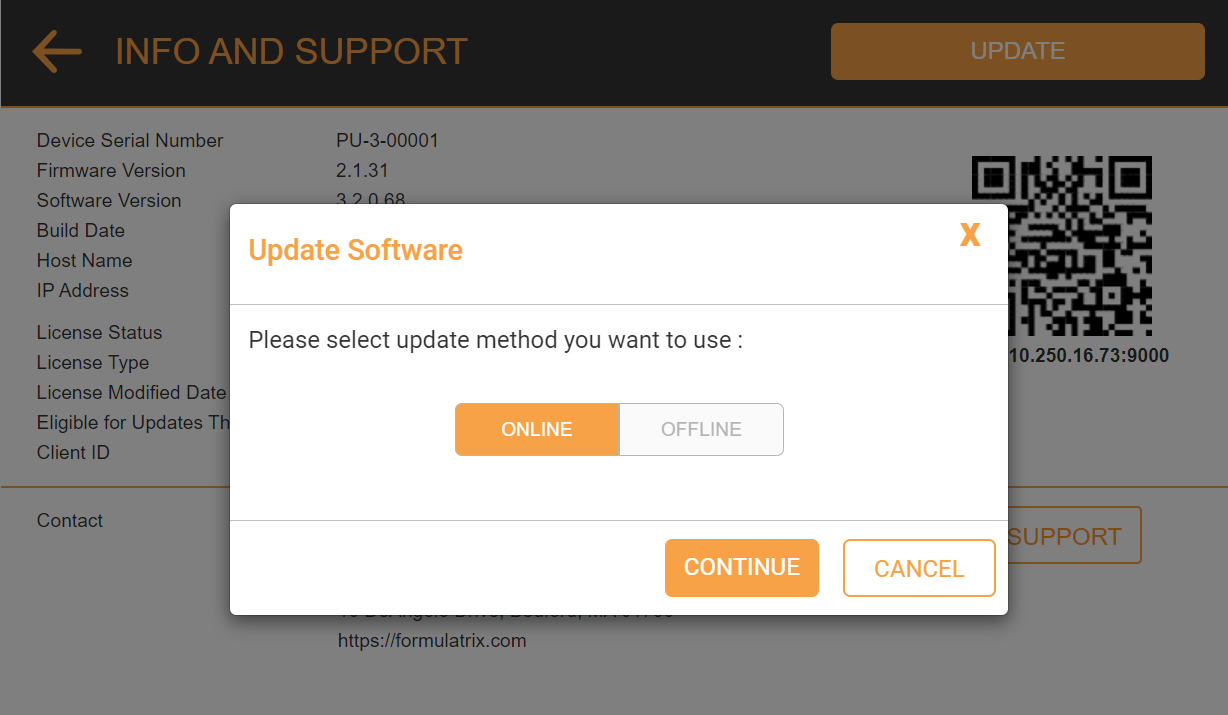
Online Update Software Pop-up
From the Online Update window, tap UPDATE to begin the installation.
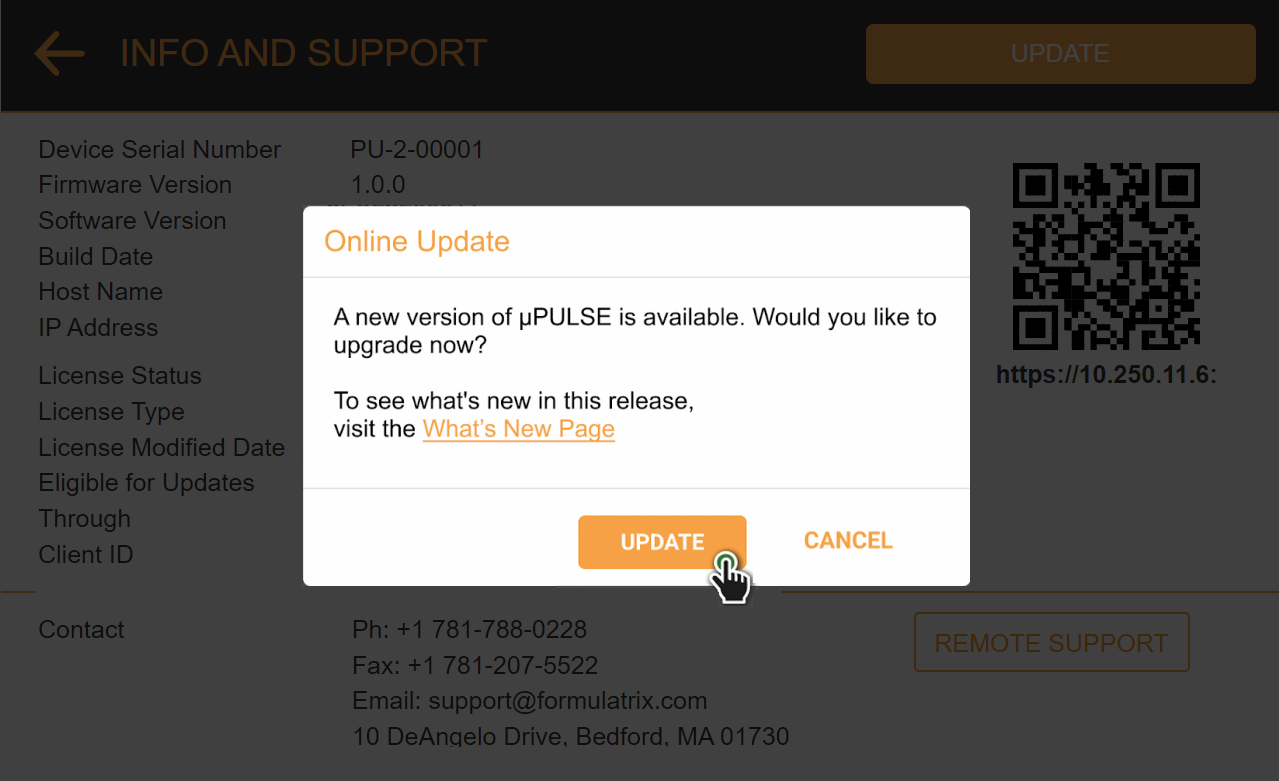
Online Update Confirmation
Click RESTART to implement updates immediately. Wait while the µPULSE is preparing your update.
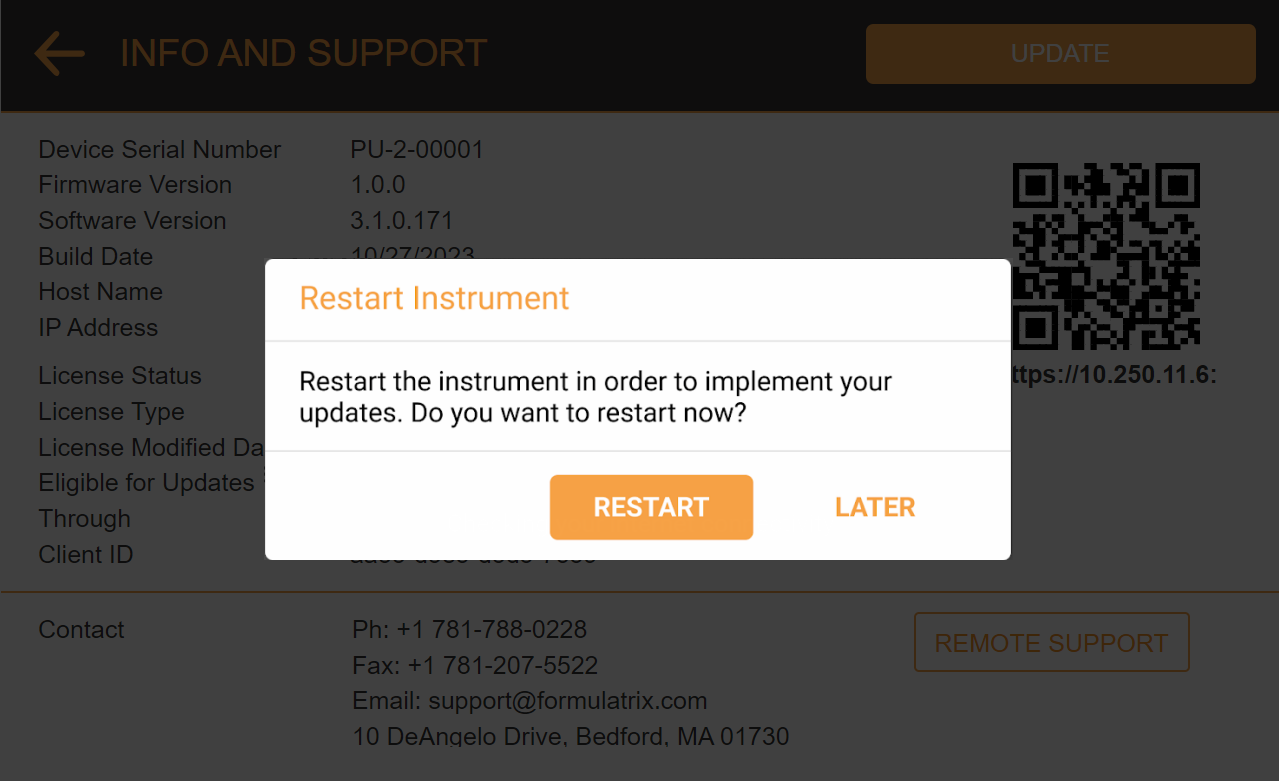
Restart Instrument Pop-up
Note: From software version 3.2 onwards, µPULSE will automatically prepare your update without requiring a restart.
If an Update Failed notification appears, tap REFRESH to retry the installation.
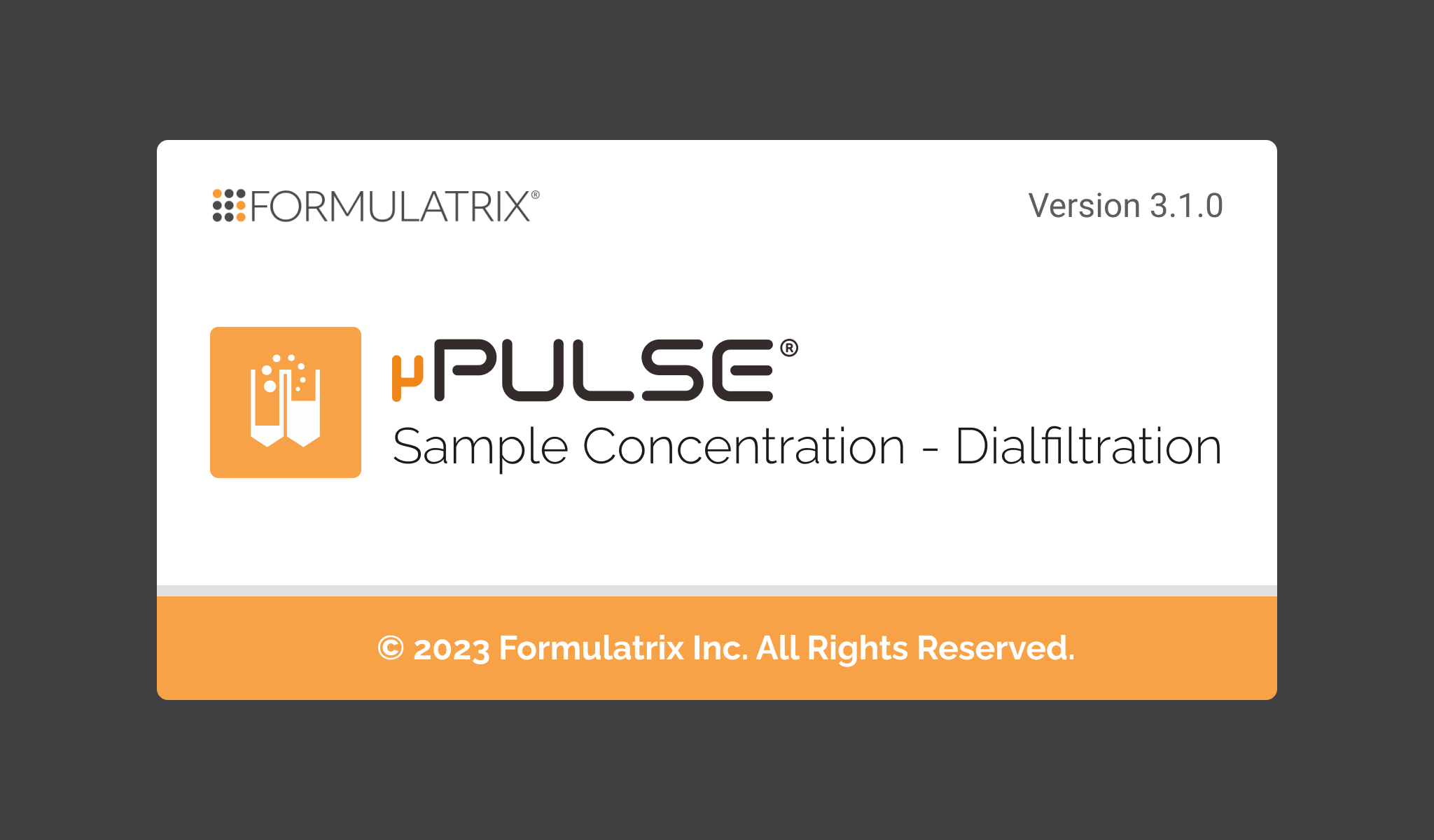
Update Failed Notification
When the installation has finished, the system will reboot and return to the Home Screen. You can check the software version on the INFO & SUPPORT page to indicate that the software is successfully updated.
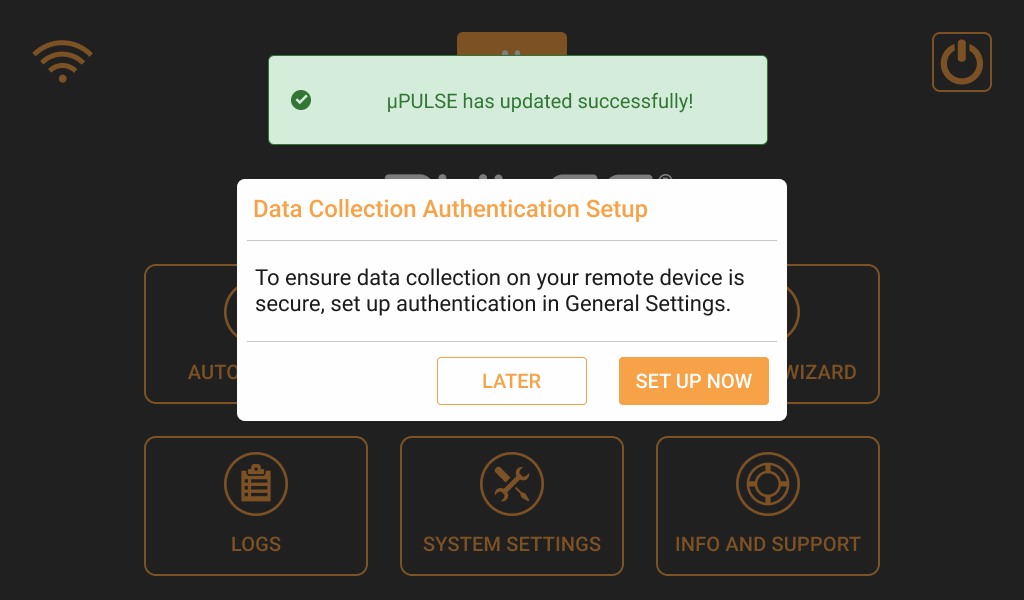
Successful Update Notification
µPULSE Software Offline Update
If you don’t have a stable internet connection, you can update the software offline.
Prerequisite:
To update software:
In the INFO & SUPPORT menu, tap UPDATE.
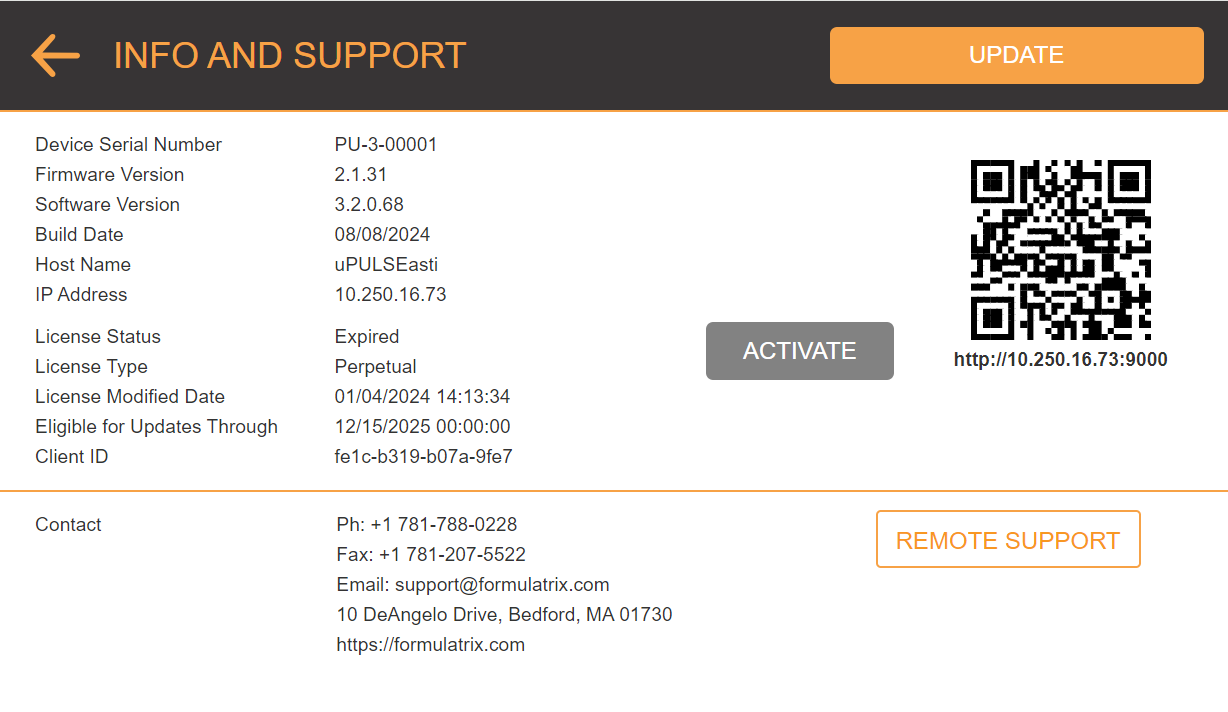
Info & Support Menu
- The Update Software pop-up dialogue will be displayed. Select OFFLINE and tap CONTINUE.
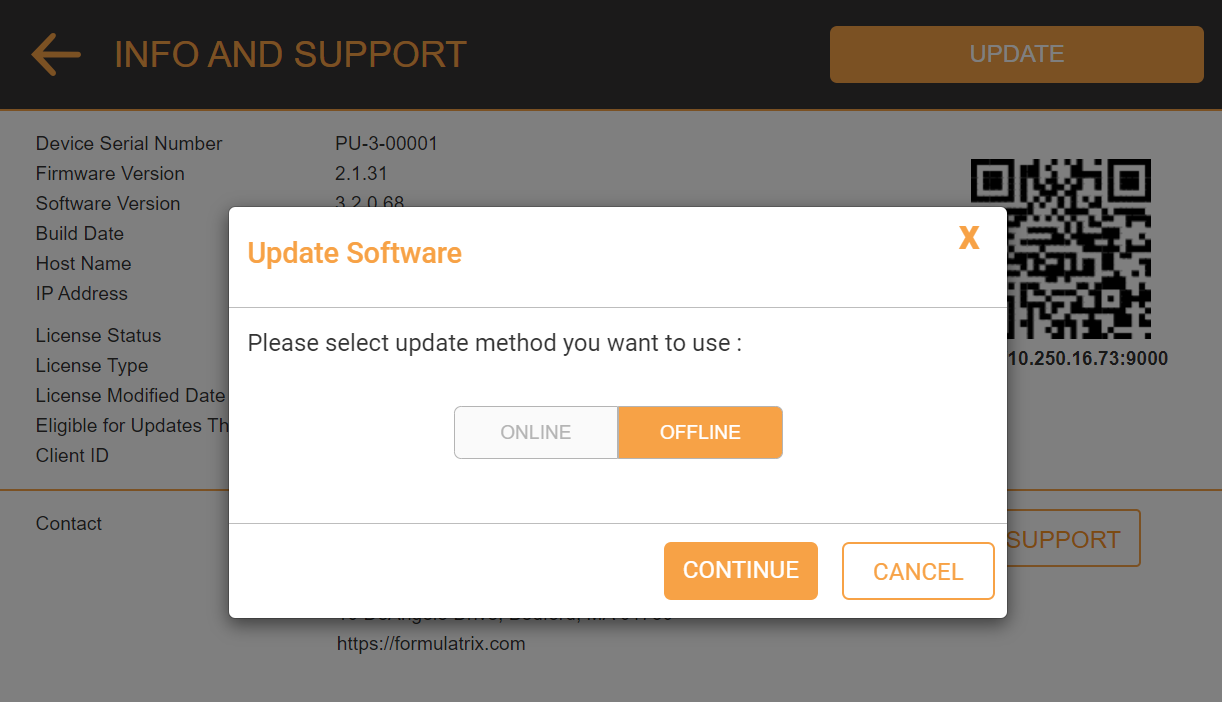
Offline Update Software Pop-up
From the SELECT FILE page, find μPULSE.3.2.1.11 file and tap OPEN.
Note: For 2.1 and 2.3 software versions, you must first update to 2.4 software version before installing 3.2.1.
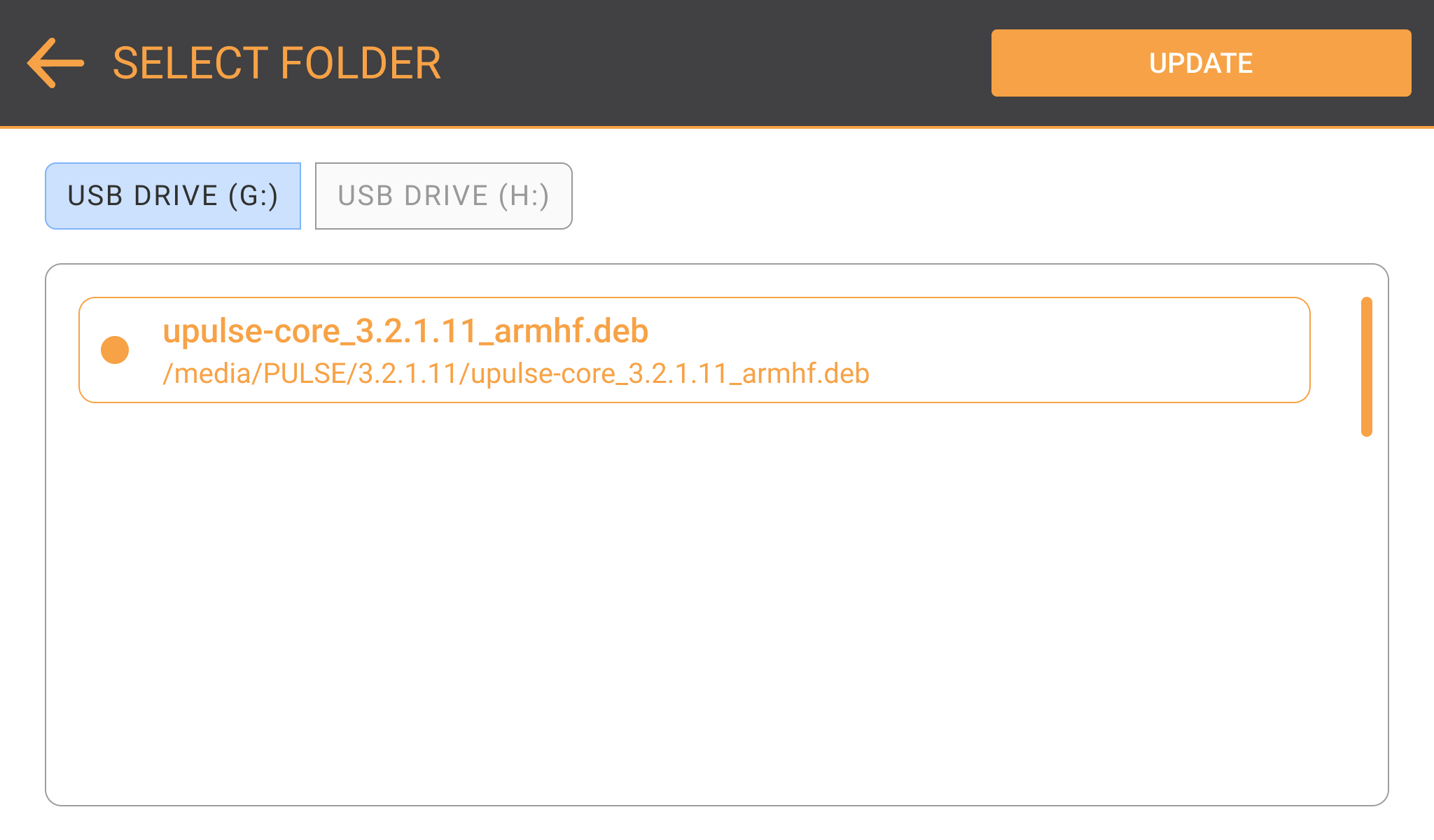
Select File for μPULSE 3.2.1.11 Installer
The system will initiate the installation.
Note: Use the Third Party Installer for µPULSE 2.1 and 2.3 software versions. The Offline Update page will display the Third Party Installer list.
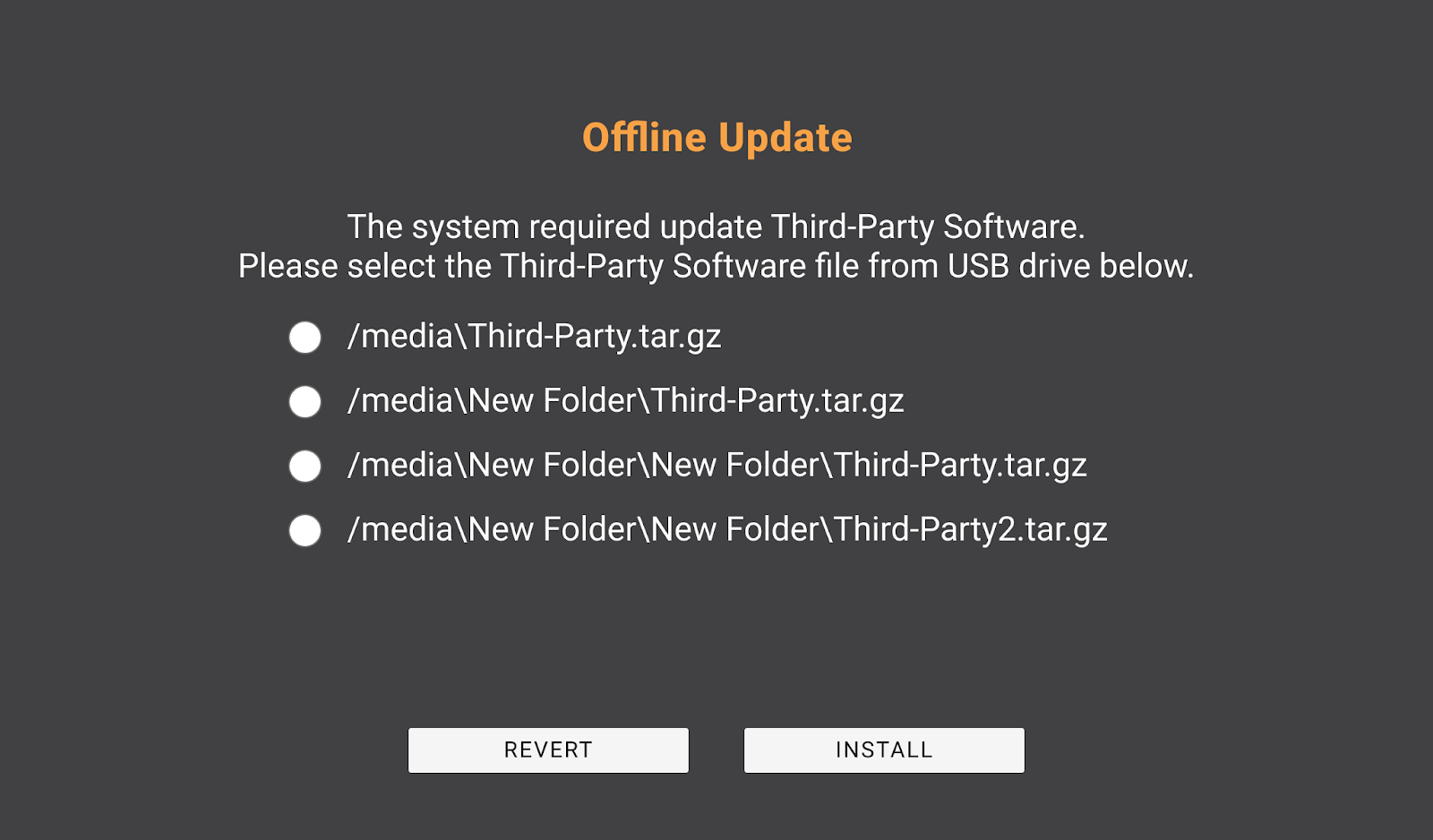
Third Party Installer List
Important: If you use 3.2.1 software, downgrades to any earlier versions are not supported. Contact support@formulatrix.com for more information.
Click RESTART to implement updates immediately. Wait while µPULSE is preparing your update.
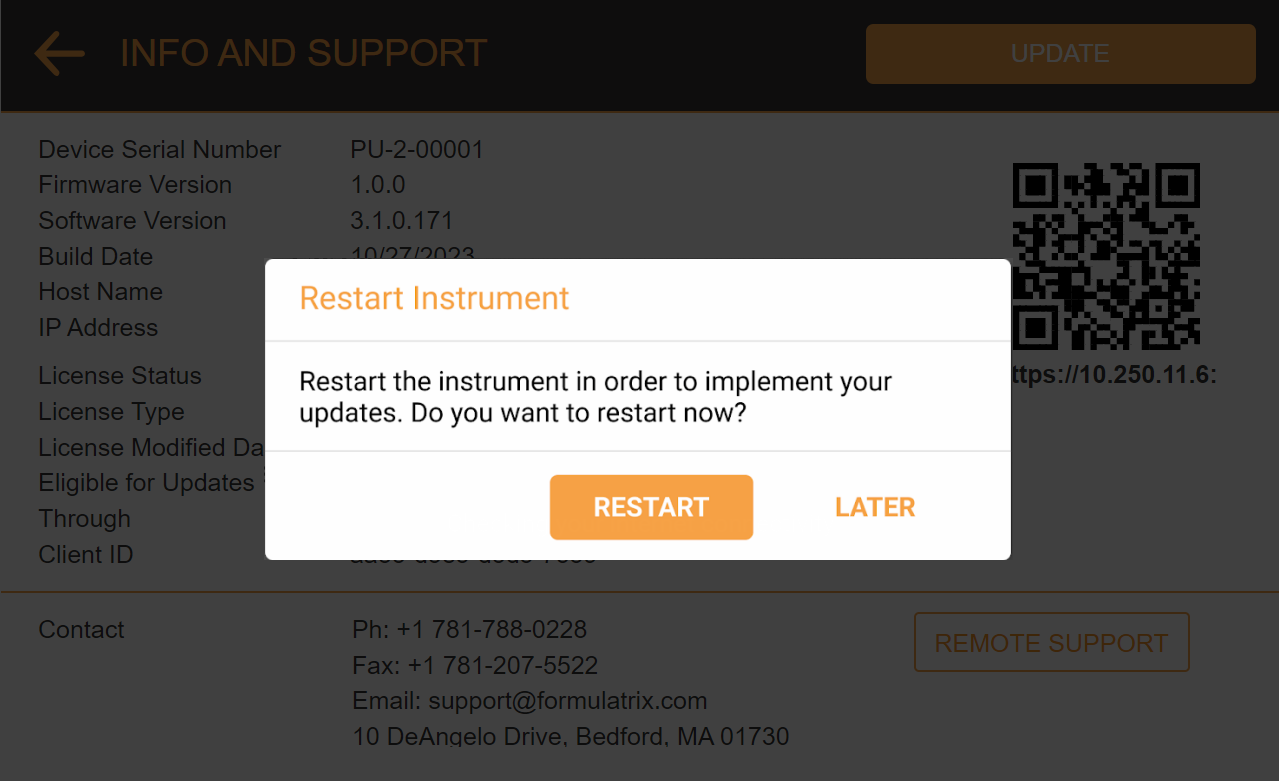
Restart Instrument Pop-up
Note: From software version 3.2 onwards, µPULSE will automatically prepare your update without requiring a restart.
- When the installation has finished, the system will reboot and return to the Home Screen. You can check the software version on the INFO & SUPPORT page to indicate that the software is successfully updated.
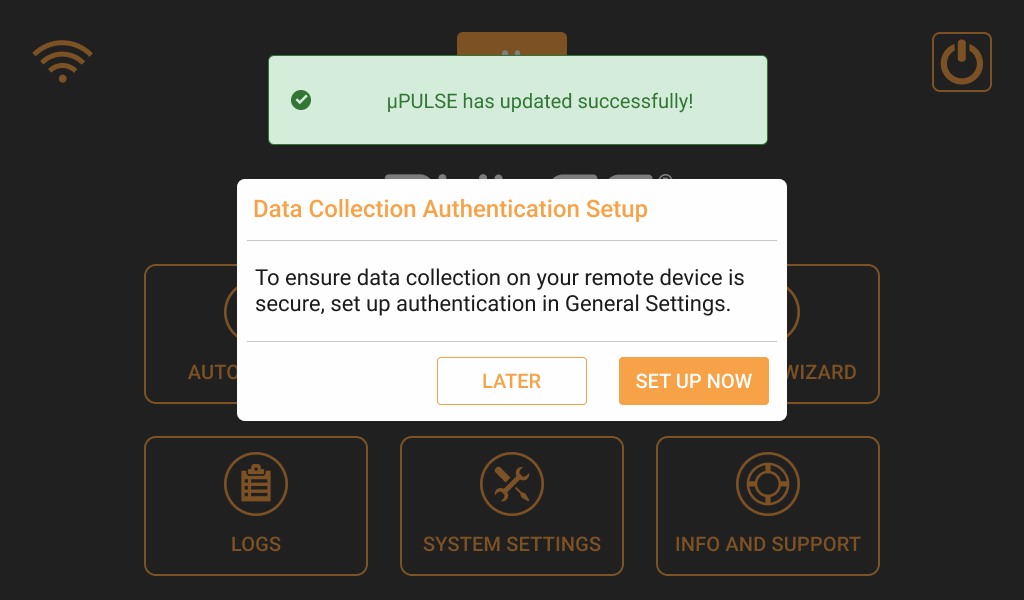
Successful Update Notification
Related Topics
|  |
| PUOWH-V32R024 | |