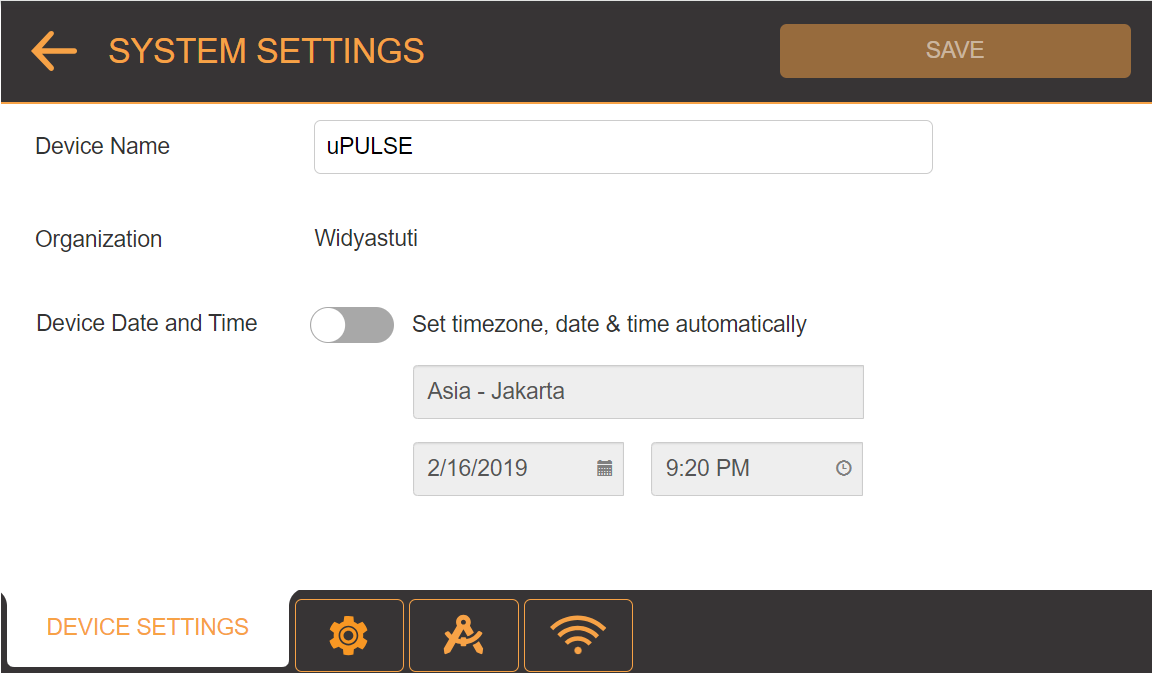
µPULSE allows you to configure the hardware settings through the SYSTEM SETTINGS menu on the Home Screen. There are four tabs in the SYSTEM SETTINGS menu: DEVICE SETTINGS, GENERAL SETTINGS, CALIBRATION WIZARD and WIFI SETTINGS. Each tab includes predefined settings that you can change to meet your preferences.
You can customize the desired device settings for your µPULSE, if necessary.
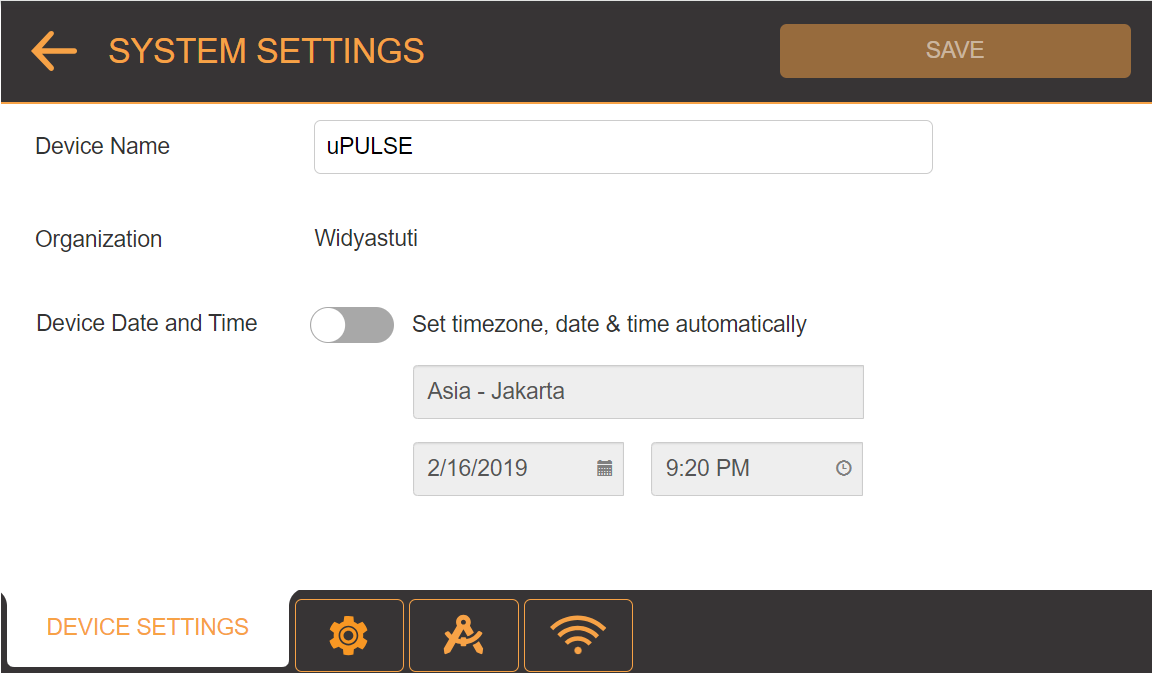
DEVICE SETTINGS Tab
| Options | Description |
|---|---|
|
Device Name |
Determines the device name for easier identification when using the µPULSE software remotely. Tap the Device Name field, then type a name for your µPULSE. |
|
Organization |
Shows the name of the device’s organization for easier identification when using the µPULSE software remotely. Activating the license will generate the Organization field automatically. |
|
Device Date and Time |
Shows the device’s current time zone, date, and time. Activate the automatic update button ON to update the time and date whenever it is connected to the internet. Turn OFF the automatic update to update it manually for the perpetual licenses. |
When the µPULSE boots up, a pop-up notification will prompt you to set up Data Collection Authentication, directing you to the GENERAL SETTINGS tab.
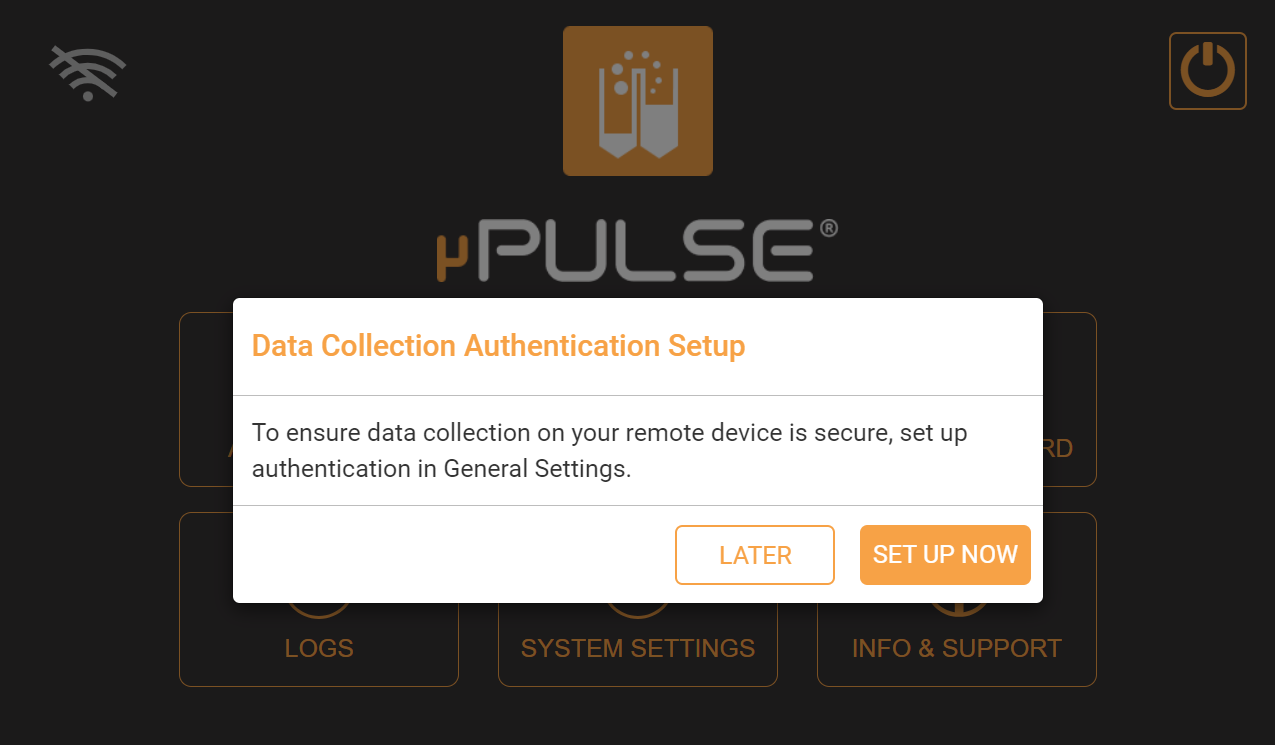
Data Collection Authentication Set Up
You can configure the username and password, to protect data collection via file sharing over a Network.
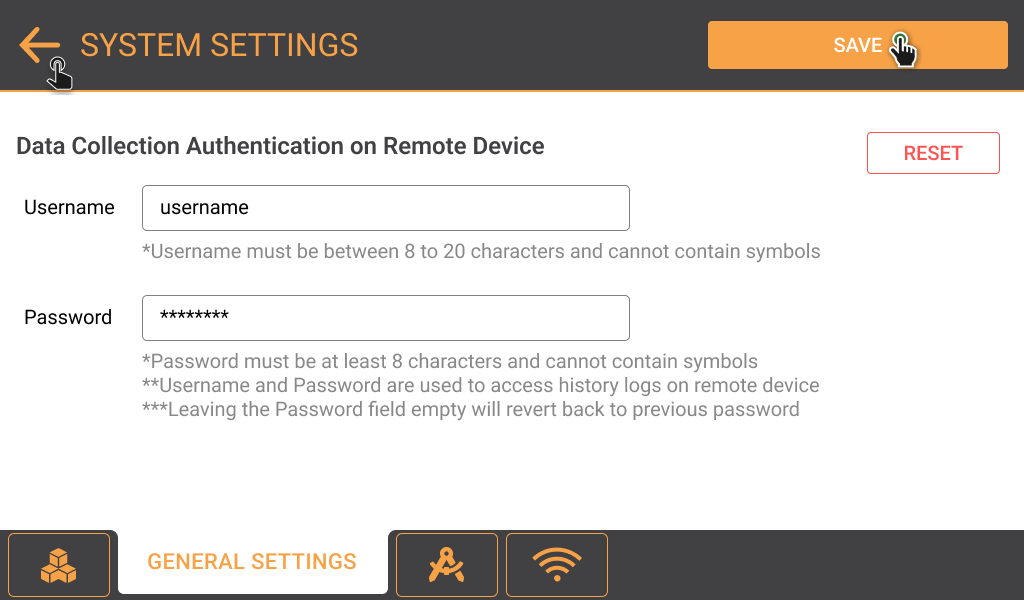
GENERAL SETTINGS Tab
| Options | Description |
|---|---|
| Username | Your username is a unique identifier required to access the logs. To maintain the security of the data, make sure that your username is distinctive and not easy to guess. |
| Password | Your password protects your access to the logs. You can update your password regularly to prevent unauthorized access. |
The Calibration Wizard menu provides you with an on-screen tutorial to calibrate the volume sensor during initial installation, after moving the instrument, or anytime you experience an issue with volume accuracy. For more information, see Calibrating the Volume Sensor.
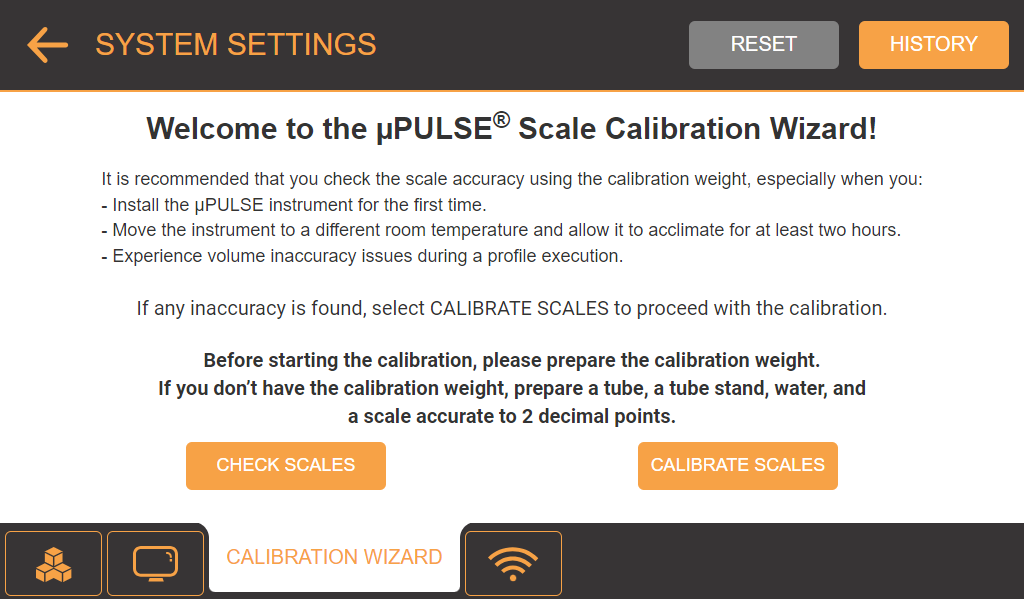
CALIBRATION WIZARD Tab
The WIFI SETTINGS allow you to run your profile remotely by connecting the µPULSE instrument to WiFi and running the software on your laptop or tablet. Tap the TURN ON button to turn on the WiFi and connect to the desired network. For more information, see Monitoring the µPULSE Status from an External Device Using WiFi Network.
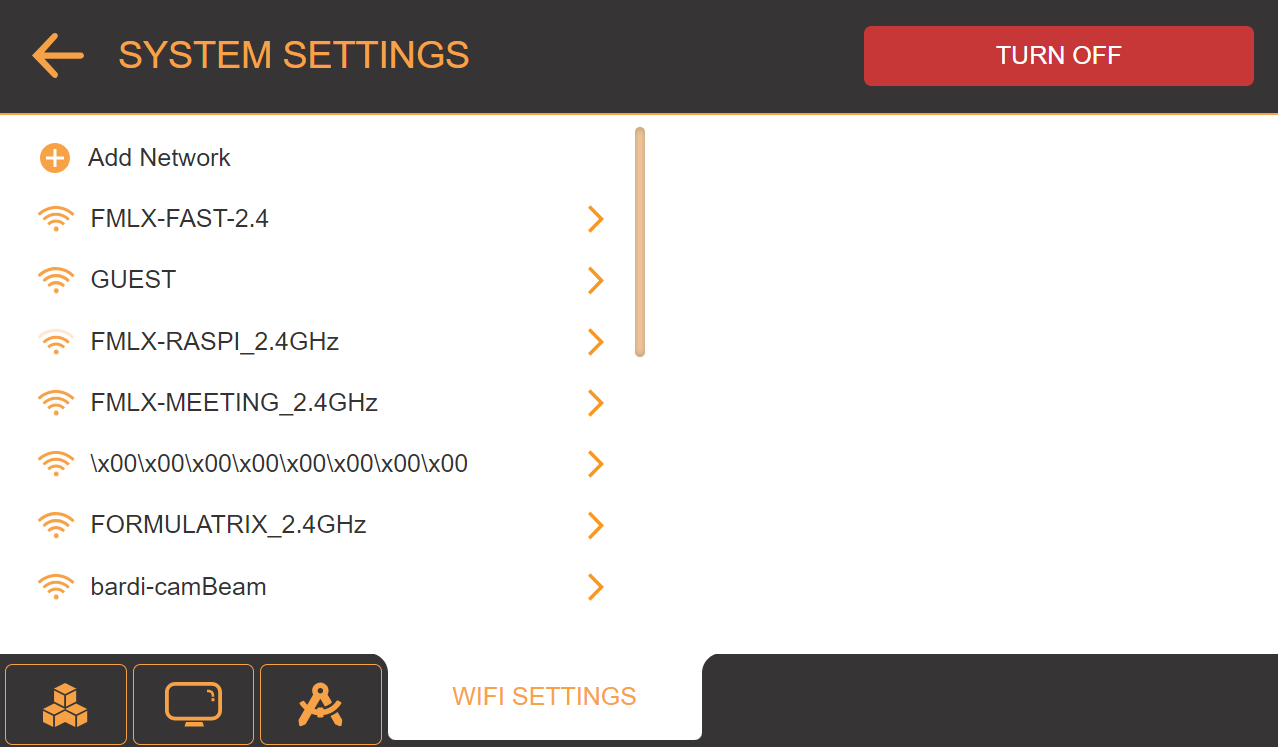
WIFI SETTINGS Tab

|
|
| PUOWH-V33R025 |