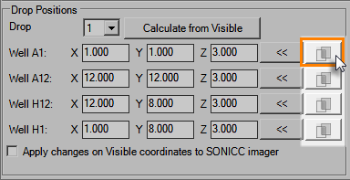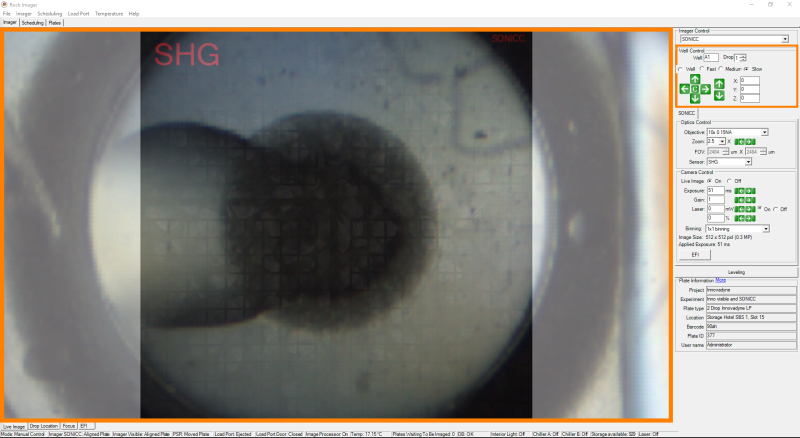If you have a ROCK IMAGER Dual Imager with SONICC or FRAP, tuning a plate can be performed easily using the Capture Tune Drops and Calculate from Visible buttons in the Plate Type Editor. Because the live images for SONICC and FRAP are often very dark, it can be difficult to pinpoint the exact drop locations yourself. You can use the Capture Tune Drops button to save an image of each drop location that you have previously tuned in Visible imaging mode. The captured image will overlay the live image when you are tuning the drop position in SONICC or FRAP to help you identify the center point of the drop, so that you can easily determine the exact drop coordinates. When tuning the drop position, you can also use the Calculate from Visible button to generate the coordinates for SONICC or FRAP calculated from the coordinates used for Visible imager with the necessary offset applied. This gives you a good starting point from which to further tune the drop locations for the best possible SONICC or FRAP imaging performance.
Prerequisites
- You are comfortable with the Plate Type Editor.
- You have the plate that you want to tune.
- You have already tuned the new plate in Visible imaging mode.
Important: The following procedure requires that the ROCK IMAGER reference plate has already been tuned for both Visible and SONICC or FRAP imaging modes. The reference plate is tuned by FORMULATRIX support upon installation of your ROCK IMAGER system. If you see any message while performing this procedure that indicates that the reference plate has not been tuned, please contact support@formulatrix.com for assistance.
To tune the the drop locations of a plate for SONICC or FRAP imaging:
- Make sure the plate you want to tune is under the Visible imager.
- In the Imager Control panel, select Visible as the imager.
- Turn on the Live Image.
- Go to the File menu and select Plate Type Editor.
- Select your plate type from the Plate Type list. Even a new plate will appear in the Plate Type list as long as it has already been added to ROCK MAKER.
- Then, click the Capture Tune Drops button. A message will appear when the capturing process is finished.
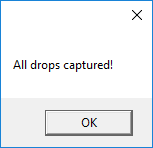
A Message Appears after the Capturing Process is Finished
- Then, click Apply and click OK.
- Move the plate to the SONICC or FRAP imager, and on the Imager Control panel, change the imager to SONICC or FRAP.
- Open Plate Type Editor, and click the Calculate from Visible button to generate the drop coordinates that will be displayed in the X, Y, and Z columns.
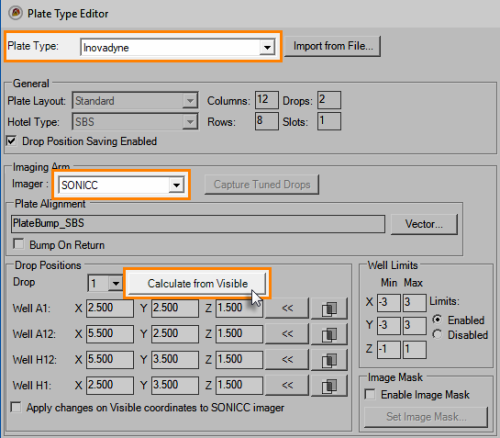
The Calculate from Visible Button in the Plate Type Editor
- Then, click Apply.
- To check whether the coordinates set by the Calculate from Visible button has directed the imager to the definite center point, go back to the ROCK IMAGER software interface and view the selected drop in Well A1 with live imaging (See Using Well Controls).
- On the Well Control panel, select Well and change the Well position to A1.
- Go back to the Plate Type Editor. On the Drop Positions panel, click the Overlay button
 in Well A1 (outlined in orange in the image below) to overlay the current live image with the captured drop image for Well A1.
in Well A1 (outlined in orange in the image below) to overlay the current live image with the captured drop image for Well A1.
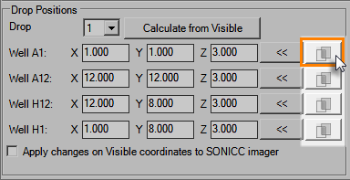
The Overlay Button
- In the live imaging mode, use the interpolated image to check whether the drop position is centered, based on the center point shown in the captured image which has been tuned in Visible mode.
- Use the green arrows in Well Control panel to control the plate movement to adjust the drop location. You can use Medium or Slow mode to slow down the plate movement to keep your adjustments precise. (see Using Well Control for more information about how to use the arrows).
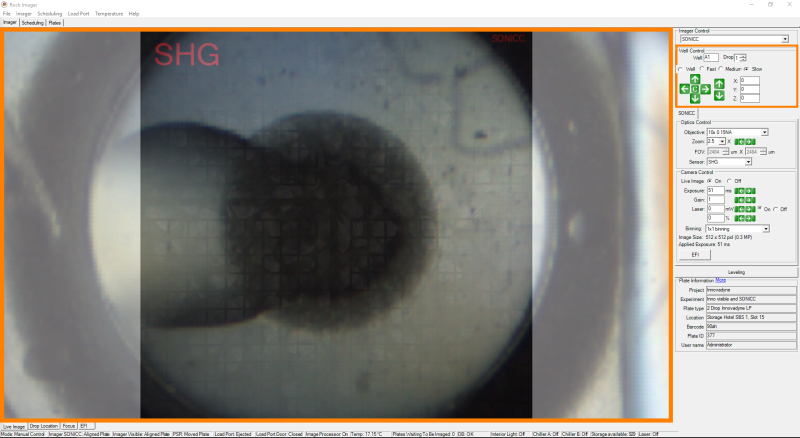
Using Overlaid Images to Find the Center Point of a Drop
- When the drop position is centered, go back to the Plate Type Editor and click
 in Well A1 to save the new drop position. The coordinates for the drop position in Well A1 will be generated in the X, Y, and Z columns.
in Well A1 to save the new drop position. The coordinates for the drop position in Well A1 will be generated in the X, Y, and Z columns.
- Repeat steps 8 to 13 for the drop positions in Well A12, Well H12, and Well H1.
Note: The well position numbers might vary depending on the plate type you are tuning.
- Click OK to save your changes and close the Plate Type Editor.
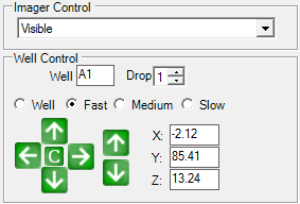
 (outlined in orange in the image below) to save the new drop position.
(outlined in orange in the image below) to save the new drop position.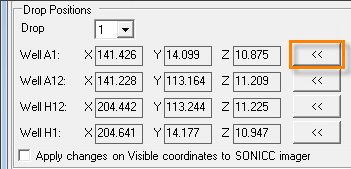
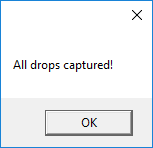
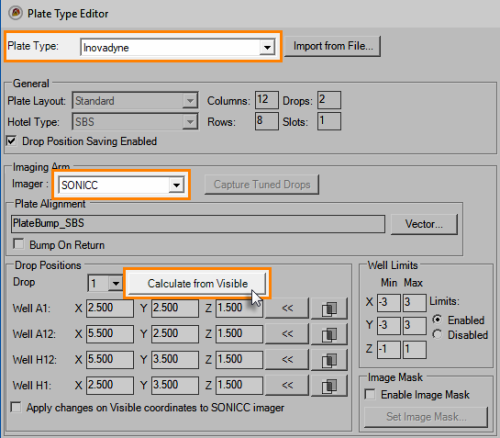
 in Well A1 (outlined in orange in the image below) to overlay the current live image with the captured drop image for Well A1.
in Well A1 (outlined in orange in the image below) to overlay the current live image with the captured drop image for Well A1.