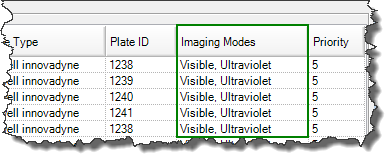
The Scheduling tab displays a list of all automated imaging tasks in chronological order as defined in Rock Maker.
The Scheduling tab is made up of two tables: Plates Waiting to Be Imaged and Future Imaging Schedule.
The Plates Waiting To Be Imaged queue lists all plates that are currently waiting to be imaged. Each imaging task is moved to this queue 4 hours before its scheduled time and is executed as soon as the imager has completed all imaging tasks that have a higher priority.
Plates with a higher priority are imaged first. For example, a plate with priority 1 will get imaged before a plate with priority 5.
If you are using a Rock Imager 1000 Dual Imager, you will also see the Imaging Modes column, which tells you which imager(s) will image each plate.
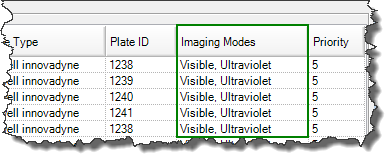
Imaging Modes
Plates in red text indicate "troubled" plates which means Rock Imager had a problem imaging the plate. For assistance with troubled plates, contact Formulatrix support.
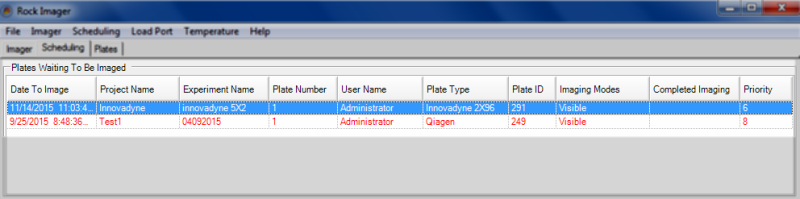
Troubled plates indicated in red text
The Future Imaging Schedule displays future imaging tasks for all plates in the system. Data in this table comes from the imaging schedules created in Rock Maker.
In this queue you can change a plate's priority by clicking in the corresponding box on the Priority column and typing a new value between 1 and 5. The default priority for all plates is 5.
Plates in red text indicate "troubled" plates which means Rock Imager had a problem imaging the plate. For assistance with troubled plates, contact Formulatrix support.
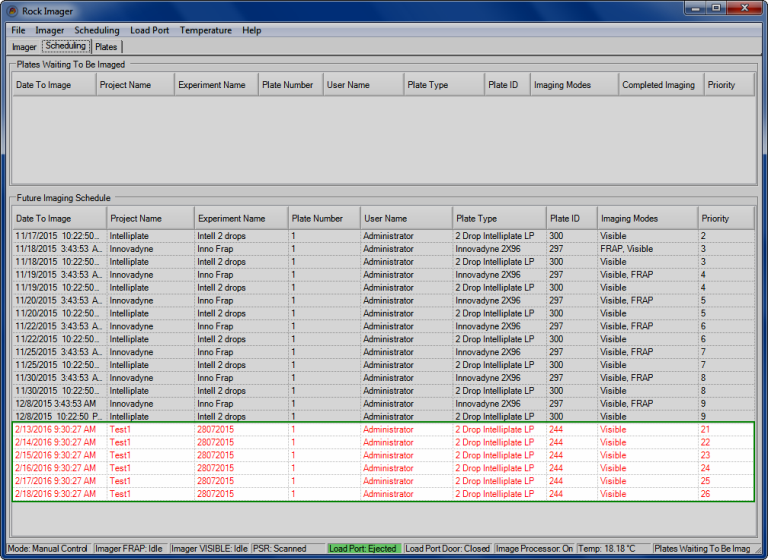
Troubled plates indicated in red text
If you right-click on the name of a plate on the Scheduling tab, you can:
View information about a plate by selecting Plate Information.
Image a plate immediately with its default imaging setting by selecting Image Plate.
Image a plate immediately with a custom imaging setting by selecting Image Plate Using.
Tag certain drops as interesting in Rock Maker and image only those drops with the default imaging setting by selecting Image Interesting Drop(s).
Tag certain drops as interesting in Rock Maker and image only those drops with a custom imaging setting by selecting Image Interesting Drop(s) Using.
Cancel all automated imaging for a plate by selecting Cancel Imaging.
Reset drop location positions by selecting Clear Drop Location Positions.
Move the plate to the load port hotel, storage, or a specific type of imager by selecting Move Plate to.
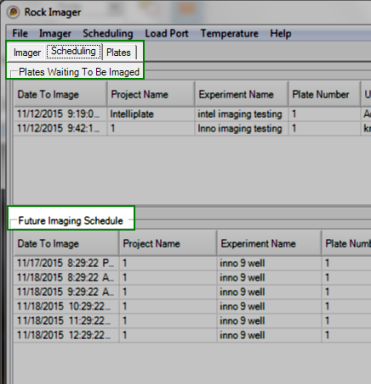
Scheduling tab
 | |
| RIC-V33R116 |