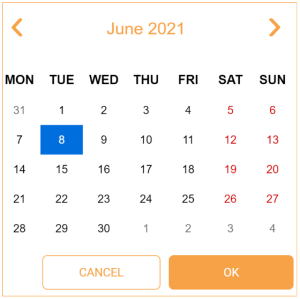Temperature menu
The ROCK IMAGER®’s storage temperature can be controlled and set anywhere from 4° C up to 30° C in order to help you optimize your crystallization experiments. The Temperature menu provides a graph that illustrates the current temperature and the ROCK IMAGER®’s temperature history. You can also view specific temperature data for particular time periods.
Temperature Menu
|
Item |
Description |
|---|---|

Graph |
The Graph shows current temperature data from your ROCK IMAGER® instrument or shows you saved temperature data from a previous point in time. It consists of a single X axis and two Y axes. The X axis displays the Time of the temperature recording in the chosen interval, whereas the Y axes display the Temperature level and the Output. The Temperature is represented in degrees Celsius, while the Output of the temperature controller is represented as the percentage of total possible power usage for the temperature control. The data taken from each temperature sensor in ROCK IMAGER® is displayed in a different color, for easy identification. See the Current Readings panel in the row below for more information. To see the exact reading from a sensor, hover your mouse over the corresponding sensor line on the Graph. Information Tooltip That Appears When Hovering the Mouse Over a Sensor Line Use the buttons under the Graph to move through different points in time from the temperature record’s history.
|
|
Current Readings Panel |
The Current Readings panel on the right side of the screen shows you the current temperature data taken from the system’s sensors. Each temperature sensor is represented by a different color line on the graph. The Current Readings panel only shows you current live data, even if you jump to a different period on the graph. Note: If the Current Readings panel isn’t available yet on the screen, click the Settings button and enable Show Temperature Info. You can also click on a specific sensor in the panel to disable it.
|

The Toolbar |
The Toolbar consists of :
|
Frequently Asked Questions:
➤ How will I get notified if the system fails to reach the target temperature?
Answer: The temperature icon in the Status Bar will be flashing orange to notify you. You will also receive an email notification should ROCK IMAGER® fails to reach the target temperature. This allows you to investigate any potential issues with the temperature sensors. Click the Clear Violation icon  in the upper-right corner of the screen to resolve it. Reach out to support@formulatrix.com for assistance.
in the upper-right corner of the screen to resolve it. Reach out to support@formulatrix.com for assistance.
related topics

|
|
| RIOWH-V41R023 |
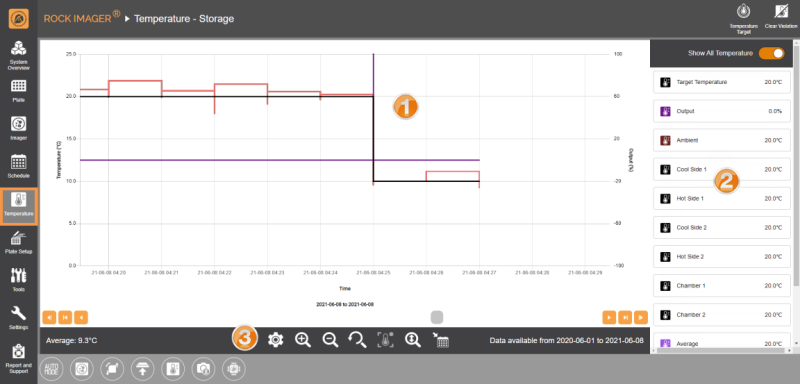
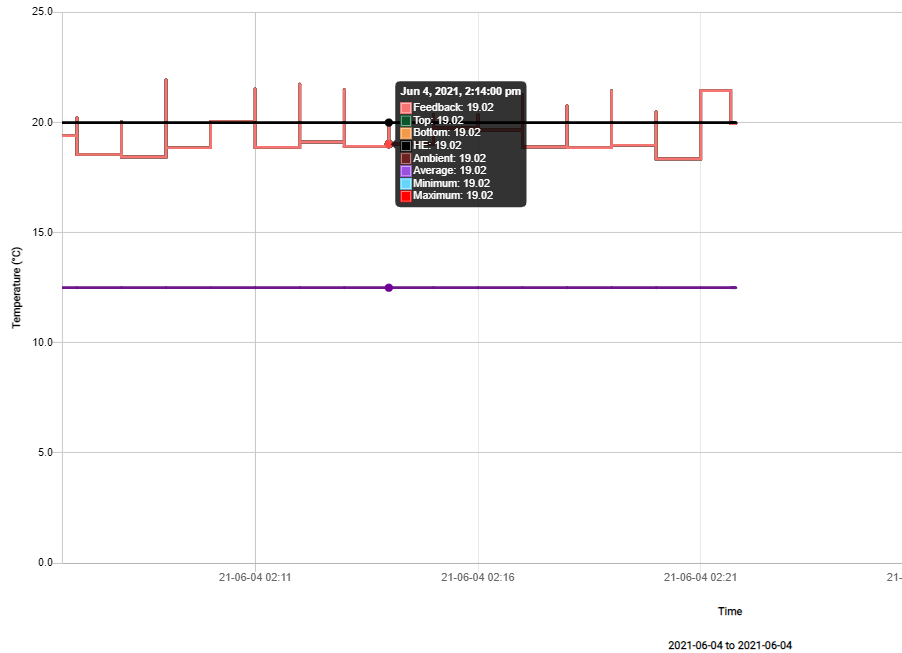
 — Jumps to the earliest temperature data recorded on the day before the currently opened data was recorded.
— Jumps to the earliest temperature data recorded on the day before the currently opened data was recorded. — Jumps to the earliest temperature data recorded on the day after the currently opened data was recorded.
— Jumps to the earliest temperature data recorded on the day after the currently opened data was recorded. — Jumps to the earliest temperature data recorded the same day you open the data.
— Jumps to the earliest temperature data recorded the same day you open the data. — Jumps to the latest temperature data recorded the same day you open the data.
— Jumps to the latest temperature data recorded the same day you open the data. — Moves the graph to the left in one minute intervals.
— Moves the graph to the left in one minute intervals. — Moves the graph to the right in one minute time intervals.
— Moves the graph to the right in one minute time intervals.
 in the upper-right corner of the screen to set one.
in the upper-right corner of the screen to set one. — Launches the Settings dialog box, as shown in the image below:
— Launches the Settings dialog box, as shown in the image below: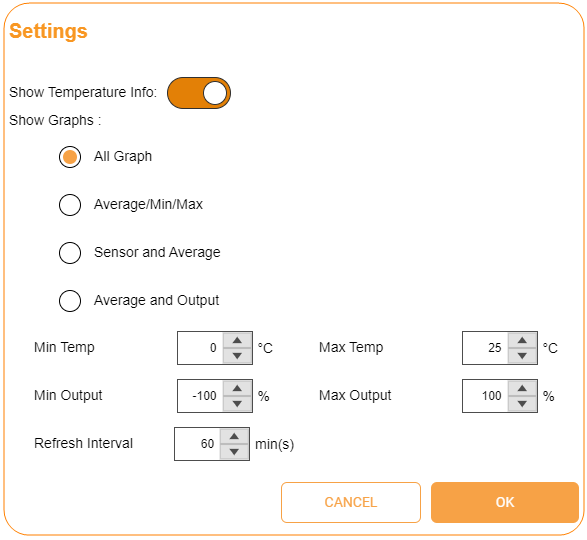
 — Lets you observe the temperature graph data in a smaller time interval; for example, from days to hours, or minutes to seconds.
— Lets you observe the temperature graph data in a smaller time interval; for example, from days to hours, or minutes to seconds. — Lets you observe the temperature graph data in a larger time interval;for example, from hours to days, or seconds to minutes.
— Lets you observe the temperature graph data in a larger time interval;for example, from hours to days, or seconds to minutes. — Observes the temperature graph at the original zoom.
— Observes the temperature graph at the original zoom. — Adjusts the Y axes’ magnitude to its best view so that all the temperature and output graphic data that are recorded will be properly displayed.
— Adjusts the Y axes’ magnitude to its best view so that all the temperature and output graphic data that are recorded will be properly displayed. — Views the temperature data from a certain date. Define the year, month and day as desired in the Calendar window that appears.
— Views the temperature data from a certain date. Define the year, month and day as desired in the Calendar window that appears.