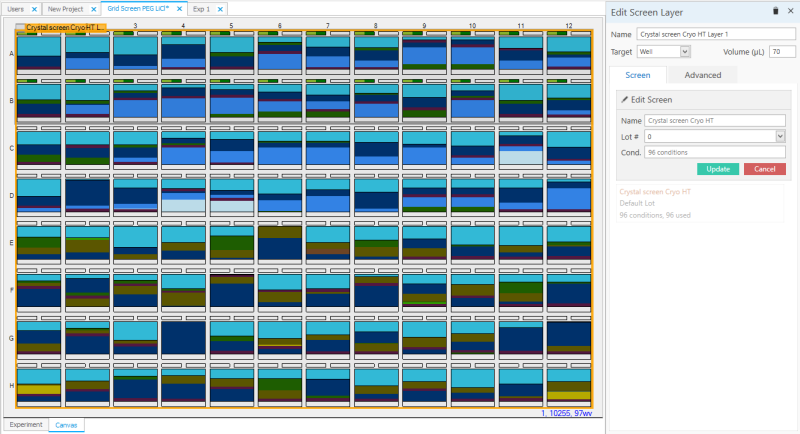
The Canvas is your main workspace in Rock Maker. As an artist starts with a blank canvas and creates his or her masterpiece, you will use a canvas to create experiments.
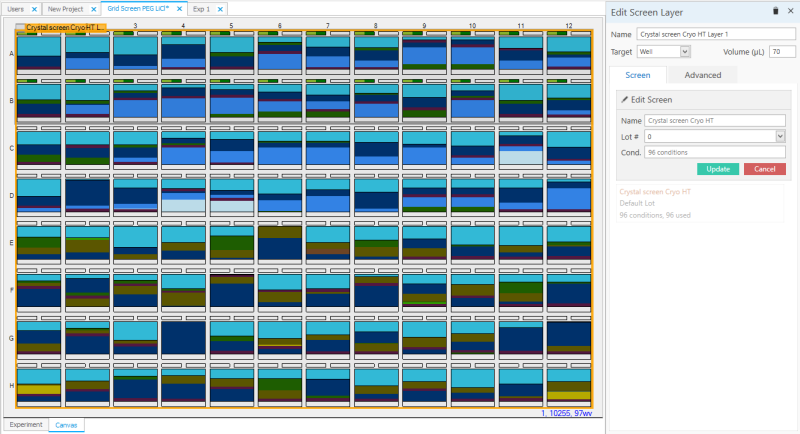
Canvas: the Workspace
The Canvas shows 96 squares (if you are using a 96-well plate in your experiment). Each square has two small rectangles above the main center. The center represents the well. The two small rectangles represent protein drop locations.
Design view shows a graphical representation of ingredients you have added to your experiment.
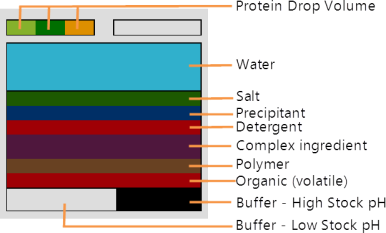
Ingredient representative colors
Each well on the canvas contains the following graphical components:
Note: Since screens don't use proteins, the drop area is omitted.
You can view the canvas in several ways. Options include Design View, Images View, Ingredients View, and Score View.
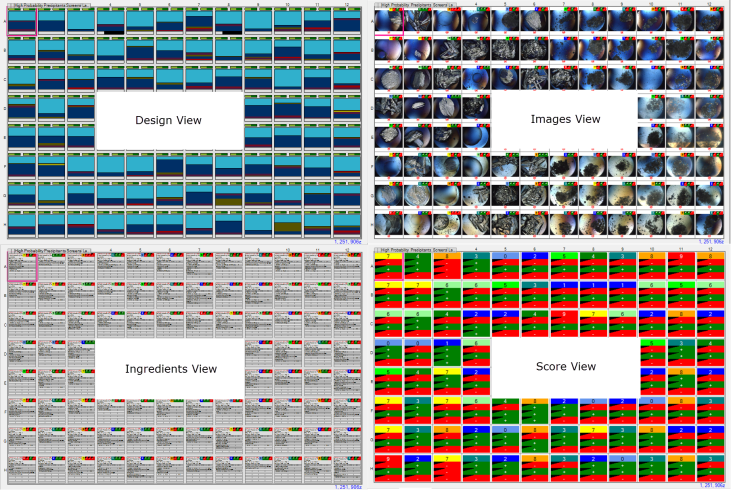
Different Canvas views
There are two ways to switch between views. First, you can switch between views at any time by clicking one of the View buttons on the Viewbar.
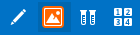
Viewbar Canvas view button
You can also switch views once you have opened an experiment by clicking on the View tab of the Experiment contextual tab set, and then selecting one view type in the Canvas Mode group.
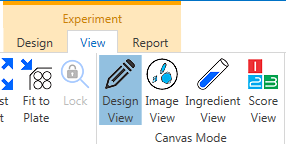
Canvas Mode buttons on View tab
 | |
| RMC-V310R117 |