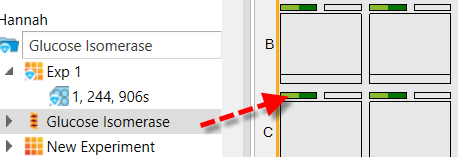
Each protein layer specifies the protein formulation to be used in one drop of each well in the layer. For example, if your plate has two drops per well, and your design uses both drops, then you will need to create two protein layers.
Click the Protein button in the Add Ingredients group on the Design tab.
Drag your mouse on the canvas to select the wells to which you would like to add the sample.
Drag the protein from the Explorer to the rectangle representing the desired drop location on the Canvas.
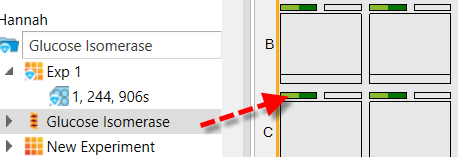
Drag protein to drop location
Define the protein and well solution volumes, and click Update. You may also vary your volumes along the layer if desired, by selecting from the Vary list and typing a Start and Stop volume.
OR
Drag a protein from the Explorer to the rectangle representing the desired drop location on the Canvas. If you have already created a different type of layer, and you select a drop location within the boundaries of that layer, then the protein will be assigned to only the wells within that layer. If there are no other layers on the plate, then the protein will be added to the first available drop location at every well.
Define the protein and well solution volumes and click Update. You may also vary the volumes along the layer if desired, by selecting from the Vary list and typing a Start and Stop volume.
 | |
| RMC-V310R117 |