 . Just click Licensing, then click the View License link in the lower-right corner of the Licensing window.
. Just click Licensing, then click the View License link in the lower-right corner of the Licensing window.In this section, we walk you through license activations, configurations, and violations.
Important: You can continue enjoying ROCK MAKER even after your maintenance coverage expires, but you won’t have access to new software updates. For more information, please contact support@formulatrix.com.
If you have activated your license, you can always find your ROCK MAKER Licensing information from the Application Menu . Just click Licensing, then click the View License link in the lower-right corner of the Licensing window.
. Just click Licensing, then click the View License link in the lower-right corner of the Licensing window.

The Licensing Window
After that, the License window will display the following information:
| ROCK MAKER® License Information | ||
| Category | Definition | Display (See picture below) |
| License to | Identifies the account and user that this license is awarded to. | The Contact name, e.g. Angga Pradana The Client name, e.g. FORMULATRIX INDO QA The Auto-generated Client ID, e.g. 30e4-fda4-b83d-fc77 |
| Licensed product | Displays the name of the product being used, in this case ROCK MAKER. | ROCK MAKER |
| Licensed type(s) | Displays the ROCK MAKER edition being used, such as Enterprise, Imaging, or Design. | Enterprise: Enterprise Edition Seat License Imaging: Plate Viewer Edition Seat License Design: Design Edition Seat License |
| Licensed feature(s) | Tells you what FORMULATRIX integrations are enabled. | This could be any instruments or applications that are integrated with ROCK MAKER, e.g. ROCK MAKER Web, Tecan Driver |
| Maintenance expiration date | Tells you the expiry date of your maintenance coverage for ROCK MAKER. | The day and the date, e.g. Sunday, September 30, 2018 |
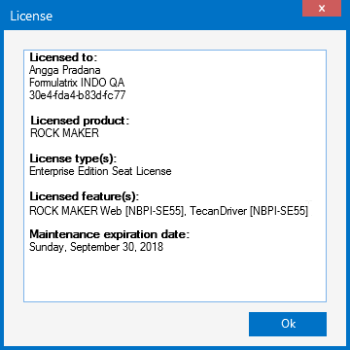
The License Window
 | |
| RMC-V313R018 |