 on the View Bar. It provides a convenient way to access ingredients for inclusion in experiments and screens.
on the View Bar. It provides a convenient way to access ingredients for inclusion in experiments and screens. The Ingredients tab is displayed when you click the Ingredients button  on the View Bar. It provides a convenient way to access ingredients for inclusion in experiments and screens.
on the View Bar. It provides a convenient way to access ingredients for inclusion in experiments and screens.
The ingredients found on the ingredients list are the same as those seen in Ingredients setup. When you are designing an experiment layer, you can drag ingredient stocks from this list to the Canvas in order to add an ingredient to an experiment.
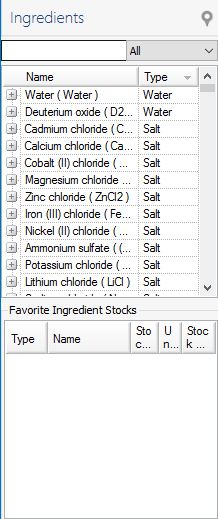
Ingredients Tab
You can quickly locate an ingredient by typing part of its name in the box found at the top of the ingredient list. As you type, the list will filter so that it displays only the ingredient names that contain the entered text.
For example, if you type "sulf" in the text box and select All, the list will display all ingredients that contain that text in their names.
The Favorite Ingredient Stock List, located below the Ingredient List, is an area where you can drag ingredient stocks that you use often for quick access.
To add an ingredient to this list:
Locate the ingredient in the Ingredients List.
In the ingredient's row, click in the Type column and select the appropriate type.
Click the + button to the left of the ingredient name to display the ingredient's stocks.
Drag the stock to the Favorite Ingredient Stock List.
Note: If you drag an ingredient name, its first stock will be added to the Favorite Ingredient Stock List.
Right-click an ingredient on the list.
Select Delete Favorite Ingredient Stock.
 | |
| RMC-V313R018 |