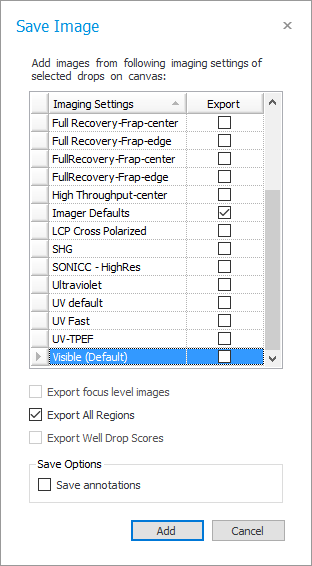
From the Drop Tab, you can save well images to your computer for use outside of ROCK MAKER. You also have the option to save annotations, regions of interest, and drawings created with the Image Tools.
Note: You can also save a thumbnail image of a drop by right-clicking a well on the Canvas tab and selecting Save Thumbnail.
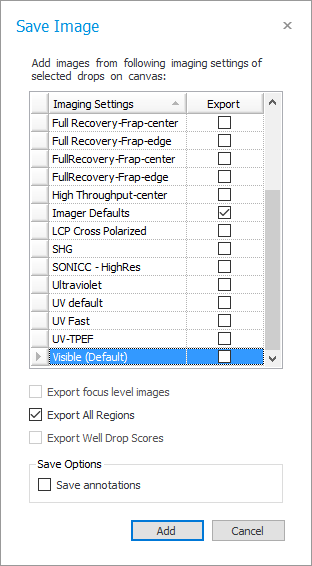
Save Options
Note: You can select which image types will be saved by checking the desired boxes in the Export column.
Note: Select Export focus level images to include focus level images.
Note: Select Export All regions to include all the images from all the Imaging Settings.
Note: Select Export Well Drop Scores to include the Well Drop Scores.
Note: Select Save annotations on the Save Options menu to include annotations.
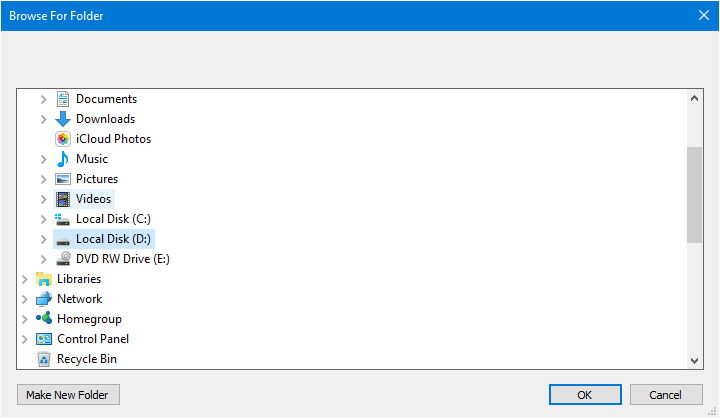
Browse For Folder Window
Browse where you want to save your images.
Note: Select Make New Folder button to create a new folder.
Select OK to save your images.
While in Images view, select one or more wells.
In the Images tab set, click the Import/Export tab, and then click Delete.
Click Yes to confirm the operation.
 | |
| RMC-V313R018 |