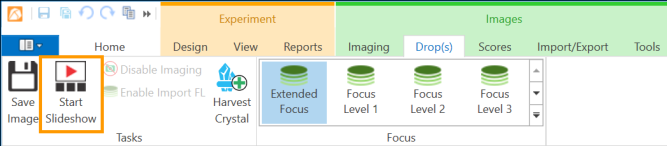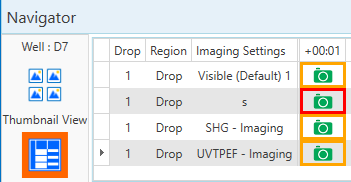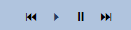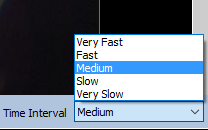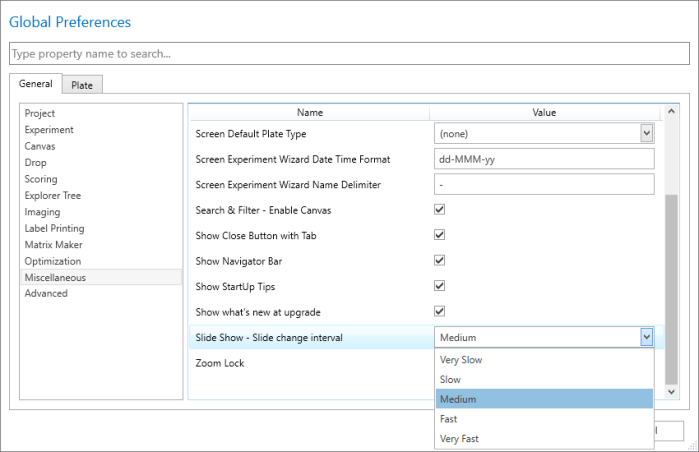Open topic with navigation
Viewing Images in a Slideshow
ROCK MAKER includes a slideshow feature for full-screen image viewing. You can view a slideshow of one drop at a time, or you can compare up to four images of a drop and then start the slideshow.
To start a slideshow:
-
Go to the Canvas tab, Well tab, Drops tab, or Compare tab in the Images contextual tab set. The Drops tab is available when viewing results in Search and Filter. For more information, please read Comparing Images from Search Results.
-
Choose one of the following:
- Click the Start Slideshow button (outlined in red below) to view a slideshow of all images on the plate.
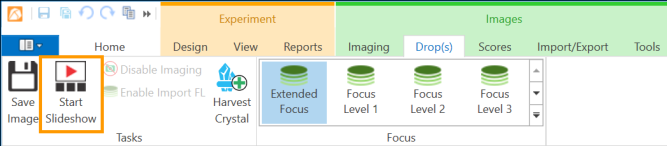
Start Slideshow
OR
Use the Navigator's Composite View to select up to four image types. Press and hold the Ctrl key while you make your selections, and then click the Start Slideshow button. The main image type is outlined in red; the other image types are outlined in orange.
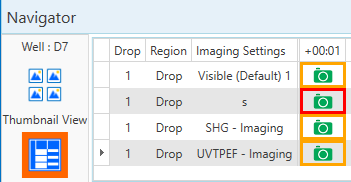
Navigator's Composite View
Note: If you select drop(s) before you start a slideshow, the slideshow presentation will be started from that selected drop(s).
Using Slideshow Controls
In the Slideshow mode, you can use the Slideshow Controls to change how you view information about your drops. With the Slideshow Controls, you can:
-
Right-click to show options to display the ingredient info or well info.
-
Score images when they are on the screen by pressing the hot keys on your keyboard.
-
Point the mouse to the bottom of the viewing area to reveal the slideshow control bar. Use the buttons to advance through the slideshow, pause the slideshow, or resume playing through images.
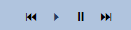
Slideshow Controls

Slideshow Buttons
-
Select the Speed from the selection box to control how fast the slideshow cycles through images. The five speed options provided are Very Fast, Fast, Medium, Slow, and Very Slow. The default speed is Medium. ROCK MAKER will remember your speed setting next time you open a slideshow. You can also change the time spent on each slide in User Preferences.
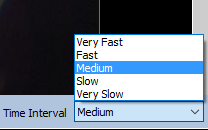
Time Interval
Changing the Slideshow Time Interval in Global Preferences
An administrator can change the default slideshow time interval for all users in your lab. This will change the time interval used when starting a slideshow for all ROCK MAKER users.
To change the slideshow time interval in Global Preferences:
-
Click the Login menu on the top-right side of your screen.
-
Select Global Preferences.
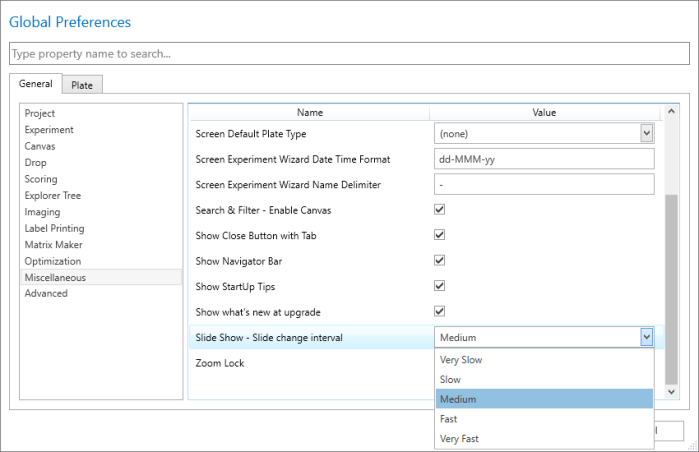
Global Preferences
-
Navigate to Miscellaneous in the General tab.
-
Select the desired slideshow time interval in the Slide Change Interval selection box.
-
Click Apply.
Related Topics
|
|

|
| RMC-V313R018
|
|