Creating Fragment Screens
Before you can add fragments to your protein sample for co-crystallization, you will first need to create a fragment screen. Basically, this is where you store all of your fragment data in ROCK MAKER for future use.
You can opt for adding fragment data to ROCK MAKER manually or by copying them from a spreadsheet editor.
Important: Once a fragment screen is used in an experiment, it becomes uneditable so as to prevent any changes that could tamper with the related experiment.
Prerequisites:
-
You are running ROCK MAKER version 3.16 or newer.
To add fragments manually:
-
Right-click a project in the Explorer, or a folder within a project, and select New Fragment Screen,
OR
Select the project folder in the Explorer that you want to create the fragment screen in, and then click the New Fragment Screen
 button on the Home ribbon.
button on the Home ribbon. -
Give the screen a descriptive name by typing over the default name in the Explorer.
-
Right-click anywhere in the New Fragment Screen tab and select Add.
-
Fill in the provided fields in the New Fragment Screen tab by using the following table as a guide.
Field Description Condition Number Read only. This field is auto-generated by ROCK MAKER. The condition number represents the target well of the plate to which a fragment will go. Fragment Name Type a name for your fragment. Fragment ID ROCK MAKER automatically assigns this number to each fragment. The number represents each individual fragment in a fragment screen. Size Type the size of the fragment.
Note: Fragment size cannot be zero.
Working Concentration (mM)* Type the working concentration of the fragment in mM. Notes* Type any additional information for each fragment. For example, you can mention that a certain fragment was used in a separate successful research on a different protein.
*This field is optional.
-
Repeat steps 1 - 2 to add more fragment(s) to the fragment screen.
Prerequisites:
-
You have a list of fragments data that you wish to copy in ROCK MAKER.
-
You are running ROCK MAKER version 3.16 or newer.
To copy fragments from a spreadsheet editor:
-
Copy the desired fragments from a spreadsheet editor to later paste them in ROCK MAKER. You must copy the data from the Condition Number table to the Notes table. See the image below for reference.
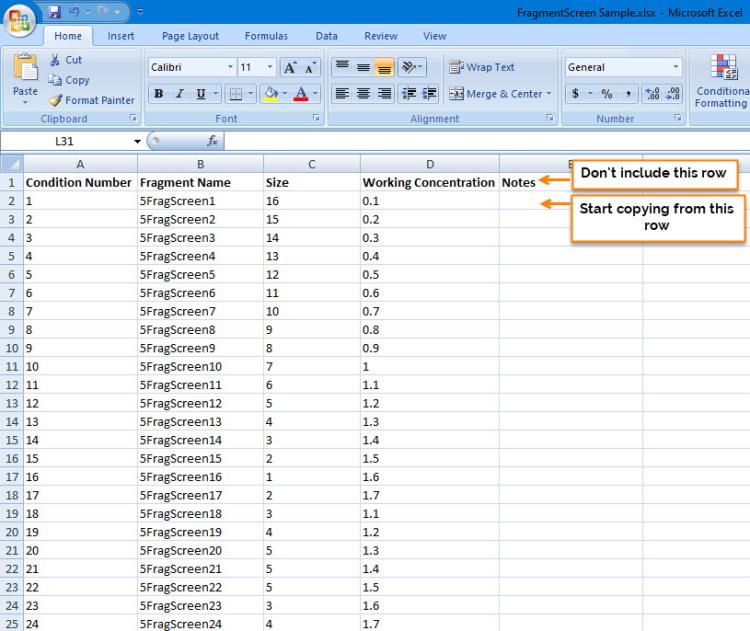
Copying Fragments from an Excel Editor
-
In ROCK MAKER, right-click a project in the Explorer, or a folder within a project, and select New fragment Screen.
OR
Select the project folder in the Explorer that you want to create the fragment screen in, and then click the New Fragment Screen button
 on the Home ribbon.
on the Home ribbon. -
Right-click anywhere in the New Fragment Screen tab and select Paste Spreadsheet Data.

Selecting Paste Excel (data) from the Right-click Option
-
The New Fragment Screen tab automatically populates with the list of fragments that you have copied from the spreadsheet editor, as shown below.
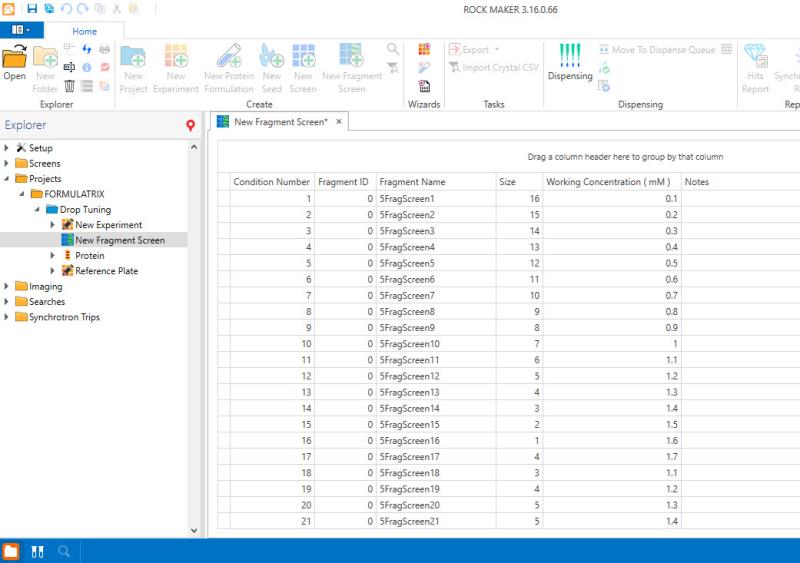
The New Fragment Screen Tab Populates with the List of Fragments
-
Click the Save button
 or press Ctrl+S on your keyboard to save the changes.
or press Ctrl+S on your keyboard to save the changes.
Related Topics

|
|
| RMC-V317R221 |