Creating an Iterative Screen Optimization (ISO)
ROCK MAKER enables you to create an ISO experiment, which allows you to optimize a previous experiment by adjusting the concentration of the precipitate in each well. ISO uses the scores assigned to each well in your experiment to determine the necessary increase or decrease in precipitate concentration. In this section, you will learn how to create an ISO experiment in ROCK MAKER.
Prerequisites
-
You are running ROCK MAKER version 3.12 or newer.
-
You have set the ISO (%) values in the General Setup.
-
The experiment you want to optimize has been manually scored using the Default Manual Scoring Group.
To create an ISO experiment:
-
Open the experiment that you want to optimize.
-
Select any well on the Canvas.
-
Then, click the Optimization button on the Design tab of the Experiment tab set.
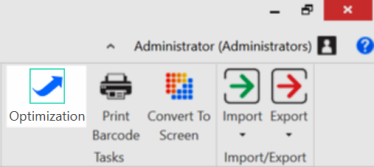
Optimization Button in the Ribbon Menu
-
On the Optimization wizard, select In an Iterative Screen.
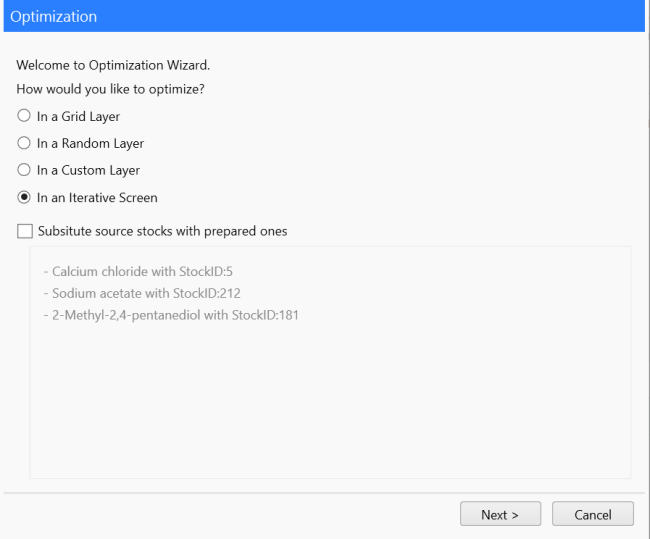
Select In an Iterative Screen in the Optimization Wizard
-
Click Next to continue.
-
The ISO% values displayed in the wizard are the default value set in the General Setup. If desired, you can modify the value(s) by typing new values in the ISO% column next to each score name.
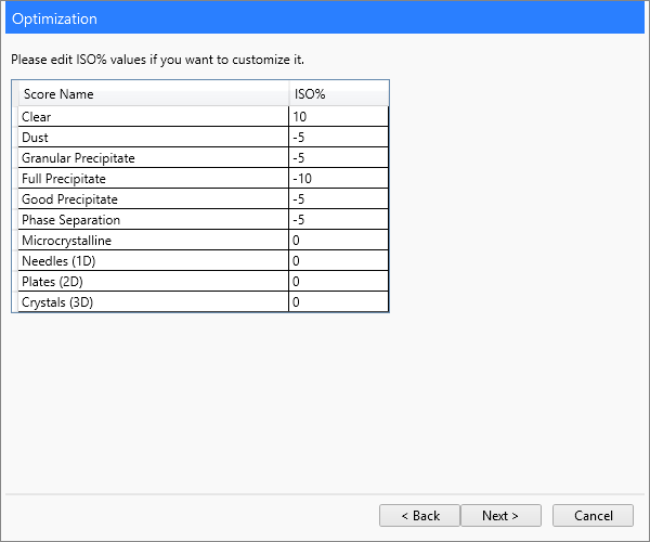
Edit the ISO% Values if Desired
-
When you are done, click Next.
-
Type a name for your ISO experiment in the Experiment Name field. If you want to open the experiment after the optimization, select the Open Experiment After Optimization option.
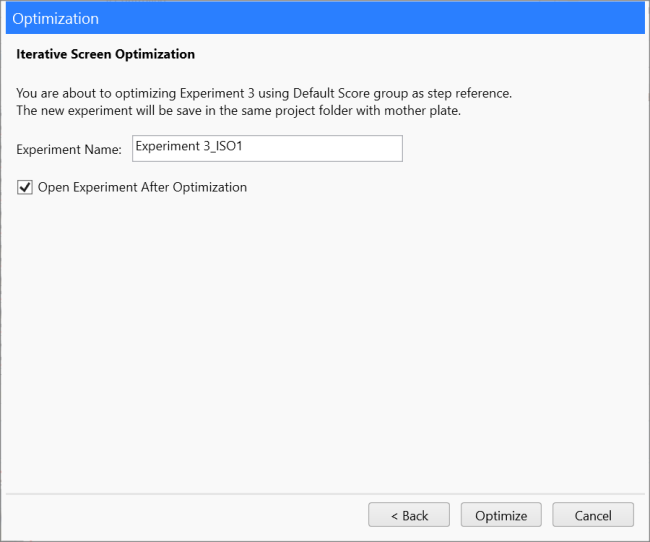
Type a Name for Your ISO Experiment
-
Click the Optimize button to continue.
Note: A warning message will appear if ROCK MAKER finds any missing score(s) on your drop(s). Select No to exit the Optimization Wizard to manually assign scores to the drop(s) or Yes to let ROCK MAKER automatically score the drop(s) as “Clear”. If you select No, after you have scored the unscored drops you will have to start the optimization process again from the beginning.
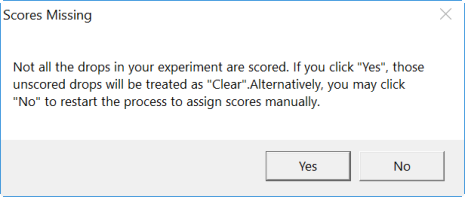
ROCK MAKER Finds Missing Scores
-
Congratulations! Your experiment is successfully optimized. If you had selected the Open Experiment After Optimization option, your ISO experiment will automatically open after you finish the optimization. Otherwise, click on the newly created experiment from the Explorer to open it.
-
OPTIONAL: You can perform ISO over multiple rounds, if desired. To do so, open the previously optimized experiment and follow the above steps to create a new round of optimization.
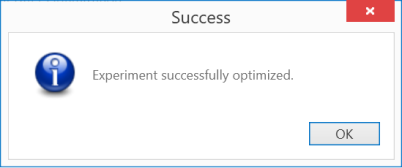
Experiment Successfully Optimized
Tip: You can see the complete history of your plates generated with ISO from the Advanced tab of the Edit Custom Layer panel. The information about the mother experiment and any previous iterations will appear in the Iterative Screen Info section.
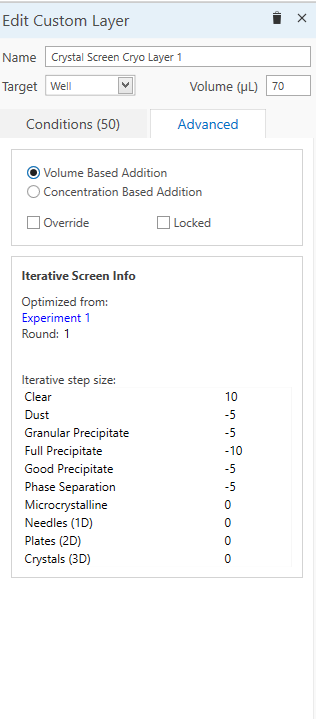
Iterative Screen Info in the Edit Screen Layer Panel
Related Topics

|
|
| RMC-V317R221 |