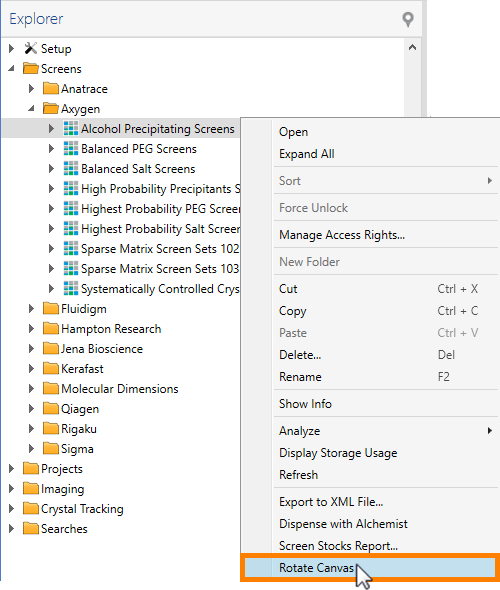Rotating a Screen Canvas
The Rotate Canvas tool in ROCK MAKER can be used to rotate your screen designs 180 degrees. If you have manually transferred well conditions from Falcon tubes to a deep well block that was positioned backwards, the resulting screen will be rotated 180 degrees from the original design. For example, the conditions for well A1 will actually be located in H12, A2 in H11, and so on. Such an error can be virtually corrected by creating a rotated copy of the original screen by using the Rotate Canvas button.
Prerequisites
- You are running ROCK MAKER version 3.14 or newer.
To rotate the screen canvas:
- Choose from the following options:
Open a Screen in the Canvas view, then click the Rotate Canvas button
 in the Design tab of the Screen contextual tab set.
in the Design tab of the Screen contextual tab set.
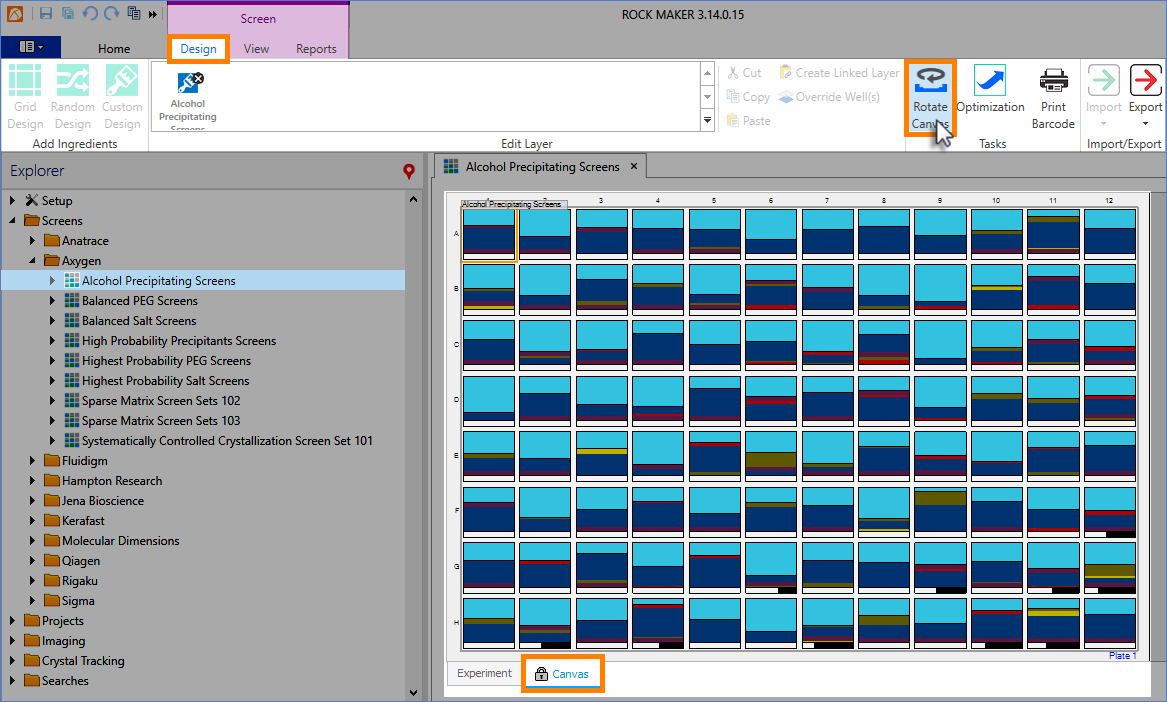
Rotate Canvas Button in the Design Tab of the Screen Contextual Tab Set
OR
In the Explorer, right-click on the desired Screen that you want to rotate, and then select Rotate Canvas.
The Rotate Canvas Option in the Explorer Right-click Menu
- If the below confirmation message appears, click OK to rotate the Screen canvas.
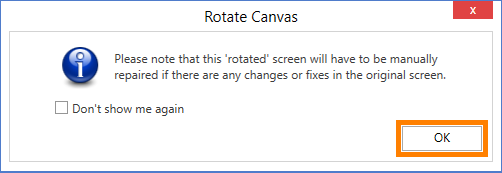
The Rotate Canvas Confirmation Message
- The rotated Screen will automatically appear in a new tab, in Canvas view. In the Explorer, a new node for the rotated Screen will be generated under the original Screen node.
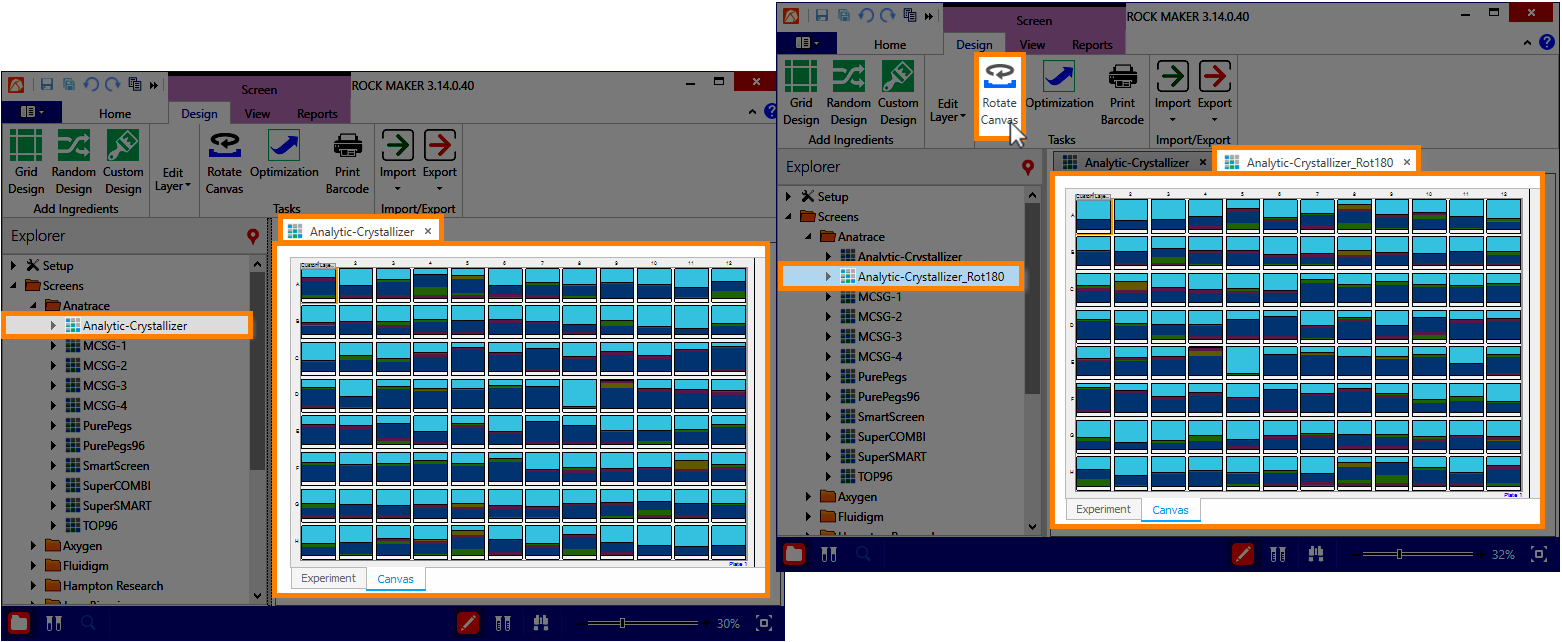
Screen in Canvas View Prior to Clicking the Rotate Canvas Button (Left) and After Clicking the Rotate Canvas Button (Right)
Tip: To use the Rotate Canvas option on multiple screens at once, you can multi-select the nodes by pressing and holding the Ctrl key on your keyboard while selecting the desired Screens, then right-clicking on one of the nodes and selecting the Rotate Canvas option.
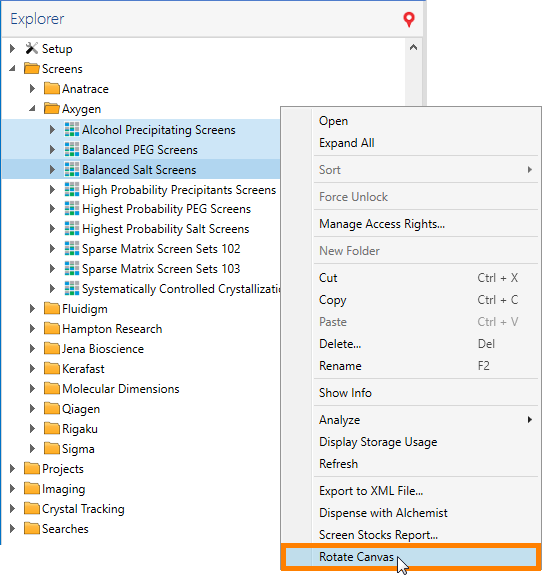
Using the Rotate Canvas Option on Multiple Screens
Related Topics
 | |
| RMC-V317R221 |