You are here: Viewing and Scoring Images : Tutorials : Working with Images : Adding Images without an Automatic Imaging System
Adding Images without an Automatic Imaging System
If you do not have an automatic imaging system, you can manually add drop images to ROCK MAKER if you have acquired them through other means. To do so, you must first create an inspection and then update your images.
Prerequisites
- Make sure your experiment is marked as dispensed. If it is not, right-click the experiment in the Explorer and select Mark as Dispensed.
Manually Creating Inspections
- Click the Import/Export tab in the Images contextual tab set and click the Create New button in the Inspection group.
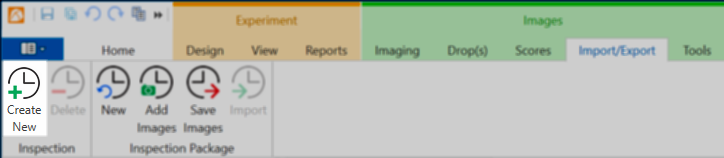
Create New on Import/Export Tab
Click OK on the message that says “Inspection Created”.
On the Canvas, select the well or wells where you would like to import an image.
Click the Import button.
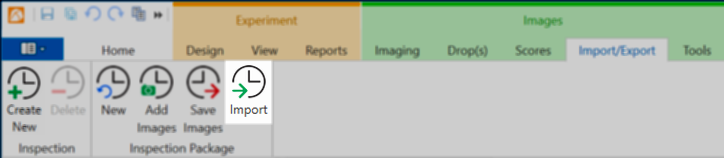
Import Button on Import/Export Tab
- In the Open dialog box, navigate to the image you wish to place in the selected well and click Open.
Related Topics
 | |
| RMC-V317R221 |