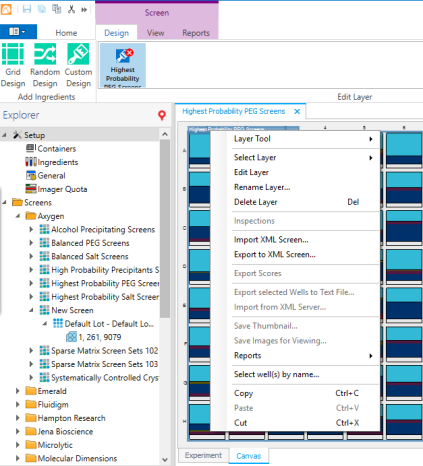
It is important for Rock Maker users to check all screen conditions before using a screen in an optimization experiment, such as a Grid or Random experiment. Because screen compositions change over time, there might be inconsistencies between the published formulations in .XML, .XLS and .PDF formats on the vendor sites. If you do find one or more of these inconsistencies in your database, follow the guidelines below, or contact support@formulatrix.com for help.
How to repair the screens in your database depends on whether you have already used them in an experiment or not. You can click here to download an excel spreadsheet with a list of screen fixes.
There are two screen repair scenarios explained in this section:
Screens in your Rock Maker database that go unused for long periods of time may need repair.
Download the XML import file of the screen you want to repair.
Open the existing screen.
Right-click on the condition list layer and select Delete Layer.
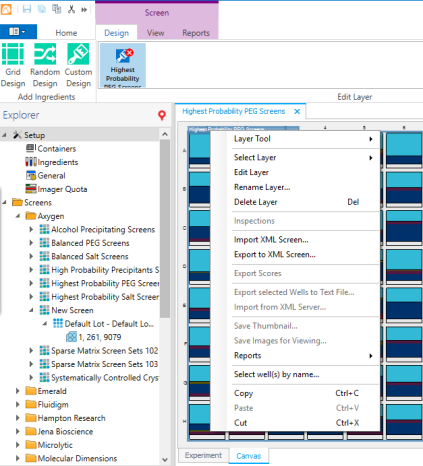
Delete Layer
 or right-click on the empty canvas and select Import XML Screen to open the XML screen you have downloaded.
or right-click on the empty canvas and select Import XML Screen to open the XML screen you have downloaded.
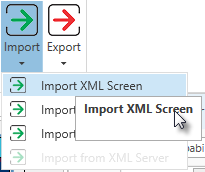
Import XML Screen button
 .
.
If a screen is currently in use, the Condition List Layer cannot be deleted. Therefore, an administrator must first allow the screen repair, and then repair each screen's conditions.
Important: You must be an administrator to modify this option.
Click the Application Menu button (circled in red below).

Global Preferences
Point to Setup and select Global Preferences.
Go to the General tab and select Advanced.
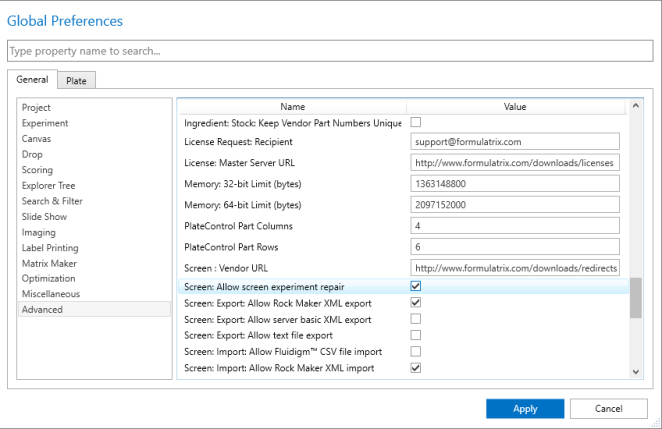
Screen: Allow screen experiment repair
Select the Screen: Allow screen experiment repair check box.
OR
You can type Screen: Allow screen experiment repair in the search box.
Click Apply.
Now you can add ingredients to a condition, delete ingredients from a condition or make any other modifications. After saving the changes, these changes will be applied to all experiments that use this screen.
Custom Layer
Note: If you encounter problems, please contact Support at: support@formulatrix.com.

|
|
| RMC-V37R116 |