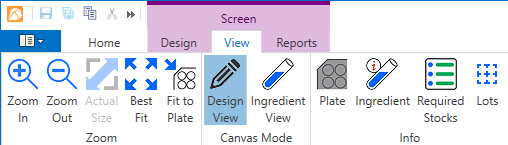
Once you have created a screen, you must create a screen lot in order to dispense the screen design.
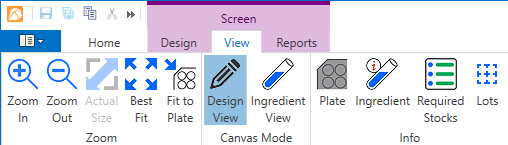
Screen contextual tab set
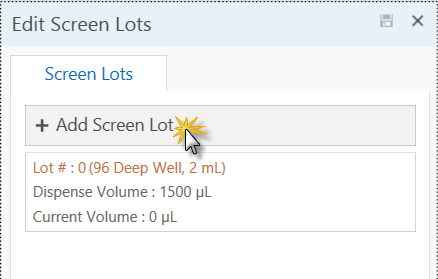
Click the Add Screen Lots button
Note: When you create a screen, Rock Maker automatically creates the initial screen lot. You can dispense the initial lot instead of creating a new one.
If you have any comments you'd like to add about this particular screen lot, you can type it in the Comment box.
Select a plate from the Container list.
Type in the dispense and current volumes for the screen lot in the appropriate boxes. Then, click the Add button.
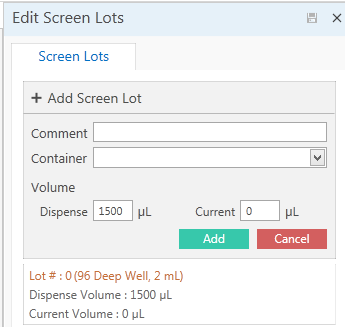
Edit Screen Lots box
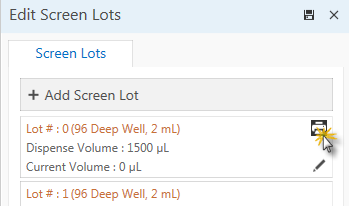
Barcode Print button
 | |
| RMC-V38R016 |