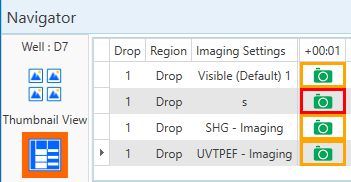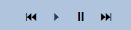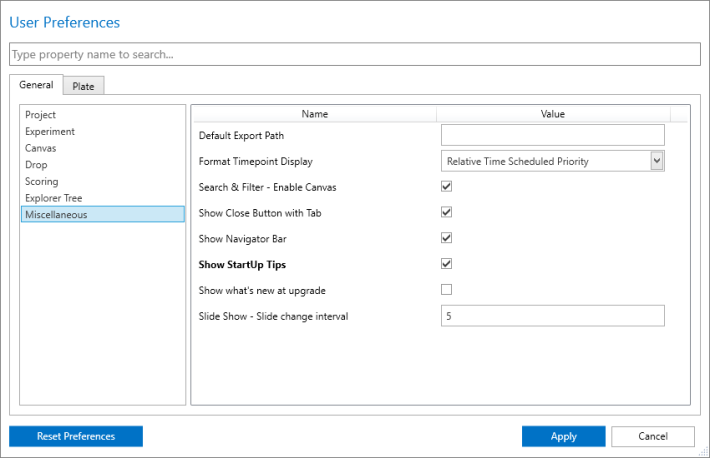Open topic with navigation
Viewing Images in a Slideshow
Rock Maker includes a slideshow feature for full-screen image viewing. You can view a slideshow of one drop at a time, or you can compare up to four images of a drop and then start the slideshow.
To start a slideshow:
-
Go to the Drops tab in the Images contextual tab set.
-
Choose one of the following:
- Click the Start Slideshow button (outlined in red below) to view a slideshow of all images on the plate.

Start Slideshow
-OR-
- Use the Navigator's Composite View to select up to four image types. Press and hold the CTRL key while you make your selections, and then click the Start Slideshow button. The main image is outlined in red; other images are outlined in orange.
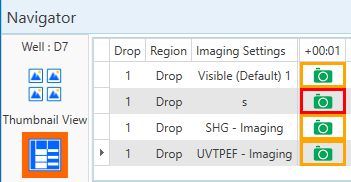
Navigator's Composite View
- Score drops using your keyboard, and use the slideshow controls to change how you view information about your drops:
Right-click to show options to display the ingredient info or well info.
Score images when they are on the screen by pressing a hotkey on your keyboard.
Point the mouse to the bottom of the viewing area to reveal the slideshow control bar. Use the buttons to advance through the slideshow, pause the slideshow, or resume playing through images.
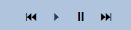
Use the buttons at the far-right of the bar to switch between viewing images across a row, or down a column on the plate.

Press ESC or click Exit on the control bar to end the slideshow.
Changing Slideshow Time Interval:
To change slideshow time interval:
-
Click the Login menu on the top-right side of your screen.
-
Select User Preferences.
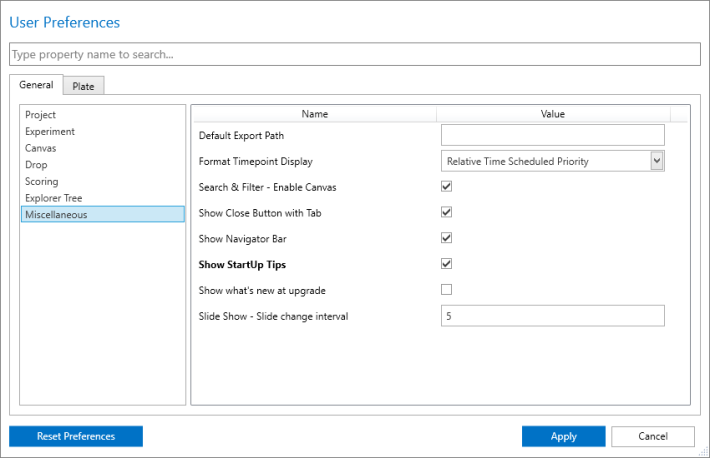
User Preferences
-
Navigate to Miscellaneous in the General tab.
-
Change the slide interval in the Slide Change Interval box. In this instance, the value is in seconds. The default value is 5. Type a new number to change it.
-
Click Apply.
Related Topics
|
|

|
| RMC-V38R016
|
|