 — The Run option starts the dispensing process without using a dispense protocol.
— The Run option starts the dispensing process without using a dispense protocol. — The Run with Protocol option starts the dispensing process using a user-defined dispense protocol.
— The Run with Protocol option starts the dispensing process using a user-defined dispense protocol. The Device Control panel provides access to controls for operating the TEMPEST hardware. You can use the Device Control panel to execute your dispense when you have finished its design.
The Device Control Panel is divided into five areas:
The buttons at the top of the device control panel execute different actions on the TEMPEST robot.
 — The Run option starts the dispensing process without using a dispense protocol.
— The Run option starts the dispensing process without using a dispense protocol. — The Run with Protocol option starts the dispensing process using a user-defined dispense protocol.
— The Run with Protocol option starts the dispensing process using a user-defined dispense protocol. Note: Protocol settings are required for plates with barcodes.
 — The Pause Dispense button pauses the dispense. This button will appear when you are running a dispense.
— The Pause Dispense button pauses the dispense. This button will appear when you are running a dispense. — The Estimate Dispense Time button shows you the estimated dispense time in the status bar at the bottom of the screen. This button is enabled once you have dragged all reagents into position on the input control panel.
— The Estimate Dispense Time button shows you the estimated dispense time in the status bar at the bottom of the screen. This button is enabled once you have dragged all reagents into position on the input control panel. The Dispense Setting tab enables you to see the Total Volume per well (µL) and configure the Plate Definition. You can change the plate type by clicking on the name of the plate and selecting a new plate from the list.
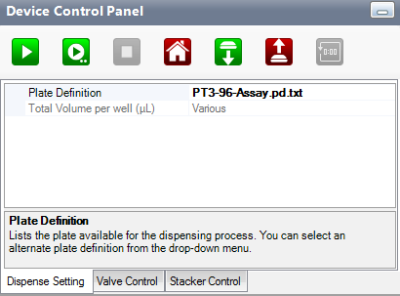
Dispense Setting Tab
The Valve Control tab provides visual representations of the microfluidic chip.
Inside the microfluidic chip is a microfluidic valve cluster that controls liquid circulation. This valve cluster has two micro-diaphragms, 0.2 µL (small) and 1 µL (large) in the low volume chip, and 1 µL (small) and 5 µL (large) in the high volume chip.
Both chips have three valves: Fill, Purge, and Output. The graphic display enables you to manually open (green) and shut (red) the valves by clicking on the desired area.
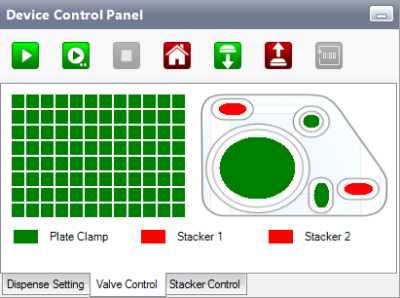
Valve Control Tab
The plate clamp toggle is located on the bottom-left, below the microfluidic display. Its main function is to lock your plate to the TEMPEST plate holder during the dispense process so that the plate won’t shift. The plate clamps down (red) when you run the dispensing process, and unclamps (green) after the dispensing process is completed.
The plate stacker latch toggles 1 and 2 are located next to the plate clamp toggle and are always active (red) by default when the TEMPEST is on. Their main function is to firmly lock the plate(s) in the stacker(s) so they won’t fall off. Stacker 1 controls the left plate stacker latch, and Stacker 2 controls the right plate stacker latch.
Note: You should never need to use this tab for normal operation.
The Stacker Control tab is where you change stacker controls. The green down-arrow next to a stacker on the image represents the selected load position and the red up-arrow represents the selected unload position.
See the table below for detailed explanations about each field on the Stacker Control tab.
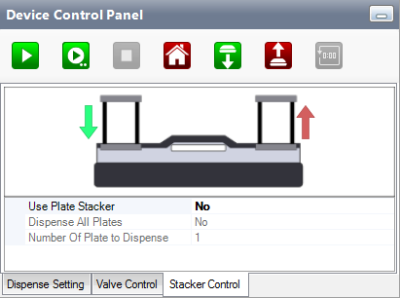
Stacker Control Tab
| Field | Description |
|---|---|
| Use Plate Stacker | "Use Plate Stacker" determines whether or not the TEMPEST uses the plate stackers. |
| Dispense All Plates | "Dispense All Plates" determines whether or not the TEMPEST continues the dispense process until there are no more plates left in the "load position" stacker. |
| Number of Plate to Dispense | "Number of Plate of Dispense" determines the number of plate to be dispensed. You can specify the number of plates to be dispensed by clicking the associated field and typing in a new number. |
Note: You can click a down arrow on the picture to select your load position. The down-arrow (plate load position) turns green when selected.
 | |
| TEC-V311R018
|