In the Input Control Panel, type the reagent name(s) in the input box(es).
OR
Go to the File menu, point to Reagent Configuration, and then select Settings. For more information, see Adding or Deleting Reagents.
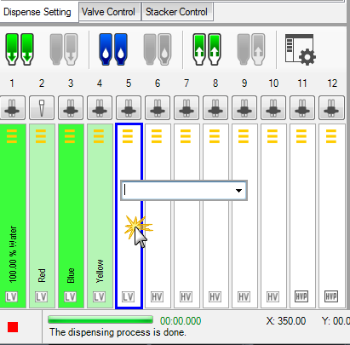
Input the Reagent Name in the Input Box
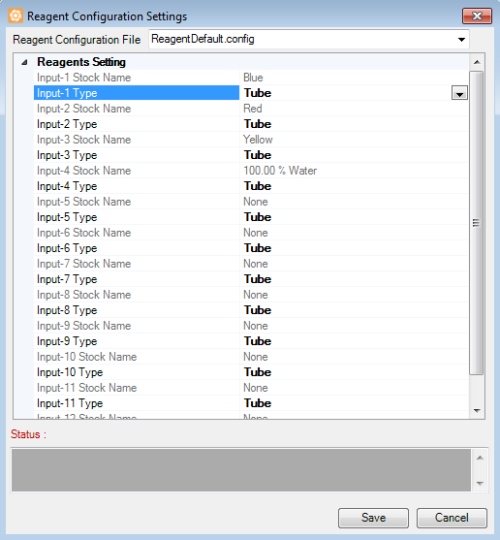
Reagent Configuration Settings Window
Type the reagent name and select the Input Type, either Tube or Pipette Tip, and then click Save.
Note: Make sure you assign your reagents to the correct inputs.
Go to the File menu, point to Reagent Configuration, and then select Save to save the current configuration.
Note: Click Save as if you want to save an existing reagent configuration to a different file name. Type a name in the Reagent Configuration Name box, then click Save.
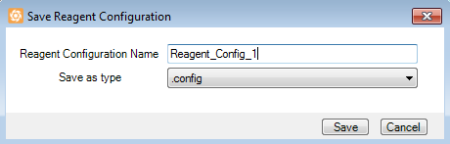
Saving the Reagent Configuration with a New File Name
To load the reagent configuration, go to the File menu, point to Reagent Configuration, and then select Load.
Select the reagent configuration that you want to load from the list in the Select Configuration table.
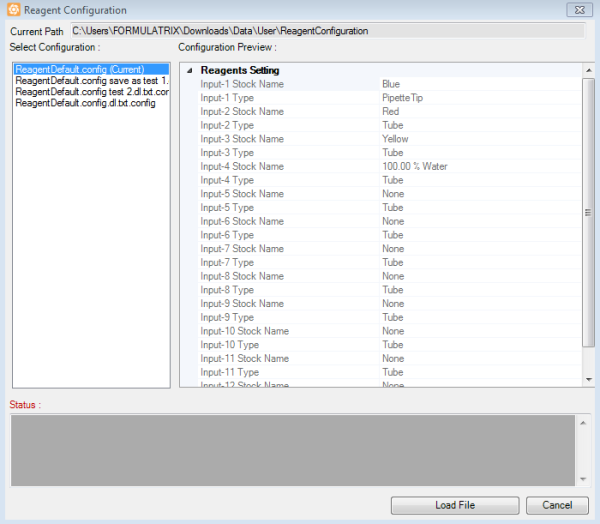
Select Reagent Configuration Window
Click Load File.
