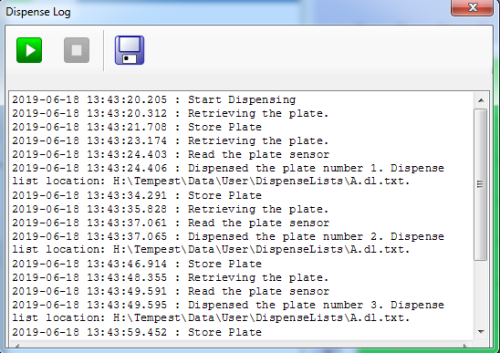
The Dispense Log dialog makes it easy to see the dispense process' status. It displays after you have selected the dispensing protocol and clicked OK on the Protocol List window. All of the information in the dispense log can be automatically sent to specific emails. To specify the email address to which the log will be sent, go to the Tools menu, select Options, and then type the desired email address in the Email field under the Scan Barcode and Dispense settings on the Dispense Options tab.
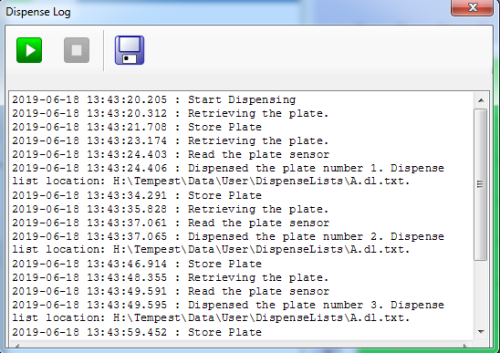
Dispense Log When Running a Dispense Without a Barcode
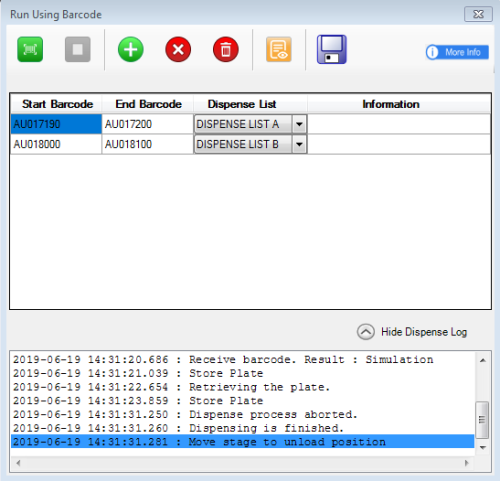
Dispense Log When Running a Dispense With Smart Batch Delay Using Barcode
|
|
— The Run button starts the dispense process. |

|
— The Run button as it appears when using Smart Batch Delay Using Barcode .* |

|
— The Pause button pauses the dispense process. |
|
|
— The Stop button stops the dispense process. |

|
— The Add Barcode button adds the barcode configuration to the barcode configuration list.** |

|
— The Delete Barcode button removes the selected barcode configuration from the barcode configuration list.** |

|
— The Delete All button removes all barcode configurations from the barcode configuration list.** |

|
— The View Available Dispense List button displays all available dispense list in the TEMPEST software.** |
|
|
— The Save Dispense Log into File saves the dispense process status as a *.log file. |
* Available when the Use Barcode and Smart Batch Delay Using Barcode options are enabled.
** Available when the Use Barcode option is enabled.

|
|
| TEC-V34R020
|