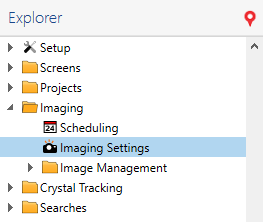
Imaging Settings contain imaging instructions about when and how to image an experiment plate. This topic explains how to create a new imaging setting.
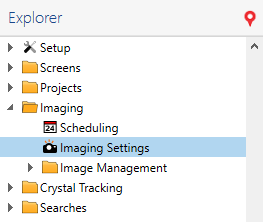
Imaging Settings
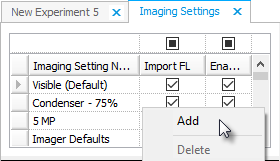
Add Imaging Settings
Click in the new row and type a name for the imaging setting.
At the right of the Imaging Settings table is a list of available imagers. Select whether the imaging setting should be disabled or available for either Visible, Ultraviolet, or SONICC imaging methods by clicking the corresponding option. See Imaging Settings for more information.
OPTIONAL: To adjust settings for various optics and camera controls, select the desired control. Once you select the desired control, you will be able to modify the related setting.
OPTIONAL: Use the table below as a guide to modify the Image Tuning settings.
| Title | Options |
|---|---|
| Leveling Mode | Off
No window leveling will be applied. |
| Manual
The Manual mode lets you set the leveling window manually by defining its lower and upper level limits. The Lower level limit of leveling window defines the boundary below which all tonal values will be discarded from the image. The Upper level limit defines the boundary above which all tonal values will be discarded from the image. | |
| Auto
The Auto mode automatically sets the leveling window according to low and high thresholds. The Low threshold is the percentage of pixels omitted at the left side of the image histogram before setting the lower limit of the tonal range. The High threshold is the percentage of pixels omitted at the right side of the image histogram after setting the upper limit of the tonal range. Auto-leveling has following two modes. Apply per drop applies window leveling to each image according to image’s own histogram. Apply per inspection applies window leveling to each image according to aggregate histogram of images currently being shown. This keeps the relative contrast the same between images currently being shown. |
When you add a new imager, you can define several different fields. Some of these fields will show up for certain imagers, some will not.
 | |
| RMC-V314R019 |