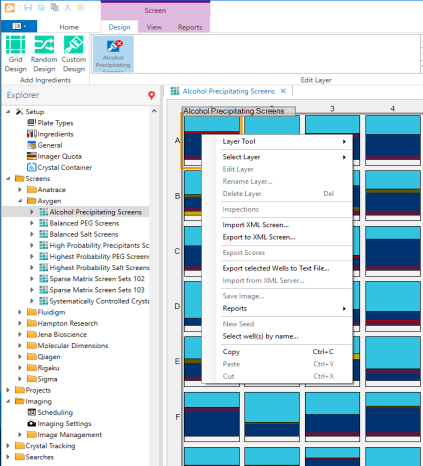
FORMULATRIX strives to keep all of the screen composition information in ROCK MAKER correct and up to date. However, screen recipes change over time, and sometimes there are inconsistencies between the published formulations in .XML, .XLS, and .PDF formats found on vendor sites. As a ROCK MAKER user, it is important to double-check the composition of all screen conditions that you want to use in an optimization experiment (i.e. Grid or Random experiments). If you do find one or more inconsistencies in your database you can follow the guidelines below, or contact support@formulatrix.com for help.
Click here to download a spreadsheet with a list of screen fixes. How to repair the screens in your database depends on whether you already have used them in experiments or not.
There are two screen repair scenarios explained in this section:
Screens in your ROCK MAKER database that go unused for long periods of time may need repair.
Download the .XML import file of the screen you want to repair.
Open the existing screen.
Right-click on the condition list layer and select Delete Layer.
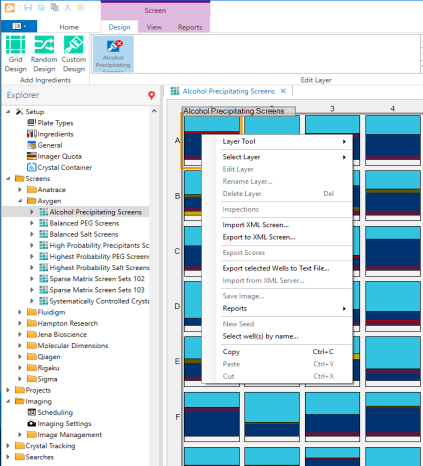
Delete the Screen Layer
Click the Import button  and select Import XML screen, or right-click on the empty canvas and select Import XML Screen to open the .XML screen you have downloaded.
and select Import XML screen, or right-click on the empty canvas and select Import XML Screen to open the .XML screen you have downloaded.

Importing an .XML Screen
After the screen has loaded, save the screen by pressing Ctrl+S or by clicking .
.
If a screen is currently in use, the condition list layer cannot be deleted. Therefore, a ROCK MAKER administrator must first allow the screen repair, and then repair each of the screen's individual conditions.
Click the Application Menu button (circled in red below).
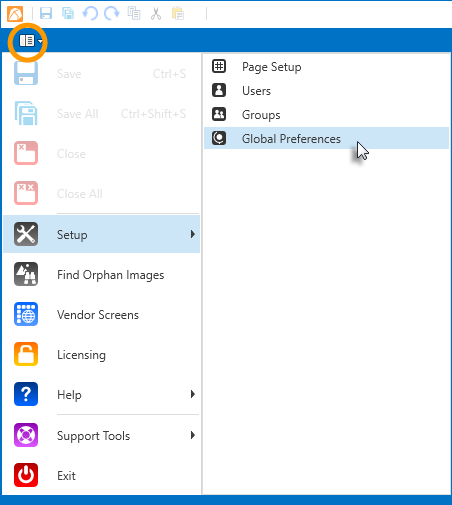
Global Preferences
Point to Setup and select Global Preferences.
Go to the General tab and select Advanced.
Select the Screen: Allow screen experiment repair check box.
OR
You can type Screen: Allow screen experiment repair in the search box.
Important: You must be an administrator to modify this option.
Click Apply.
Use the spreadsheet provided above to make the necessary changes to the screen’s conditions. You can add ingredients to a condition, delete ingredients from a condition, or make any other modifications. After saving these changes they will be applied to all experiments that use this screen.
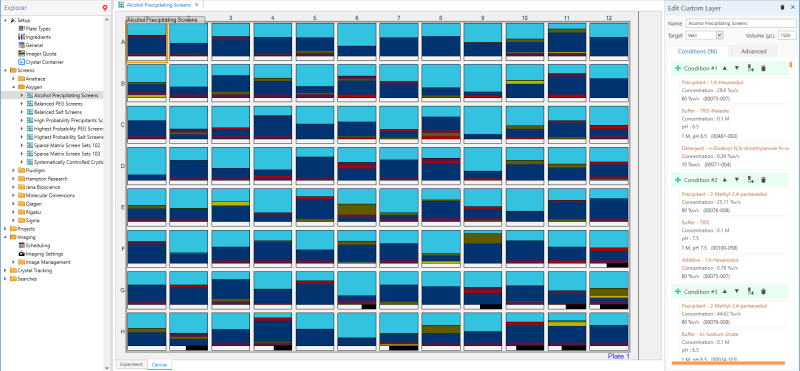
Modify the Conditions as Directed in the .XML File
When you have finished the screen repair, clear the Screen: Allow screen experiment repair check box to avoid problems, such as accidentally changing the existing screen settings.
Note: If you encounter problems, please contact support at: support@formulatrix.com.

|
|
| RMC-V315R219 |