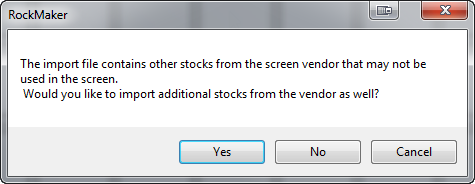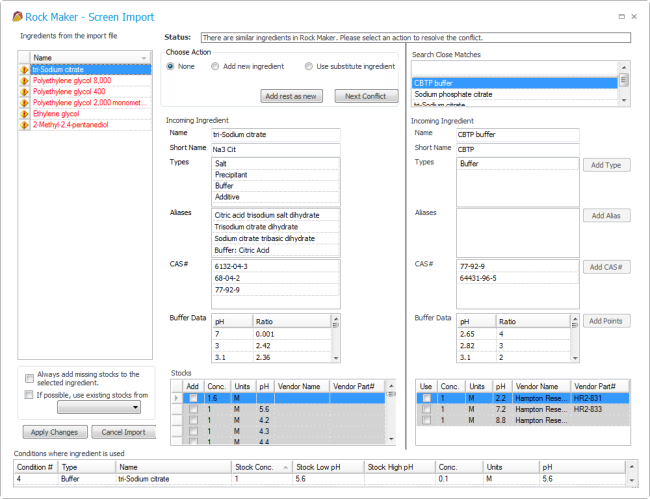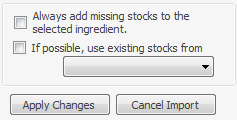Open topic with navigation
Importing Screen Conditions
Instead of manually entering conditions, you can import them from an .XML file. ROCK MAKER enables you to import commercial screens and screens that have been shared with you by colleagues. This .XML template provided for use in ROCK MAKER is an open format available to anyone who wishes to use it for development purposes. When you import conditions, ROCK MAKER will create a new condition list layer that contains the imported conditions.
Important: ROCK MAKER supports only its own file format called RMXML. You can browse the ROCK MAKER XML screen file repository and import any files there to ROCK MAKER. If you wish to import a screen file from another company, it must be in RMXML format.
To import RMXML screen files:
- From the Explorer, right-click the Screens node and select New Screen.
OR
Select a screen folder in the Explorer, then click the New Screen button  on the Home ribbon.
on the Home ribbon.
- Rename the screen by typing over the default name on the Explorer.
- Fill in the fields on the Experiment tab.
- Go to the Canvas tab, right-click anywhere in the Canvas area, and select Import XML Screen.
- Select the desired screen file that you want to import and click Open.
- If the screen contains extra stocks that are not in use in any of its conditions, ROCK MAKER will ask whether you want to import these extra stocks. Click either Yes or No to continue.
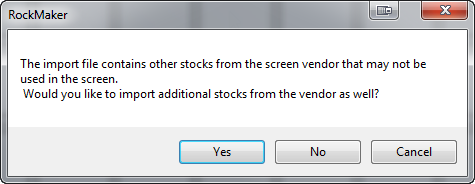
Confirmation Box for Importing Extra Stocks
- If there are any errors in the ingredients of the imported screen, the Screen Import dialog box will open.
You can correct the errors by either selecting to add the incoming ingredient to the ingredient database, or by selecting an existing ingredient from the ingredient database to replace the incoming ingredient.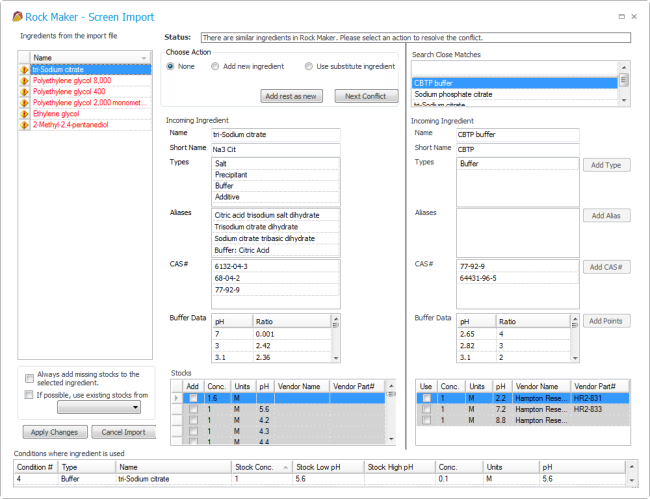
Screen Import
- After all ingredient discrepancies have been reconciled, click Apply Changes. A new condition list layer will be created, and the imported screen’s conditions will be inserted into the new layer.
More on Merging Ingredients
While importing ingredients, ROCK MAKER will compare the imported ingredient names, short names, aliases, CAS numbers, other information with those already found in the ROCK MAKER database.
If any partial matches between the incoming and existing ingredients are identified, or if an incoming ingredient is not found in the database, ROCK MAKER will open the Screen Import dialog box.
There are two main options for resolving a conflict:
Selecting Add new ingredient will cause ROCK MAKER to create a new ingredient using the properties specified. ROCK MAKER will highlight the ingredient properties to be used in green to indicate that the conflict has been resolved.
Selecting Use substitute ingredient will cause ROCK MAKER to use an existing ingredient from the database, selected from the list of similar ingredients available at left. ROCK MAKER will highlight the substitute ingredient properties to be used in green to indicate that the conflict has been resolved.
You must resolve all ingredient conflicts before clicking Apply Changes to move forward with the import.
Additional Options
Always add missing stocks to the selected ingredient. This option will force ROCK MAKER to automatically add stocks from the incoming ingredient to an existing ingredient when it does not have the required stocks.
If possible, use existing stocks from. This option will force ROCK MAKER to automatically choose an existing stock from the vendor of your choice. You must select a vendor from the list in order to use this option.
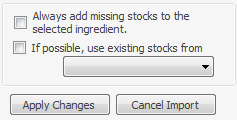
Additional Options
Related Topics
|  |
| RMC-V315R219 | |
 on the Home ribbon.
on the Home ribbon.