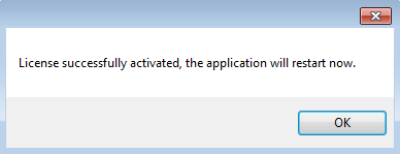If a license violation message appears, click Activate License. Otherwise, go to the Help menu and click Licensing.
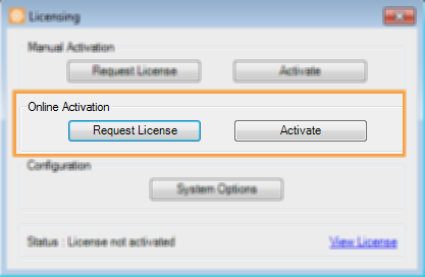
Online License Activation Dialog Box
Then, input the Client ID in the Client ID box. If it is entered correctly, a green checkmark will appear next to the Client ID box, as shown in the screenshot below:
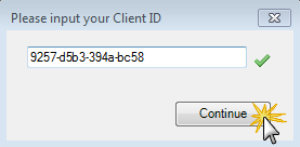
Input the Client ID
Note: If you do not already have a Client ID from FORMULATRIX support, click the Request License button under Online Activation. Then, the identifying information from your TEMPEST system will be automatically sent to licensing@formulatix.com and the support team will send you a Client ID.
Note: A red X  indicates that your Client ID is incorrect. Please ensure that you have input the correct Client ID and try again. If this problem persists, please contact FORMULATRIX support for further assistance.
indicates that your Client ID is incorrect. Please ensure that you have input the correct Client ID and try again. If this problem persists, please contact FORMULATRIX support for further assistance.