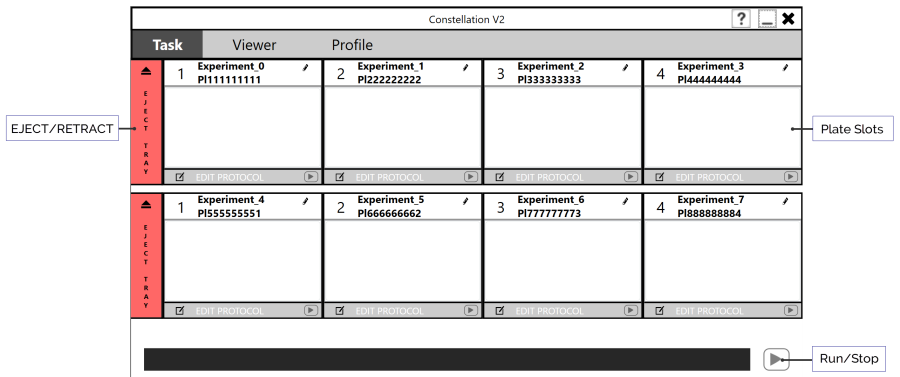
Located in the top-left corner of the software, the Task screen allows you to interact with the CONSTELLATION plate slots, set up, and run your experiments. The CONSTELLATION software comes with eight plate slots, represented by the row of eight boxes at the top of the screen labeled 1, 2, 3, 4, 5, 6, 7, and 8. Contact our support team to use the full eight plate slots and get the most out of your CONSTELLATION.
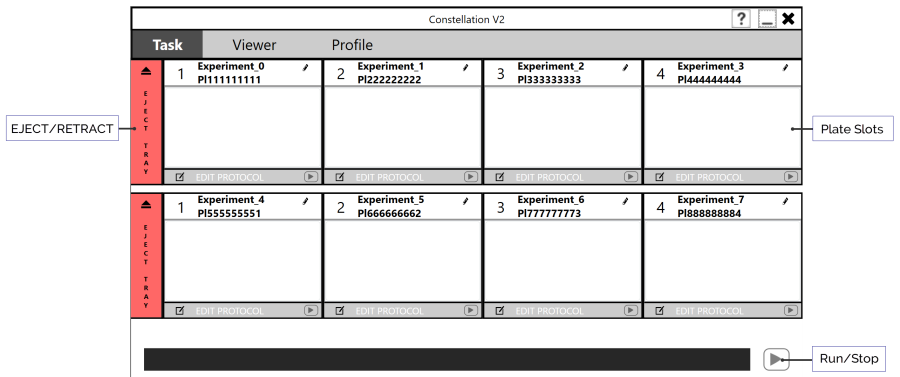
Task Screen
The RETRACT/EJECT TRAY button enables you to retract or eject the plate trays. To retract or eject them, tap the corresponding button. See also, Hardware Overview.
You will use each plate slot in the software when you want to set up and run your experiments. Setting up a plate is the first step in designing experiment with the CONSTELLATION. Next to the plate slot number, you can see plate barcodes and identify whether a plate has already been detected. You can also perform the following actions from the plate slots:
Rename your experiment. To rename an experiment, tap the pencil button  in the top-right corner of the plate slot, type a name for your experiment in the corresponding box, and then click/tap the green check button
in the top-right corner of the plate slot, type a name for your experiment in the corresponding box, and then click/tap the green check button  .
.
Set up or edit your experiment protocol. To set up or edit a protocol, tap the EDIT PROTOCOL menu at the bottom of the plate slot, modify the available settings in the Edit Protocol window if necessary, and then tap OK.
OR
Tap Run to run your experiment.
Tap here to learn more about Designing Your Experiments.
The Run button in the lower-right corner of the Task screen allows you to run all of the experiments as defined in all of the active plate slots. The CONSTELLATION will perform tasks in order, starting from plate tray #1 through the rest of the plate slots. To stop any running processes, tap the stop button. You can also run each experiment individually by tapping the Run button next to the EDIT PROTOCOL menu.

|
|
| COC-V20R018 |