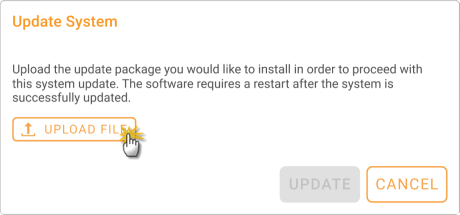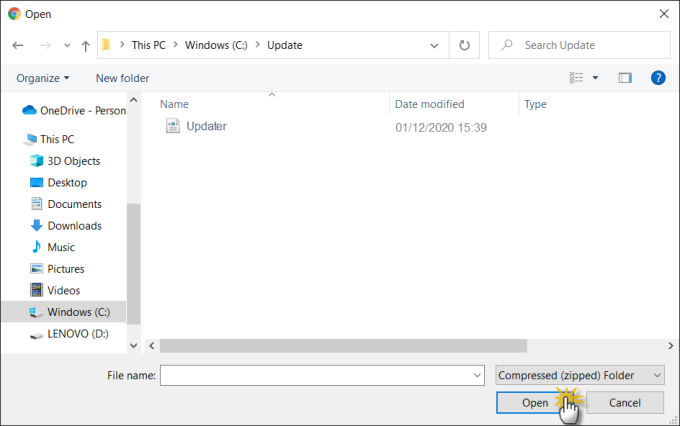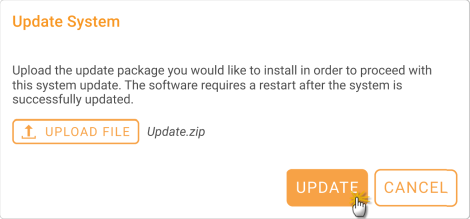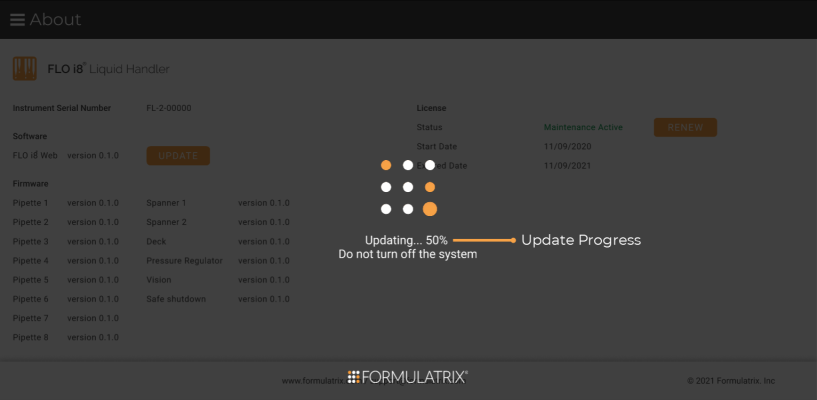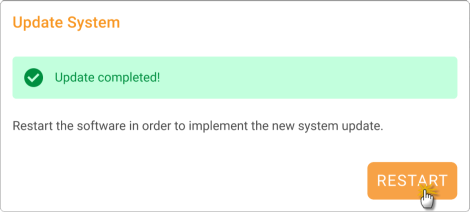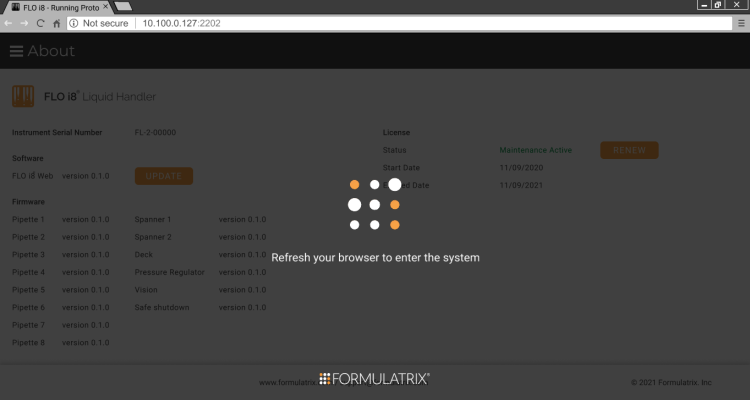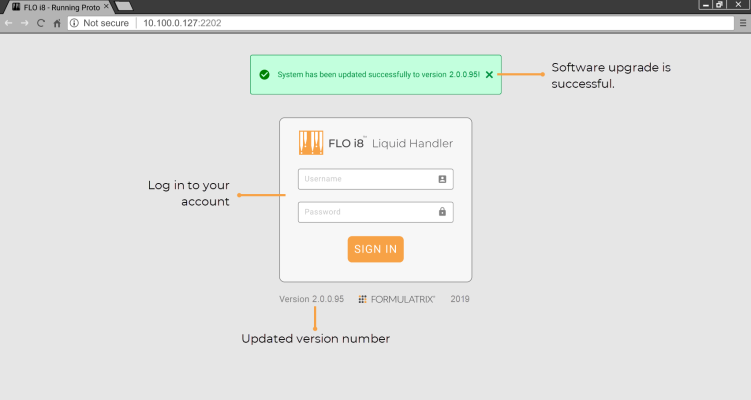Open topic with navigation
Software Upgrade
You can experience new and advanced features by upgrading the FLO i8 software to the latest version. Follow the tutorial below to upgrade the software.
Prerequisites:
- You have a license for FLO i8.
- Your maintenance service is still active.
- You have the latest software updater file in .zip format, provided by Formulatrix.
Important: Protocols cannot run during the software upgrade process.
To update the FLO i8 software:
- Open the FLO i8 software and log in to your account.
- Click the Application Menu
 button, then select About.
button, then select About.
- Next to the software version information, click the UPDATE button.
- On the Update System window, click UPLOAD FILE.
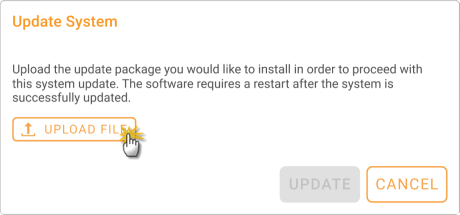
Uploading the Updater File
- Select the updater file from your computer. Make sure the file is in .zip format. Then, click Open.
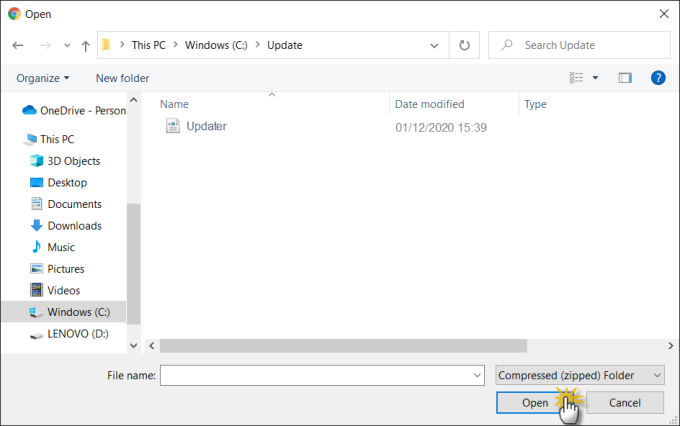
Selecting the Updater File
- After the uploading process is successful, click UPDATE.
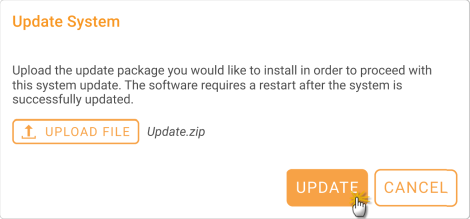
Update Process
- Wait for the update process to complete.
Important: Do not turn off the system, computer, or network connection during the updating process.
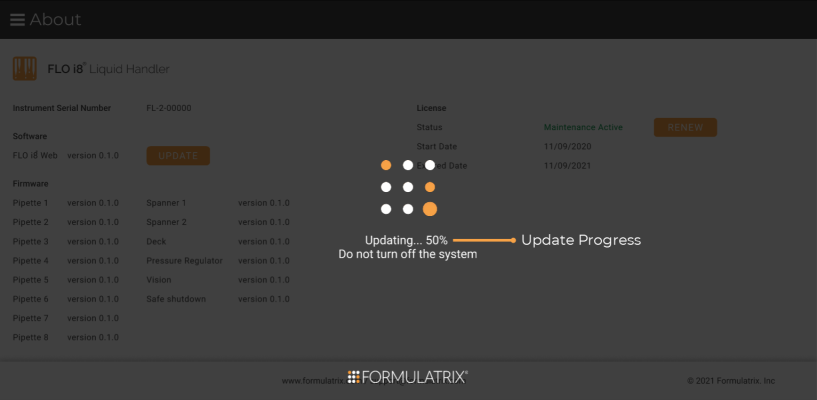
Software Update Progress
- After the update is completed, click RESTART on the Update System window to complete the update.
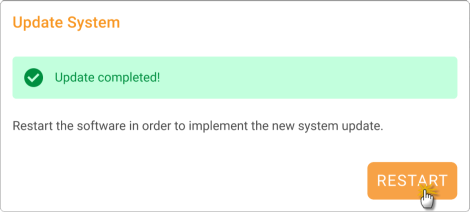
Update Completed
- Refresh your browser after restarting the system. Otherwise, your browser keeps showing the loading page only.
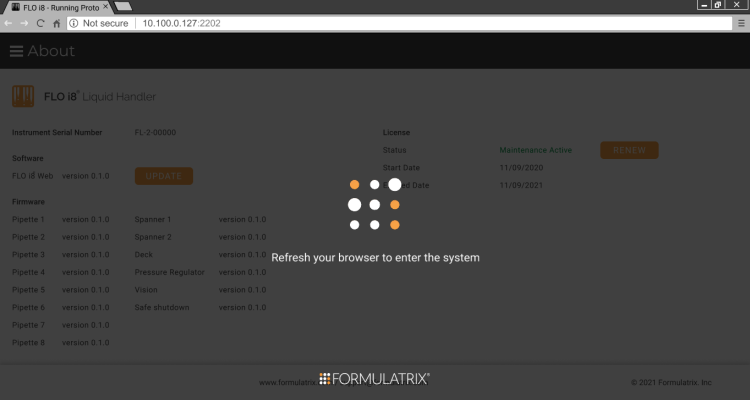
Refresh Browser Notification
- After refreshing the browser, you will be logged out of your account. On the Sign In page, a message will appear to notify you that the update is successful.
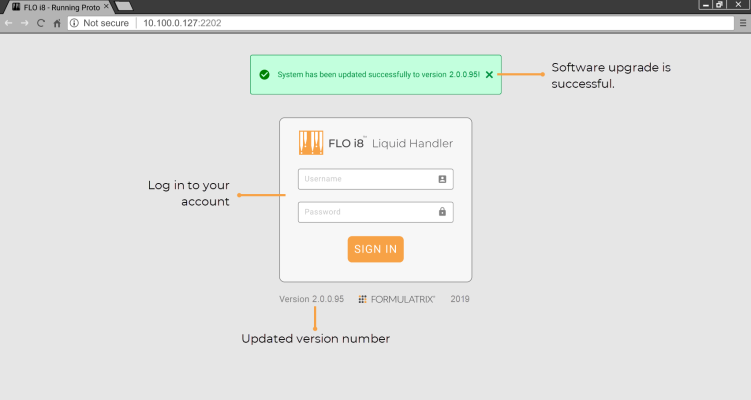
Software Update is Successful
- Log in to your account again to use the newest software version.
RELATED TOPICS:
 button, then select About.
button, then select About.