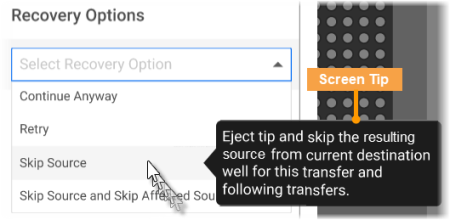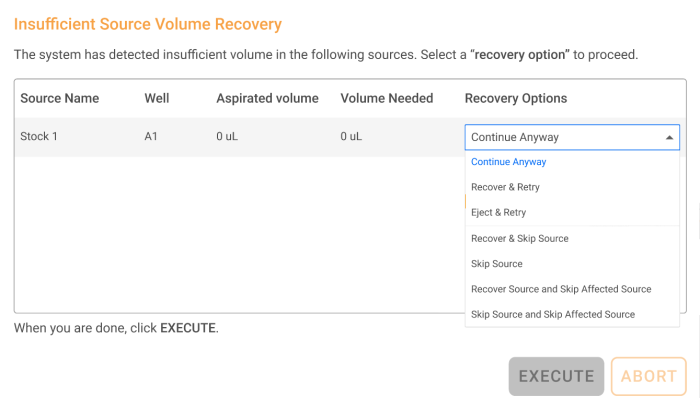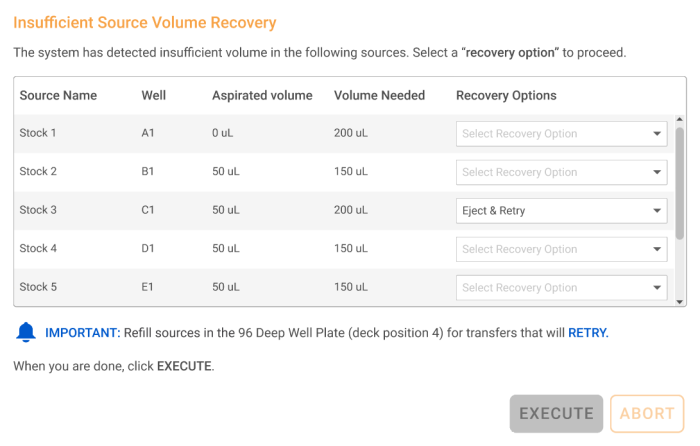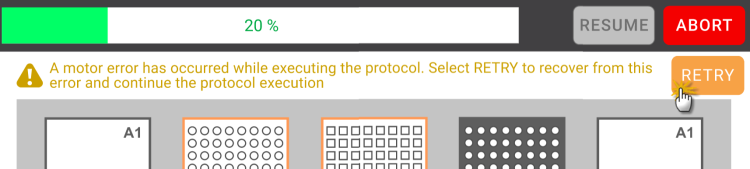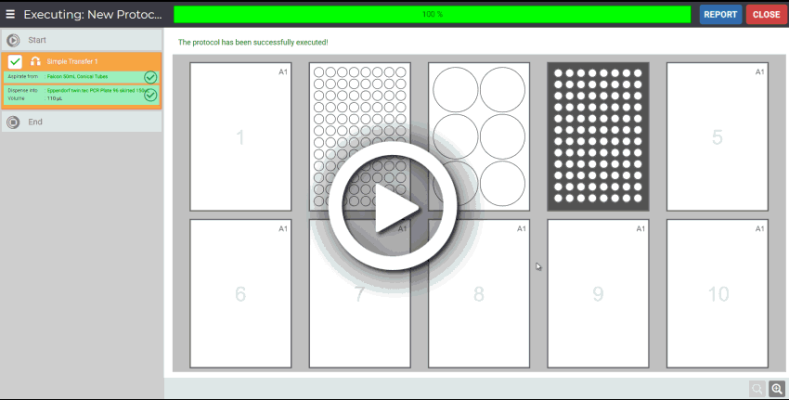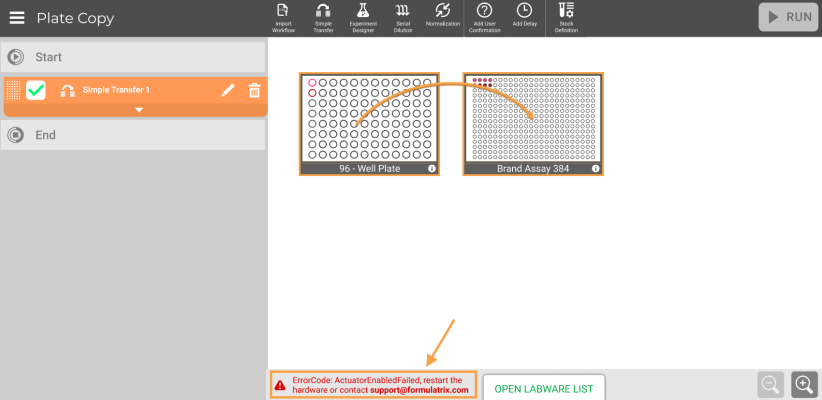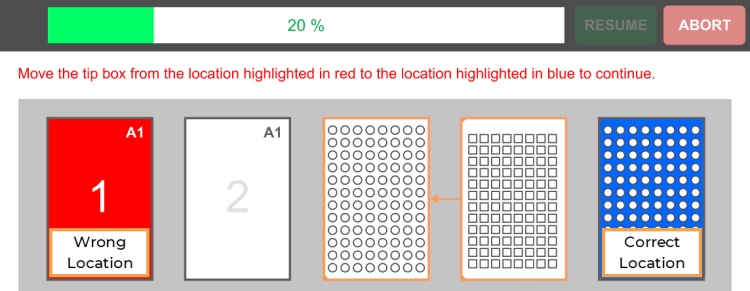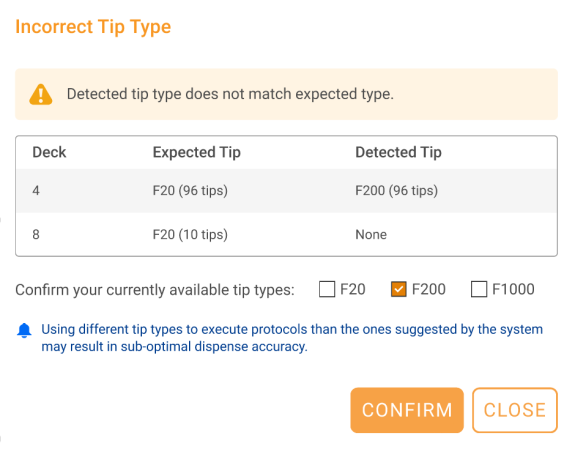Pipetting errors relate to any issues occurring on pipetting channels and tips during protocol executions. Three common pipetting errors are Clog Detection, Air Aspiration, and Pipetting Time Out. Whenever the FLO i8 system detects any of these errors, the running protocol will automatically pause. Subsequently, a recovery window named Pipetting Error Detection pops up on your screen, containing error details and recovery options for you to choose from.
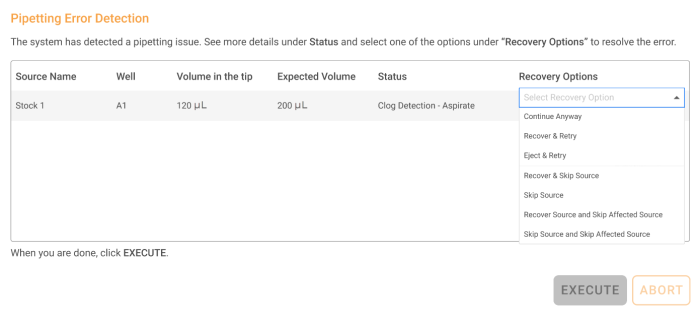
Pipetting Error Detection Window
The window provides information related to the occurring error, such as source name, well, volume in the tip, expected volume, status, and recovery options. EXECUTE and ABORT action buttons are also available for you to choose after selecting the recovery option for the pipetting errors.
The descriptions of the Pipetting Error Detection window are available in the table below.
| Item | Description |
| Source Name | The stock name or source well that encountered error during protocol execution. |
| Well | The well position where the pipetting error occurred. |
| Volume in the tip | The actual liquid volume inside the tips that encountered the error. |
| Expected Volume | The liquid volume that is expected to be aspirated or dispensed by the tips. |
| Status |
The error type followed by the execution status when the error occurred (e.g. Pipetting Time Out - Dispense). Note: Error type and execution status determine the list of recovery options available on the window. |
| Recovery Options |
The list of recovery options you can choose to handle the pipetting errors. The list differs according to the error status. Tip: If you want to see the description of the recovery options, drag and hover your cursor to each option. A screen tip containing the recovery description will appear.
Hover Your Cursor to the Recovery Option Note: Resulting source refers to a source created by the combination of two or more sources in a single well. |
| EXECUTE | The system runs the recovery option you select. |
| ABORT |
The system ejects the tips and stops the running protocol without doing any error recovery procedure. When you click the ABORT button, a message will pop up to ensure your decision in aborting the protocol.
Abort Message |
Please check the following sections to find out more about each pipetting error type.
The system senses clog in tips (e.g. clumps, or other solid substances) while aspirating, dispensing, or mixing liquid. Clogs block the liquid flow, resulting in failure to aspirate or dispense the full commanded volume.
When the system detects clogging, the Pipetting Error Detection window pops up to provide detailed information about the error. Select an option from the Recovery Options list to handle the issue. You can choose different options in the event that multiple clogs are detected.
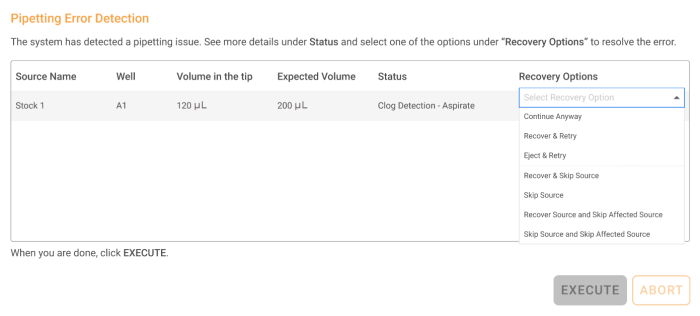
Clog Detection Recovery Window
The recovery options are provided differently according to the Status (e.g. Clog Detection - Aspirate) in which the error occurs . The statuses are aspirate, dispense, mixing before aspirate, mixing after dispense, and dispense (multi dispense). You can find the error recovery options for each status below.
Clog can occur when the tips aspirate liquid from the source well. When the error occurs, there are seven recovery options available for you to choose from, including Continue Anyway, Recover & Retry, Eject & Retry, Recover & Skip Source, Skip Source, Recover Source and Skip Affected Source, and Skip Source and Skip Affected Source.
The flow of liquid during dispense to the destination well can be disrupted by clogs. To solve the issue, you can choose four recovery options, including Continue Anyway, Retry, Skip Source, and Skip Source and Skip Affected Source.
Clogging in the tips can also occur during the mixing before aspirate process as the system conducts sample mixing cycles. See the Using the Pipetting Parameters topic to find out more about Mixing.
There are seven recovery options available for this particular error. The options are Continue Anyway, Recover & Retry, Eject & Retry, Recover & Skip Source, Skip Source, Recover Source and Skip Affected Source, and Skip Source and Skip Affected Source.
Similar to mixing before dispense, clogging can be detected during the mixing after dispense process when the pipettes mix sample stocks. See the Using the Pipetting Parameters topic to find out more about Mixing.
There are four recovery options available for mixing after dispense status, including Continue Anyway, Retry, Skip Source, and Skip Source and Skip Affected Source.
The multi dispense setting is aimed to dispense liquid from one single tip to multiple destinations. If the clogging occurs, the liquid volume dispensed from one tip that is supposed to be distributed equally to multiple destinations becomes unevenly distributed.
The available recovery options are Continue Anyway, Skip Source, and Skip Source and Skip Affected Source.
After selecting the recovery option(s) according to the clogging status, you can proceed to select EXECUTE. Or you can forgo recovery and end the protocol by selecting ABORT.
The system senses unexpected aspiration of air. This can occur if there are bubbles in the source, or if the end of the tip is not submerged in the liquid.
The FLO i8 system automatically pauses any task whenever it detects air entering the tips. You can see the details of the occurring Air Aspiration in the recovery window that pops up after the protocol is paused.
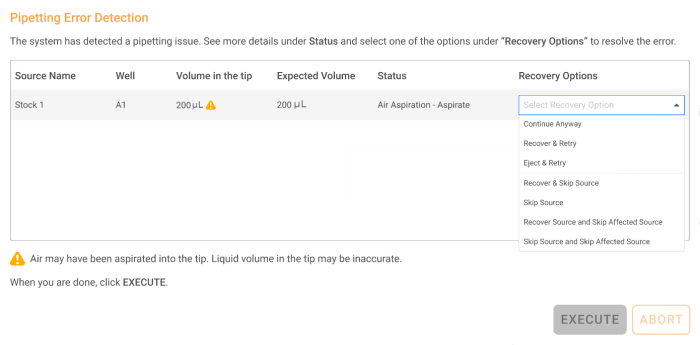
Air Aspiration Recovery Window
The Pipetting Error Detection window provides the details of the Air Aspiration error. The  icon in the Volume in the tip indicates that the stated volume may not be accurate due to the presence of air.
icon in the Volume in the tip indicates that the stated volume may not be accurate due to the presence of air.
Subsequently, the provided recovery options for this error depends on the execution status in which the error happens, as seen in the Status column (e.g. Air Aspiration - Aspirate). The statuses are aspirate, mixing before aspirate, and mixing after dispense. The following sections provide the lists of Air Aspiration recovery options according to the error status.
There are seven recovery options available for this error status, including Continue Anyway, Recover & Retry, Eject & Retry, Recover & Skip Source, Skip Source, Recover Source and Skip Affected Source, and Skip Source and Skip Affected Source.
In mixing before aspirate process, air can also be aspirated during the sample mixing cycles. While setting up the mixing before aspirate, you are required to fill the liquid volume you want to mix. If Air Aspiration occurs, the mixed liquid volume becomes inaccurate. See the Using the Pipetting Parameters topic to find out more about Mixing.
The recovery options for Air Aspiration during mixing before aspirate are Continue Anyway, Recover & Retry, Eject & Retry, Recover & Skip Source, Skip Source, Recover Source and Skip Affected Source, and Skip Source and Skip Affected Source.
Similar to mixing before aspirate, air aspiration can occur when the pipettes mix sample stocks. See the Using the Pipetting Parameters topic to find out more about Mixing.
There are four recovery options available for this particular status, including Continue Anyway, Retry, Skip Source, and Skip Source and Skip Affected Source.
After selecting the recovery option according to the status in which Air Aspiration occurs, you can proceed to select EXECUTE or ABORT.
Pipetting Time Out occurs when it takes longer than the estimated time to execute a pipetting task. When Pipetting Time Out occurs, the Pipetting Error Detection window appears with recovery options to fix it.
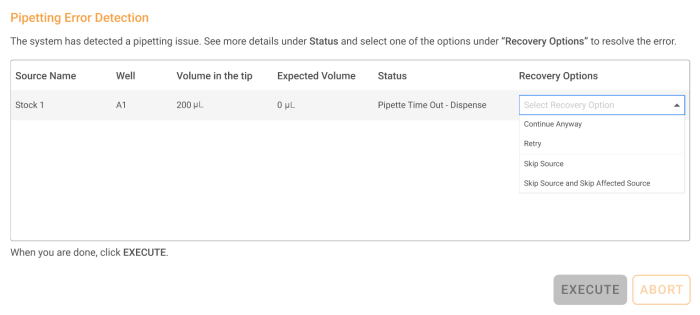
Pipetting Time Out Recovery Window
The recovery options are provided according to the system status when an error occurs. Pipetting Time Out usually occurs during aspirate, dispense, mixing before aspirate, and mixing after dispense. To find the error status, you can take a look at the Status column in the Pipetting Error Detection window.
The lists of recovery options for each status are available in the following sections.
The pipetting channels can aspirate liquid from the source well longer than the expected time, resulting in Pipetting Time Out. There are seven recovery options you can choose, including Continue Anyway, Recover & Retry, Eject & Retry, Recover & Skip Source, Skip Source, Recover Source and Skip Affected Source, and Skip Source and Skip Affected Source.
The pipetting channels can take longer in dispensing liquid to the destination well, triggering Pipetting Time Out. The available recovery options for this particular status are Continue Anyway, Retry, Skip Source, and Skip Source and Skip Affected Source.
Pipetting Time Out can also occur when the tips are conducting a mixing cycle before the aspirate process. See the Using the Pipetting Parameters topic to find out more about Mixing.
The error recovery options you can choose are Continue Anyway, Recover & Retry, Eject & Retry, Recover & Skip Source, Skip Source, Recover Source and Skip Affected Source, and Skip Source and Skip Affected Source.
Similar to the mixing before aspirate status, Pipetting Time Out during mixing after dispense happens when the tips are carrying out the mixing cycle for sample stock. See the Using the Pipetting Parameters topic to find out more about Mixing.
This particular status provides four recovery options, such as Continue Anyway, Retry, Skip Source, and Skip Source and Skip Affected Source.
After selecting the recovery option according to the error status, you can choose EXECUTE or ABORT.