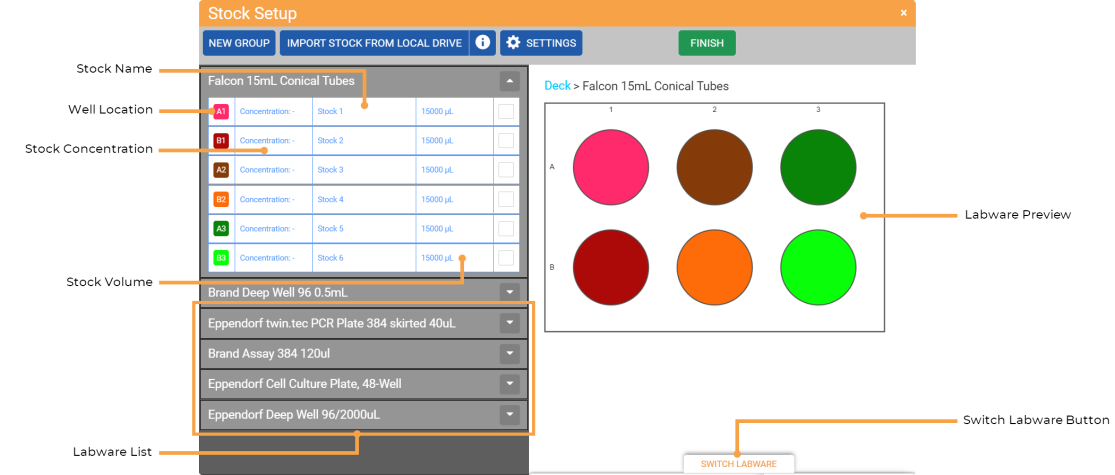Open topic with navigation
Stock Definition
Stock Definition is a way to identify and configure stocks in a labware. Defining stocks is required to create a protocol using Experiment Designer. You can define the location(s) of a single stock, multiple stocks, and/or a group of stocks. You can then define pipetting steps with these stocks by mapping them to dispense locations in Experiment Designer mode or Serial Dilution mode. Each stock is indicated by a different color.
To set up your stocks, click the Stock Definition button  on the Protocol Editor page. In the Stock Setup window, all the labwares that you have set in the virtual deck will be listed as the source labware. You can choose the source labware of your preference, and start defining stocks by selecting the well location of a single stock(s) or group of stock(s).
on the Protocol Editor page. In the Stock Setup window, all the labwares that you have set in the virtual deck will be listed as the source labware. You can choose the source labware of your preference, and start defining stocks by selecting the well location of a single stock(s) or group of stock(s).
The defined stocks or group of stocks are identified by the following values: Well Location, Stock Name, Concentration (in M, mM (by default), uM, copies/uL, or au), and Volume (in mL or uL (by default)). These stock identification values can be modified using the Settings menu by clicking the SETTINGS button.
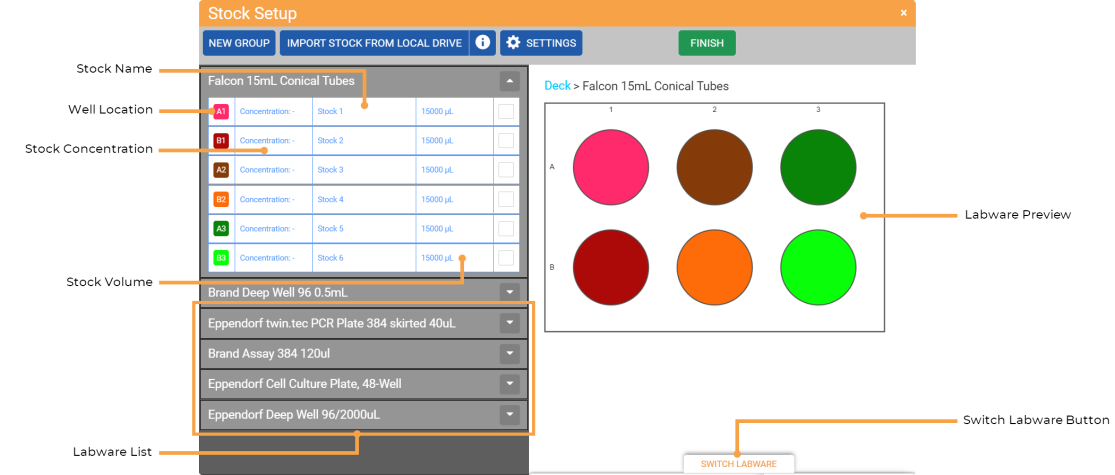
The Stock Setup Window
The defined stocks will be displayed in the labware preview on the right side of the window. You may also switch the labware from the SWITCH LABWARE menu, and which will also replace the labware selection in the Protocol Editor page.
If you already have predefined stocks definition data, you can import the data in .CSV format by using the IMPORT STOCK FROM LOCAL DRIVE button. This way, you can set up the stocks faster, especially if you are using similar stock definitions in your protocols.
For more information, see Setting Up a Stock Definition.
Related Topics
 on the Protocol Editor page. In the Stock Setup window, all the labwares that you have set in the virtual deck will be listed as the source labware. You can choose the source labware of your preference, and start defining stocks by selecting the well location of a single stock(s) or group of stock(s).
on the Protocol Editor page. In the Stock Setup window, all the labwares that you have set in the virtual deck will be listed as the source labware. You can choose the source labware of your preference, and start defining stocks by selecting the well location of a single stock(s) or group of stock(s).