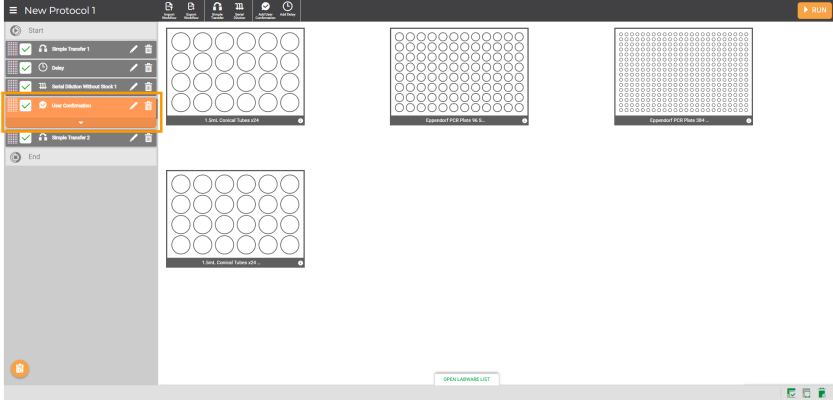
The FLO i8 system allows you to add a User Confirmation step between the pipetting steps in a protocol. The User Confirmation pauses the protocol execution until you give confirmation to proceed. These actions are useful in cases where you want to perform another task outside the FLO i8 system for the liquid and/or labware. For instance, if you want to adjust the labware or liquid temperature to a certain degree for a short period of time. The protocol will proceed once you have put the labware back into the FLO i8 deck and given confirmation.
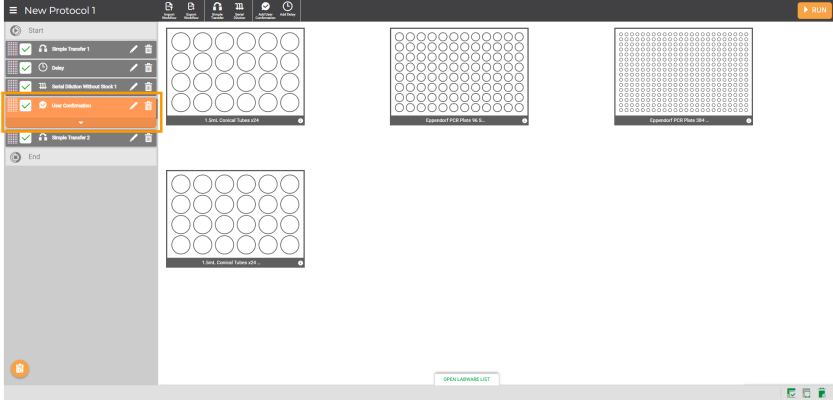
A User Confirmation Step in the Protocol Editor Page
On the Navigator Bar, click the Add User Confirmation button .
.
OPTIONAL: In the User Confirmation panel, type a message with a maximum of 1000 characters.
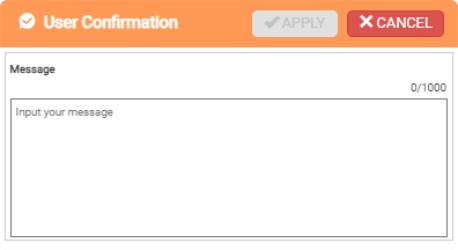
The User Confirmation Panel
Click APPLY when you’re done.
The user confirmation step will be added at the end of the protocol step list. To change the order of the user confirmation step, click on the grid button of the selected step and drag to the desired location. Click Apply to save the order changes.
Change the Pipetting Step Order
OPTIONAL: Choose from the following options to add a new confirmation message or modify an existing one.
To add more confirmation messages to the pipetting steps, repeat steps 1-4.
To change the message, click the Edit Card button  on the desired User Confirmation step, and modify it as needed.
on the desired User Confirmation step, and modify it as needed.
To remove the existing user confirmation, click the Delete button of the selected User Confirmation step.
of the selected User Confirmation step.
Note: The confirmation message will appear during the protocol execution. Click CONFIRM to close the message and continue the execution.
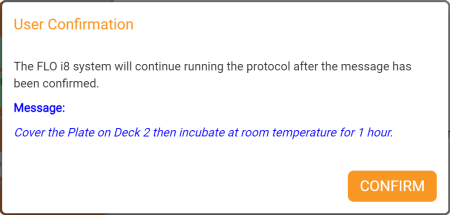
User Confirmation Message

|
|
| FLOWH-V28R025
|
Unit 6, Level 13, Gate District, Gate Building Dubai International Financial Centre |